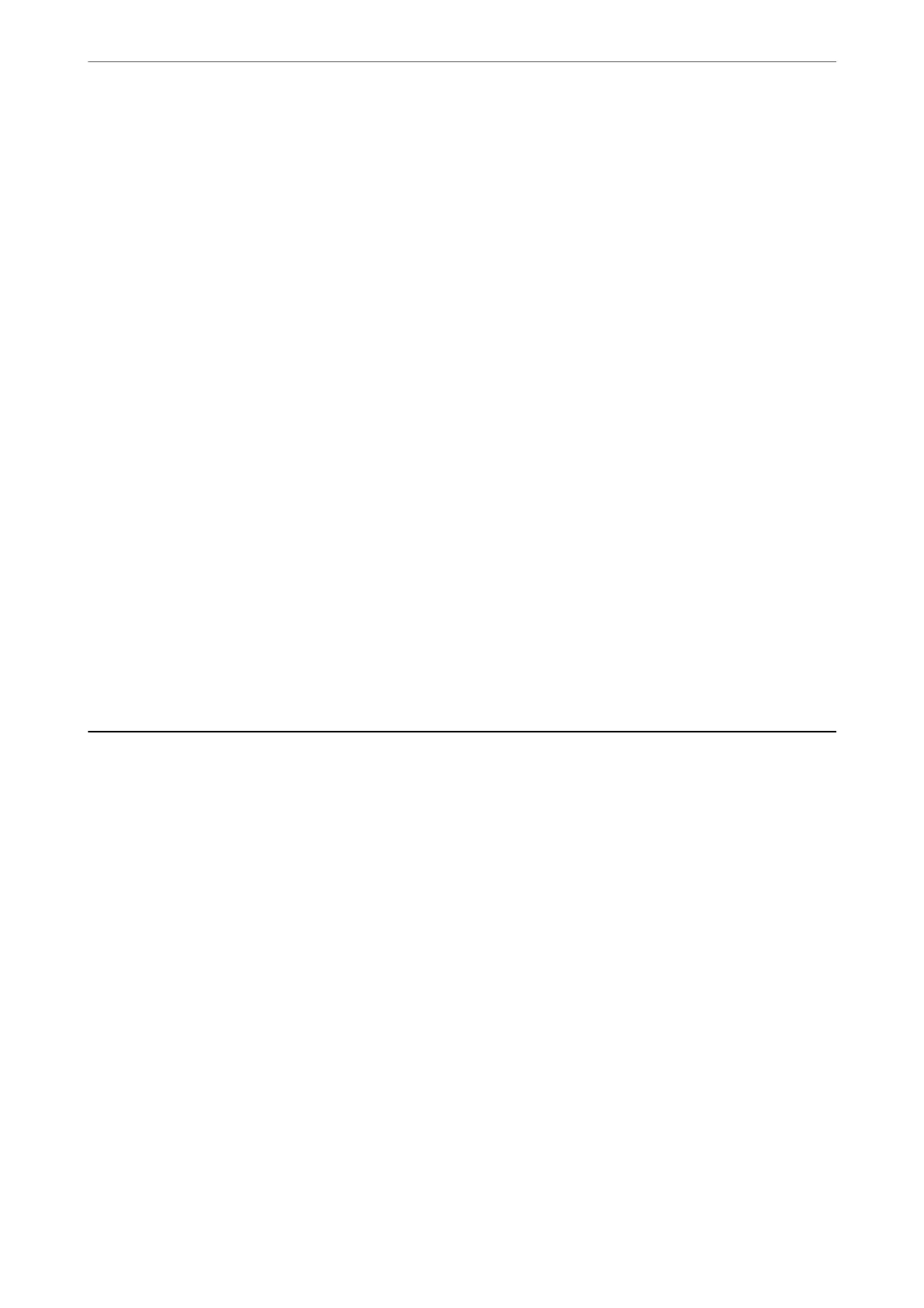Sender's Fax Number Displayed on Received Faxes is Wrong
The sender's fax number set to the sender's machine is wrong.
e
sender may have set the fax number incorrectly. Contact the sender.
Answering Machine Cannot Answer Voice Calls
The printer's Rings to Answer setting is set to less than the number of rings
for your answering machine.
Select Settings > Fax Settings > Basic Settings > Rings to Answer, and then set a number higher than the number
of rings for your answering machine.
A Lot of Junk Faxes Have Been Received
The printer's feature to block junk faxes has not been set up.
Make Rejection Fax settings in Settings > Fax Settings > Basic Settings.
“Making Settings for Blocking Junk Faxes” on page 80
Cannot Solve Problem
If you cannot solve the problem
aer
trying all of the solutions, contact Epson support.
If you cannot solve printing or copying problems, see the following related information.
Related Information
& “Cannot Solve Printing or Copying Problems” on page 200
Cannot Solve Printing or Copying Problems
Try the following problems in order starting at the top until you solve the problem.
❏ Make sure you match the paper type loaded in the printer and the paper type set on the printer to the paper
type settings in the printer driver.
“Paper Size and Type Settings” on page 30
❏ Use a higher quality setting on the control panel or the printer driver.
❏ To check the actual ink remaining, visually check the ink levels in the printer's tanks.
Rell
the ink tanks if the
ink levels are below the lower lines.
Solving Problems
>
Cannot Solve Problem
>
Cannot Solve Printing or Copying Problems
200