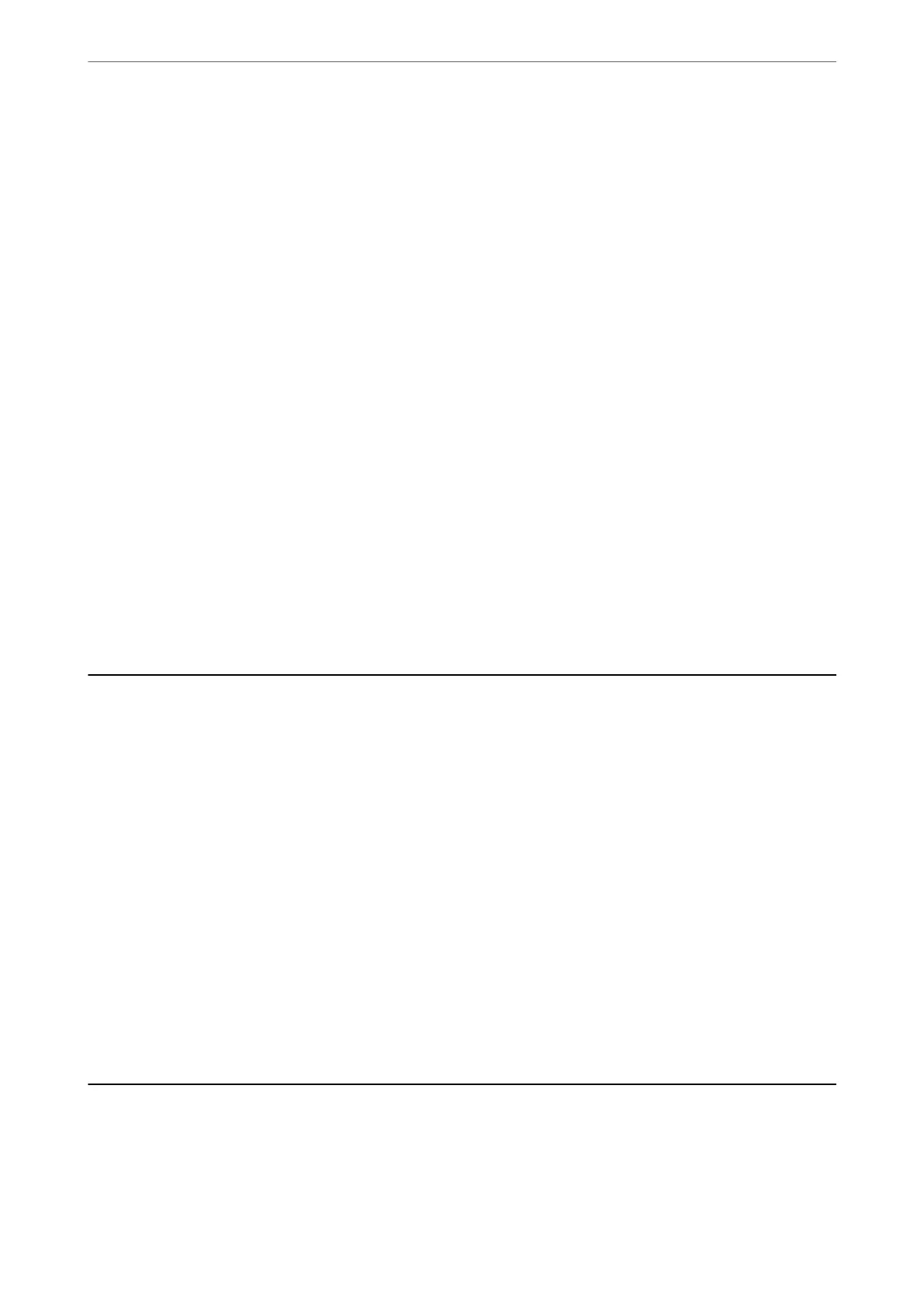Polling Receive:
When this is set to On and you call the sender's fax number, you can receive documents from the
sender's fax machine. See the related information below for details on how to receive faxes using
Polling Receive.
When you leave the Fax menu, the setting returns to O (default).
Fax Settings:
Accesses Settings > Fax Settings.
Related Information
& “Receiving Faxes by Polling (Polling Receive)” on page 91
& “Fax Settings” on page 217
Contacts Manager
Select the menus on the control panel as described below:
Fax > Menu > Contacts Manager
Accesses Settings > Contacts Manager.
You can add or edit your contacts.
Using Other Faxing Features
Printing Fax Report Manually
1. Select Fax on the home screen.
To select an item, use the
u
d
l
r
buttons, and then press the OK button.
2. Press OK button and select More.
3. Select Fax Report.
4.
Select the report you want to print, and then follow the on-screen instructions.
Note:
You can change the report format. From the home screen, select Settings > Fax Settings > Report Settings, and then
change the Attach Fax image to report or Report Format settings.
Sending a Fax from a Computer
You can send faxes from the computer by using the FAX Utility and PC-FAX driver.
Faxing
>
Sending a Fax from a Computer
95