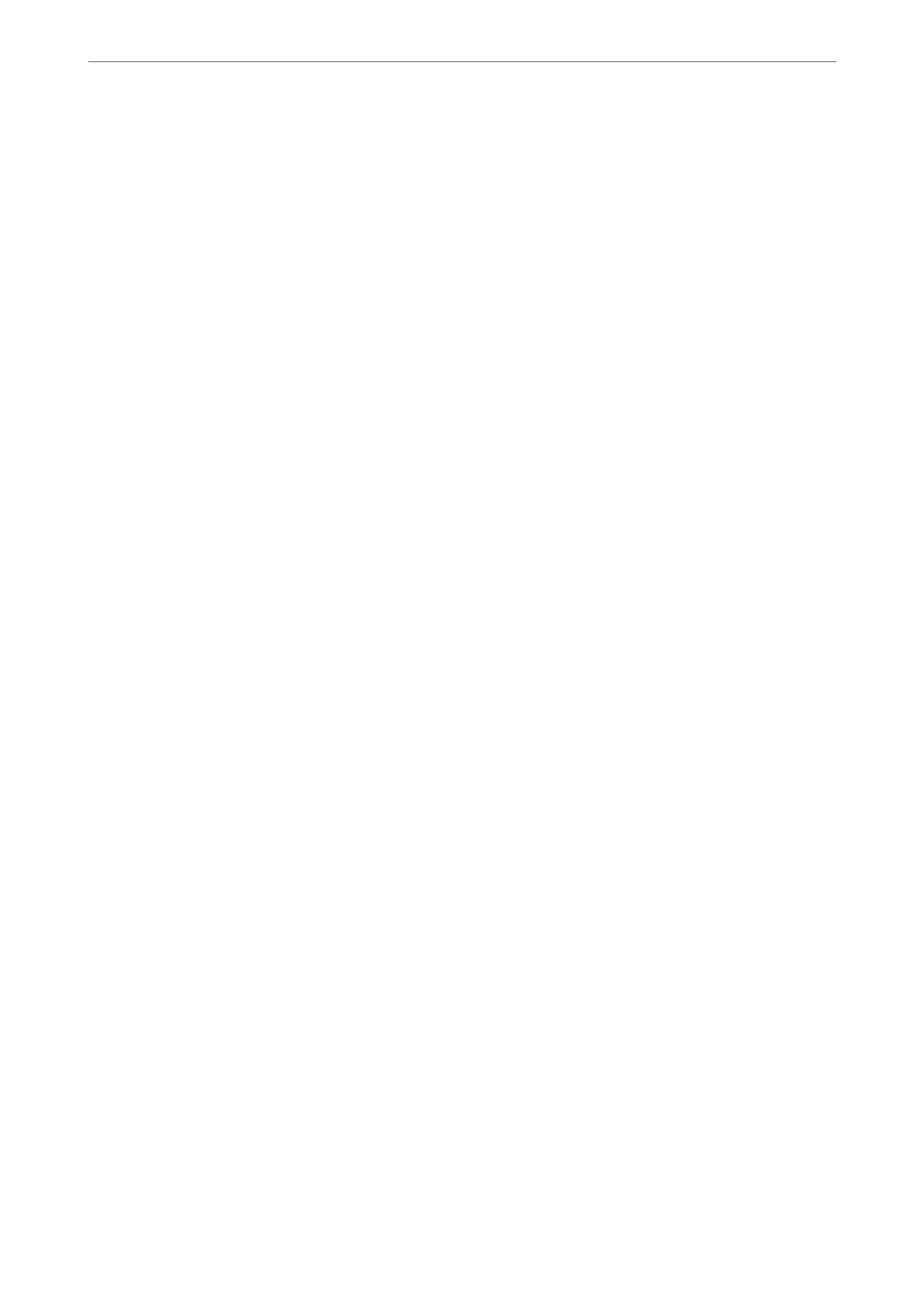❏ Windows 10/Windows Server 2022/Windows Server 2019/Windows Server 2016
Click the start button, and then select EPSON > Epson Scan 2.
❏ Windows 8.1/Windows 8/Windows Server 2012 R2/Windows Server 2012
Enter the application name in the search charm, and then select the displayed icon.
❏ Windows 7/Windows Vista/Windows XP/Windows Server 2008 R2/Windows Server 2008/Windows Server
2003 R2/Windows Server 2003
Click the start button, and then select All Programs or Programs > EPSON > Epson Scan 2.
Starting on Mac OS
Select Go > Applications > Epson Soware > Epson Scan 2.
Application for
Conguring
Fax Operations and Sending Faxes (FAX
Utility)
FAX Utility is an application that allows you to congure various settings for sending faxes from a computer. You
can create or edit the contacts list to be used when sending a fax, congure to save received faxes in PDF format on
the computer, and so on. See the application's help for details.
Note:
❏ Windows Server operating systems are not supported.
❏ Make sure you have installed the printer driver before installing FAX Utility.
❏ Make sure the FAX Utility has been installed. See "Starting on Windows" or "Starting on Mac OS" below to check if the
application has been installed.
Starting on Windows
❏ Windows 11
Click the start button, and select All Apps > Epson Soware > FAX Utility.
❏ Windows 10
Click the start button, and select Epson Soware > FAX Utility.
❏ Windows 8.1/Windows 8
Enter the application name in the search charm, and then select the displayed icon.
❏ Windows 7/Windows Vista/Windows XP
Click the start button, and select All Programs (or Programs) > Epson Soware > FAX Utility.
Starting on Mac OS
Select System Preferences from the Apple menu > Printers & Scanners (or Print & Scan, Print & Fax), and then
select the printer (FAX). Click Options & Supplies > Utility > Open Printer Utility.
Related Information
& “Sending a Fax from a Computer” on page 95
& “Receiving Faxes on a Computer” on page 100
Product Information
>
Software Information
>
Application for Conguring Fax Operations and Sending Faxes (
…
209