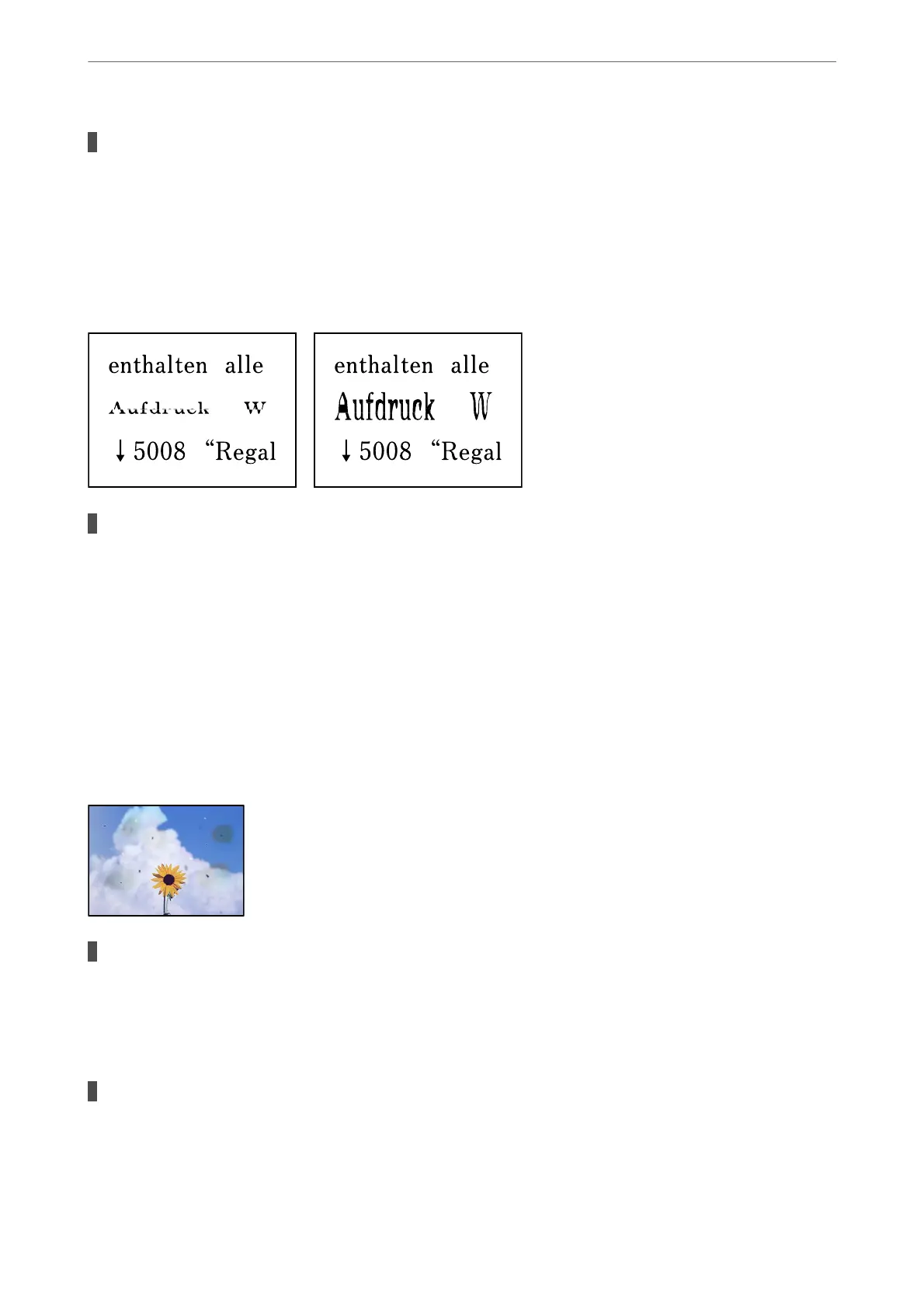The copy density setting is too high.
Solutions
Lower the copy density setting.
& “More Menu Options for Copying” on page 64
The Text or Image Copied from the ADF is Squeezed or Stretched
Some originals may not be scanned properly from the ADF.
Solutions
Place originals on the scanner glass.
& “Placing Originals on the Scanner Glass” on page 37
Scanned Image Problems
Uneven Colors, Dirt, Spots, and so on Appear when Scanning from the Scanner
Glass
There is dust or dirt on the originals or the scanner glass.
Solutions
Remove any dust or dirt that adheres to the originals, and clean the scanner glass.
& “Cleaning the Scanner Glass” on page 108
The original was pressed with too much force.
Solutions
If you press with too much force, blurring, smudges, and spots may occur.
Do not press with too much force on the original or the document cover.
Solving Problems
>
Printing, Copying, Scanning, and Faxing Quality is Poor
>
Scanned Image Problems
173