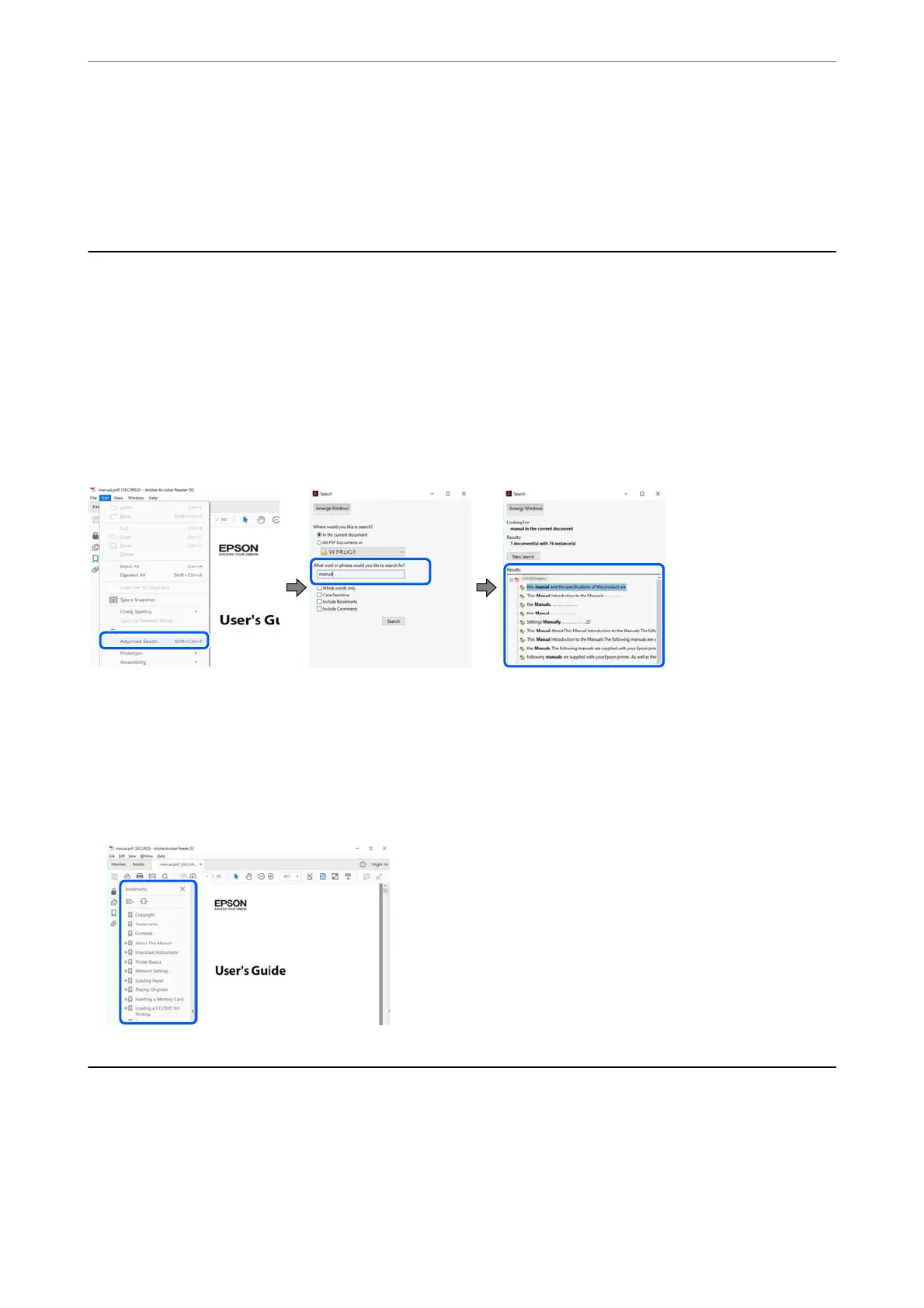L5590 Series: https://support.epson.net/publist/video.php?model=L5590_Series
ET-2840 Series: https://support.epson.net/publist/video.php?model=ET-2840_Series
L3560 Series: https://support.epson.net/publist/video.php?model=L3560_Series
Searching for Information
e PDF manual allows you to search for information you are looking for by keyword, or jump directly to specic
sections using the bookmarks.
is
section explains how to use a PDF manual that has been opened in Adobe
Acrobat Reader DC on your computer.
Searching by keyword
Click Edit > Advanced Search. Enter the keyword (text) for information you want to nd in the search window,
and then click Search. Hits are displayed as a list. Click one of the displayed hits to jump to that page.
Jumping directly from bookmarks
Click a title to jump to that page. Click + or > to view the lower level titles in that section. To return to the previous
page, perform the following operation on your keyboard.
❏ Windows: Hold down Alt. and then press ←.
❏ Mac OS: Hold down the command key, and then press ←.
Printing Only the Pages You Need
You can extract and print only the pages you need. Click Print in the File menu, and then specify the pages you
want to print in Pages in Pages to Print.
❏ To specify a series of pages, enter a hyphen between the start page and the end page.
Example: 20-25
Guide to This Manual
>
Printing Only the Pages You Need
8