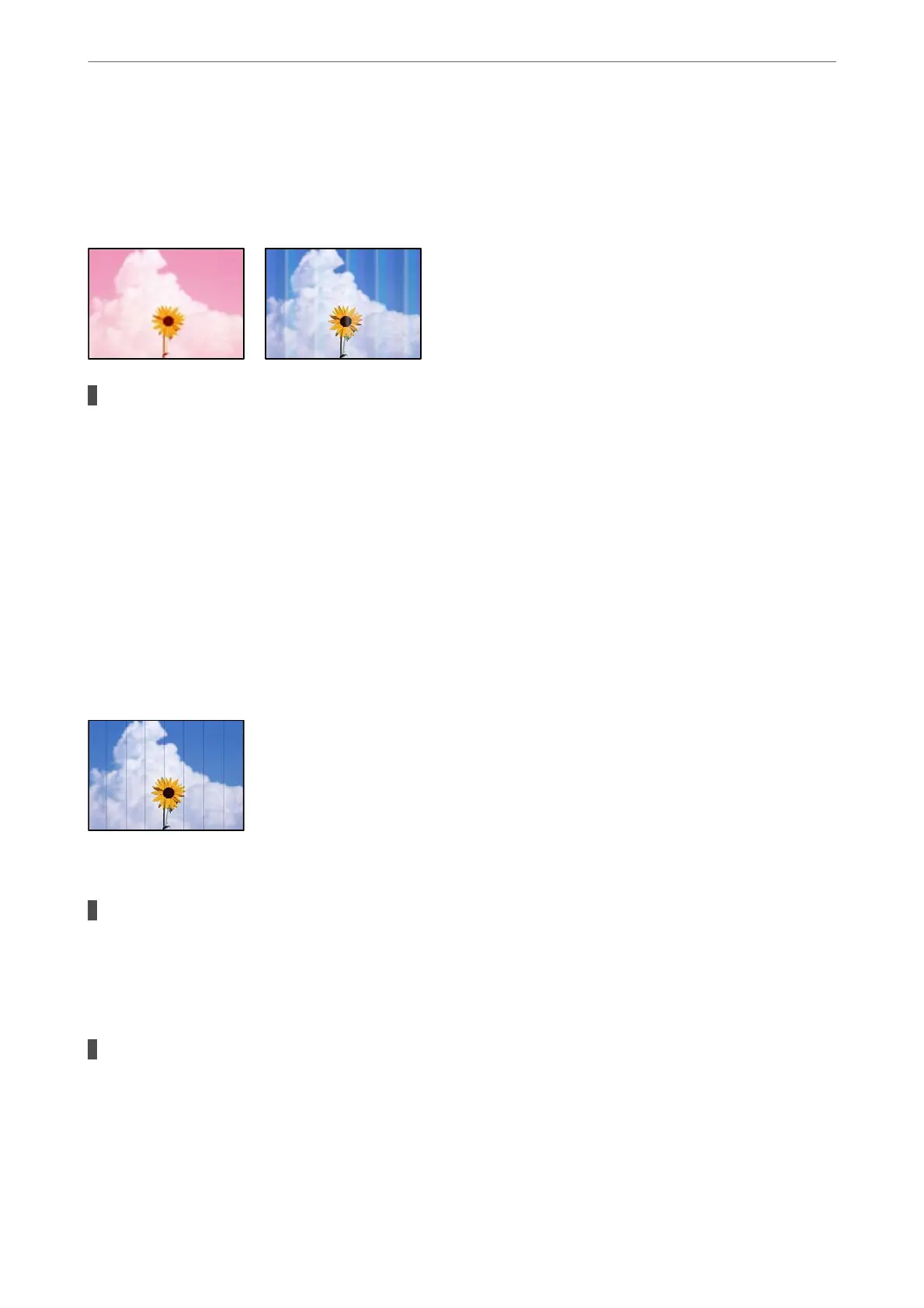Copy Quality is Poor
Color Missing, Banding, or Unexpected Colors Appear in Copies
The print head nozzles may be clogged.
Solutions
❏ Perform a nozzle check to see if the print head nozzles are clogged. Perform a nozzle check, and then
clean the print head if any of the print head nozzles are clogged. If you have not used the printer for a
long time, the print head nozzles may be clogged and ink drops may not be discharged.
❏ If you printed when the ink levels were too low to be seen in the ink tank windows,
rell
the ink tanks
to the upper lines and then use the Power Cleaning utility to replace the ink inside the ink tubes.
Aer
you use the utility, perform a nozzle check to see if print quality has improved.
& “Checking and Cleaning the Print Head” on page 104
& “Running Power Cleaning” on page 106
Colored Banding Appears at Intervals of Approximately 3.3 cm
e following causes can be considered.
The paper type setting does not match the paper loaded.
Solutions
Select the appropriate paper type setting for the type of paper loaded in the printer.
& “List of Paper Type” on page 30
The print quality is set to low.
Solutions
When printing on plain paper, print using a higher quality setting.
Select High in Quality.
& “Quality:” on page 65
Solving Problems
>
Printing, Copying, Scanning, and Faxing Quality is Poor
>
Copy Quality is Poor
167