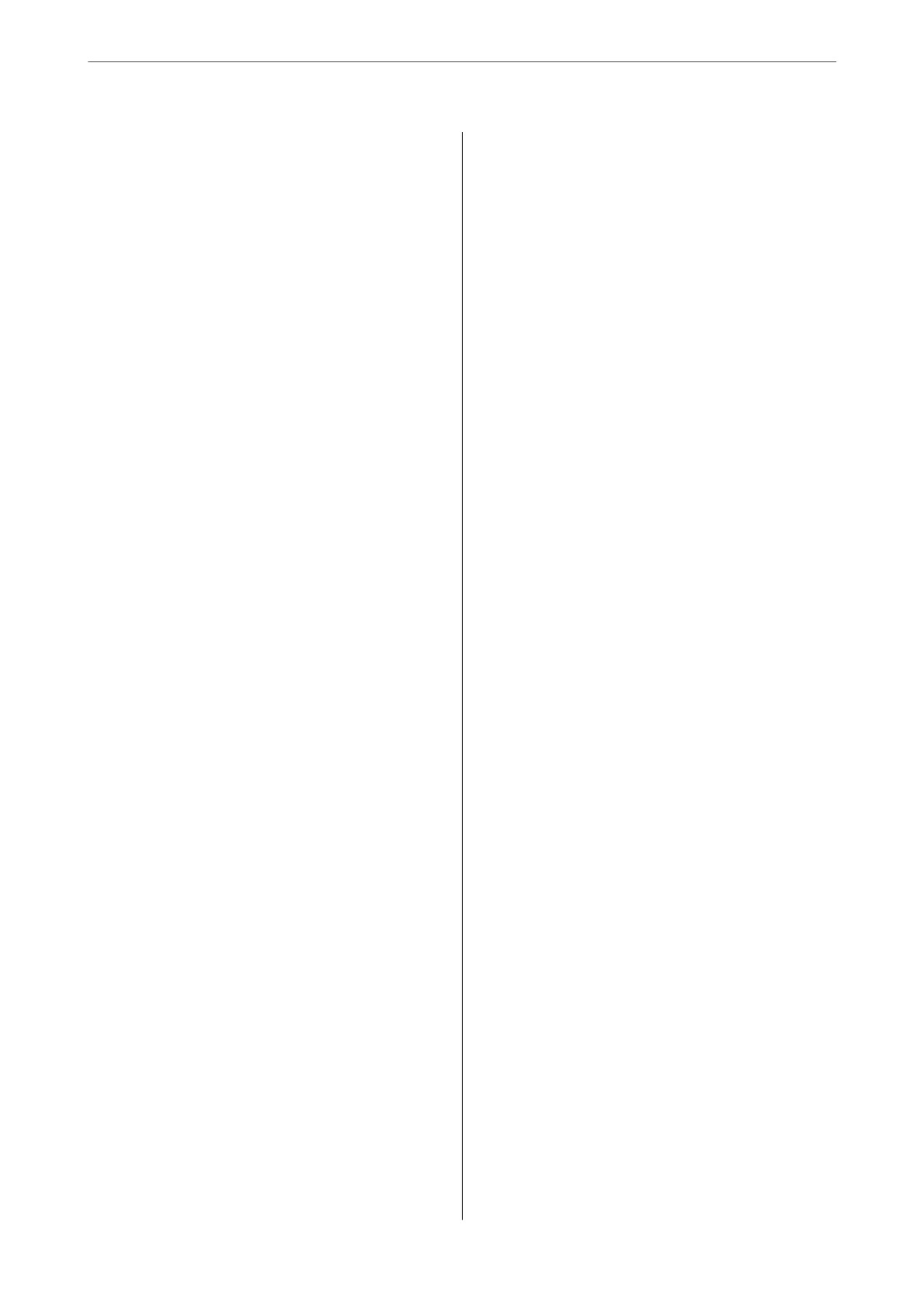Print Settings:.......................... 64
Scanning
Available Scanning Methods..................67
Scanning Originals to a Computer............. 67
Scanning Using WSD.......................68
Setting Up a WSD Port....................69
Scanning Originals to a Smart Device...........71
Faxing
Before Using Fax Features....................73
Connecting the Printer to a Phone Line........73
Making the Printer Ready to Send and
Receive Faxes...........................76
Making Settings for the Printer's Fax Features
According to Use........................78
Making Contacts Available.................81
Overview of this Printer's Fax Features..........83
Feature: Sending Faxes...................83
Feature: Receiving Faxes...................84
Feature: PC-FAX Send/Receive
(Windows/Mac OS)......................84
Features: Various Fax Reports...............85
Feature: Security when Sending and
Receiving Faxes.........................85
Features: Other Useful Features............ 85
Sending Faxes Using the Printer...............86
Selecting Recipients......................86
Various Ways of Sending Faxes..............87
Receiving Faxes on the Printer................89
Receiving Incoming Faxes................. 90
Receiving Faxes by Making a Phone Call.......91
Menu Options for Faxing....................92
Fax..................................92
Scan Settings...........................92
Fax Send Settings........................93
More.................................94
Contacts Manager.......................95
Using Other Faxing Features..................95
Printing Fax Report Manually...............95
Sending a Fax from a Computer...............95
Sending Documents Created Using an
Application (Windows)................... 96
Sending Documents Created Using an
Application (Mac OS).................... 98
Receiving Faxes on a Computer...............100
Checking for New Faxes (Windows).........100
Checking for New Faxes (Mac OS).......... 101
Canceling the Feature that Saves Incoming
Faxes to the Computer...................102
Maintaining the Printer
Checking the Ink Level.....................104
Improving Print, Copy, Scan, and Fax Quality. . . . 104
Checking and Cleaning the Print Head.......104
Running Power Cleaning.................106
Preventing nozzle clogging................107
Aligning the Print Head..................107
Cleaning the Paper Path for Ink Smears.......108
Cleaning the Scanner Glass................108
Cleaning the ADF...................... 109
Cleaning the Printer.......................111
Cleaning Spilled ink.......................112
In These Situations
When Replacing a Computer................ 114
Saving Power............................114
Checking the Total Number of Pages Fed
rough the Printer.......................114
Disabling your Wi-Fi Connection.............115
Installing the Applications Separately.......... 115
Checking if a genuine Epson printer driver is
installed - Windows.....................116
Checking if a genuine Epson printer driver is
installed - Mac OS......................118
Re-Setting the Network Connection...........118
Making Settings for Connecting to the
Computer............................118
Making Settings for Connecting to the Smart
Device...............................119
Making Wi-Fi Settings from the Control Panel. .119
Checking the Printer's Network Connection
Status (Network Connection Report).........122
Messages and Solutions on the Network
Connection Report......................123
Connecting a Smart Device and Printer Directly
(Wi-Fi Direct)...........................128
About Wi-Fi Direct..................... 128
Connecting to Devices using Wi-Fi Direct. . . . . 129
Disconnecting Wi-Fi Direct (Simple AP)
Connection...........................130
Changing the Wi-Fi Direct (Simple AP)
Settings Such as the SSID.................131
Adding or Changing the Printer's Connection. . . . 132
To Set Up a Printer on Multiple Computers. . . . 132
Changing the Connection from Wi-Fi to USB. . 133
3