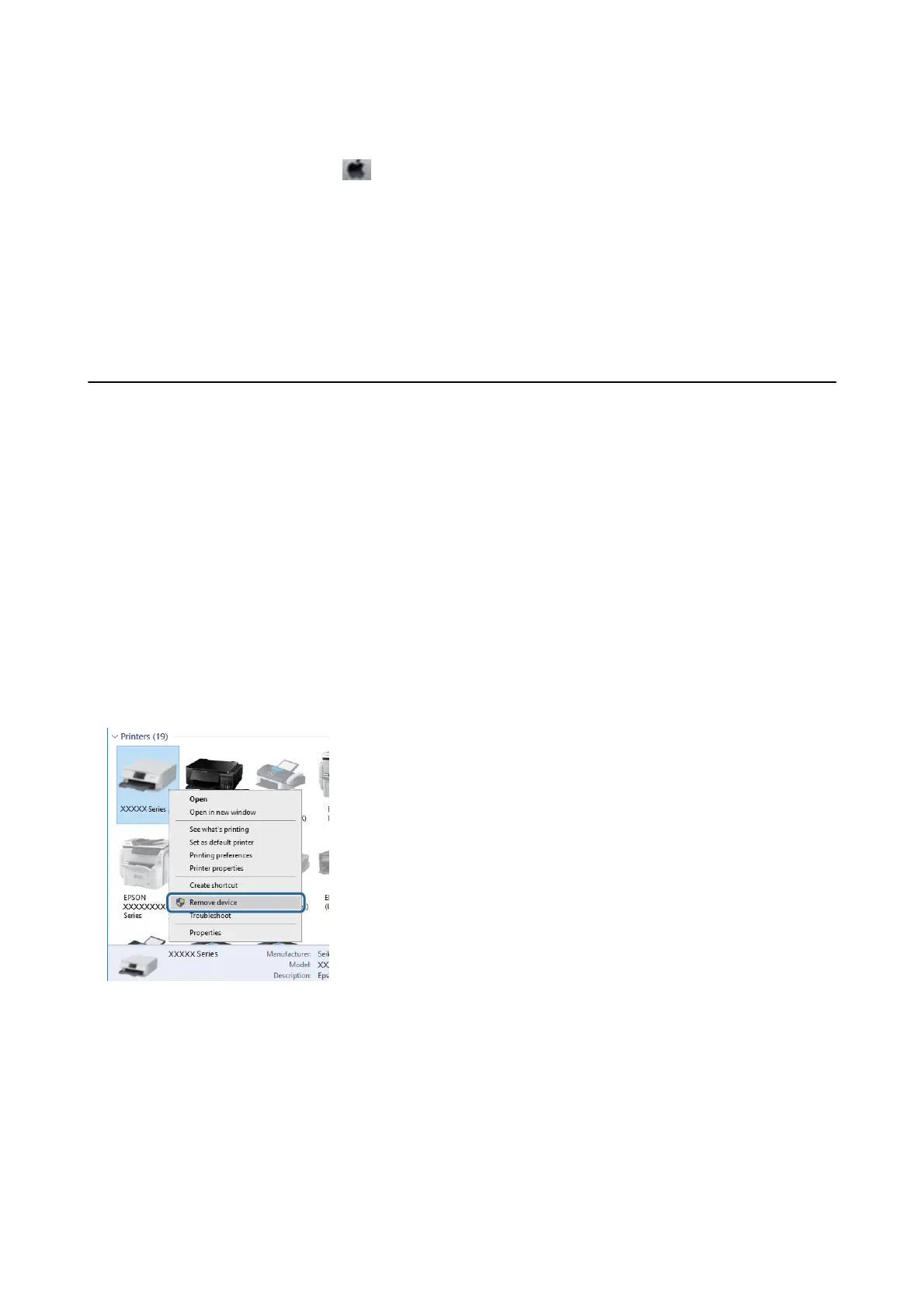❏ Mac OS
Select System Preferences from the
menu > Printers & Scanners (or Print & Scan, Print & Fax), and then
select the printer. Click Options & Supplies > Utility > Open Printer Utility, and then click Printer Settings.
❏ Disable the Power O If Inactive and Power O If Disconnected settings.
❏ Disable the Power O Timer setting.
Note:
Your product may hav e the Power O Timer feature or Power O If Inactive and Power O If Disconnected features
depending on the location of purchase.
Cannot Print from a Computer
Checking the Connection (USB)
❏ Connect the USB cable securely to the printer and the computer.
❏ If you are using a USB hub, try to connect the printer directly to the computer.
❏ If the USB cable cannot be recognized, change the port, or change the USB cable.
❏ If the printer cannot print using a USB connection, try the following.
Disconnect the USB cable from the computer. Right-click on the printer icon displayed on the computer, and
then select Remove Device. Next, connect the USB cable to the computer and try a test print.
Re-set the USB connection by following the steps in this manual for changing the connection method to a
computer. See the related information link below for details.
Related Information
& “Changing the Connection Method to a Computer” on page 30
Checking the Connection (Network)
❏ When you have changed your wireless router or provider, try making network settings for the printer again.
Connect the computer or smart device to the same SSID as the printer.
User's Guide
Solving Problems
105