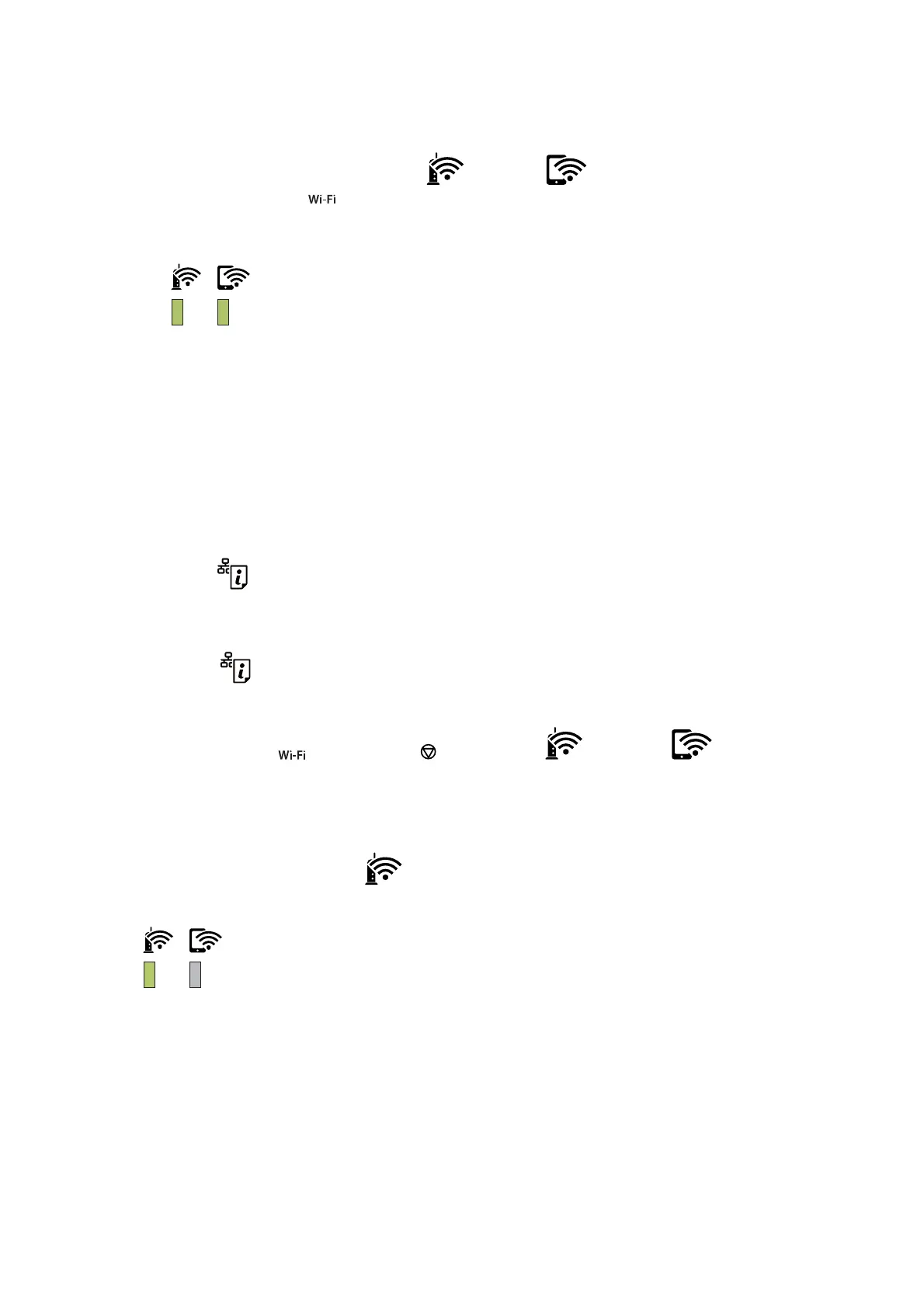Note:
e printer is in a connection error status when the
light and the light ash simultaneously. Aer clearing
the printer error by pressing the
button on the printer, reboot the wireless router, place it close to the printer and try
again. If it still does not work, print a network connection report and check the solution.
Making Wi-Fi Settings by PIN Code Setup (WPS)
You can connect to an wireless router by using a PIN code that is printed on the network status sheet. You can use
this method to set up if an wireless router is capable of WPS (Wi-Fi Protected Setup). Use a computer to enter a
PIN code into the wireless router.
When the printer is connected by Ethernet, disconnect the Ethernet cable, and then start making Wi-Fi settings.
1. Load papers.
2.
Hold down the
button on the printer for at least ve seconds until the power light ashes.
e network status sheet is printed.
Note:
If you release the
button within
ve
seconds before the power light
ashes,
a network connection report is printed.
Note that PIN code information is not printed on this report.
3. While holding down the button, press the button until the light and the light ash
alternately.
4. Use your computer to enter the PIN code (an eight digit number) printed on [WPS-PIN Code] column of the
network status sheet into the wireless router within two minutes.
When a connection is established, the
light turns on.
User's Guide
Network Settings
21