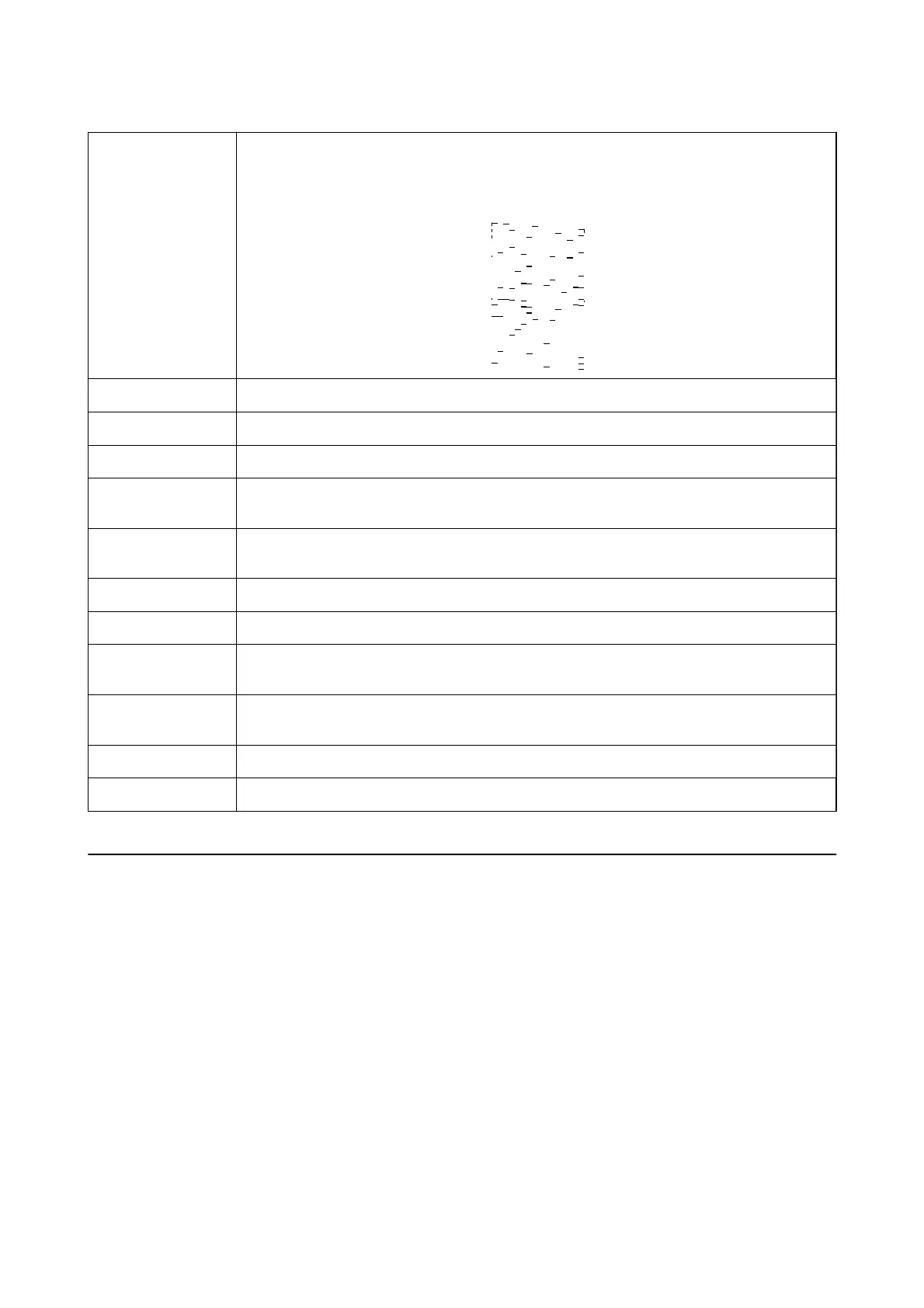Power Cleaning Runs power cleaning to clean the clogged nozzles in the print head. Because this feature uses more
ink than head cleaning, run power cleaning only if most nozzles are clogged as shown in the
illustration of the nozzle check pattern.
Print Head Alignment Aligns the print head if vertical lines are misaligned.
Paper Guide Cleaning Cleans the paper path if the printouts are smeared.
Job Arranger Lite Opens the Job Arranger Lite window. Here you can open and edit previously saved data.
EPSON Status
Monitor 3
Opens the EPSON Status Monitor 3 window. Here you can conrm the status of the printer and the
consumables.
Monitoring
Preferences
Allows you to make settings for items on the EPSON Status Monitor 3 window.
Extended Settings Allows you to make a variety of settings. Right-click each item to view the Help for more details.
Print Queue Displays the jobs waiting to be printed. You can check, pause, or resume print jobs.
Printer and Option
Information
Displays the number of sheets of paper fed into the printer.
Language Changes the language used on the printer driver window. To apply the settings, close the printer
driver, and then open it again.
Software Update Starts EPSON Software Updater to check for the latest version of applications on the Internet.
Technical Support Allows you to access the Epson technical support website.
Printing from the Printer Driver on Mac OS
Printing Basics
Note:
Operations dier depending on the application. See the application's help for details.
1. Open the
le
you want to print.
Load paper in the printer if it has not already been loaded.
2. Select Print from the File menu or another command to access the print dialog.
If necessary, click Show Details or
d
to expand the print window.
3.
Select your printer.
User's Guide
Printing
60