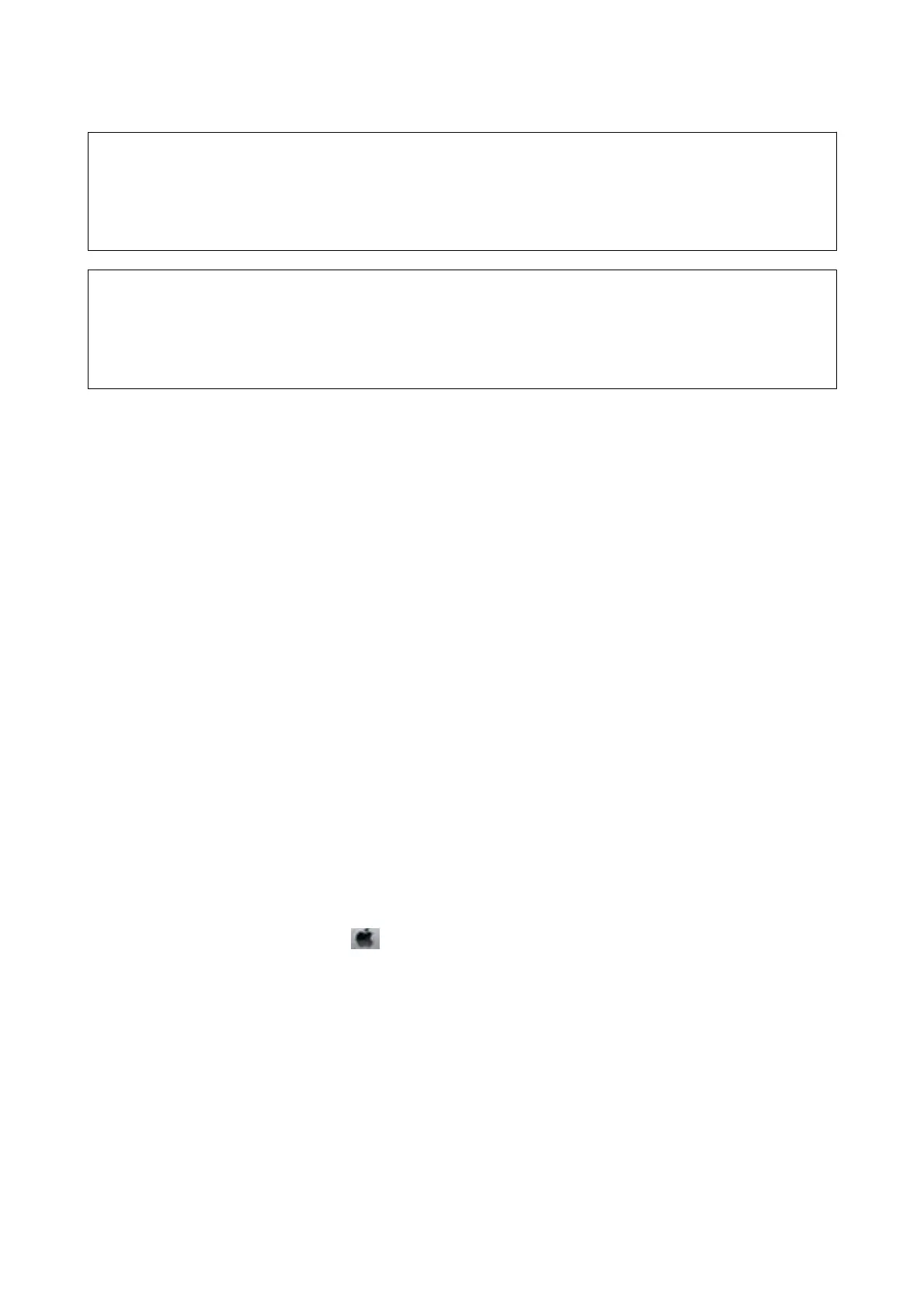c
Important:
An interval of 12 hours is required between each Power Cleaning.
Normally, a single Power Cleaning should resolve the print quality issue within 12 hours. erefore, to avoid
unnecessary ink usage, you must wait 12 hours before you try it again.
c
Important:
Maintenance box replacement may be required.
Ink will be deposited to the maintenance box. If it becomes full, you must prepare and install a replacement
maintenance box to continue printing.
Note:
When the ink levels or the free space in the maintenance box are insucient for Power Cleaning, you cannot run this
feature. Even in this case, the levels and the free space for printing may remain.
Related Information
& “Check if Nozzles are Clogged (Nozzle Check)” on page 79
Running Power Cleaning - Windows
1.
Access the printer driver window.
2. Click Power Cleaning on the Maintenance tab.
3. Follow the on-screen instructions.
Related Information
&
“Accessing the Printer Driver” on page 43
&
“Check if Nozzles are Clogged (Nozzle Check)” on page 79
Running Power Cleaning - Mac OS
1.
Select System Preferences from the
menu > Printers & Scanners (or Print & Scan, Print & Fax), and
then select the printer.
2. Click Options & Supplies > Utility > Open Printer Utility.
3. Click Power Cleaning.
4. Follow the on-screen instructions.
Related Information
&
“Check if Nozzles are Clogged (Nozzle Check)” on page 79
User's Guide
Maintaining the Printer
84