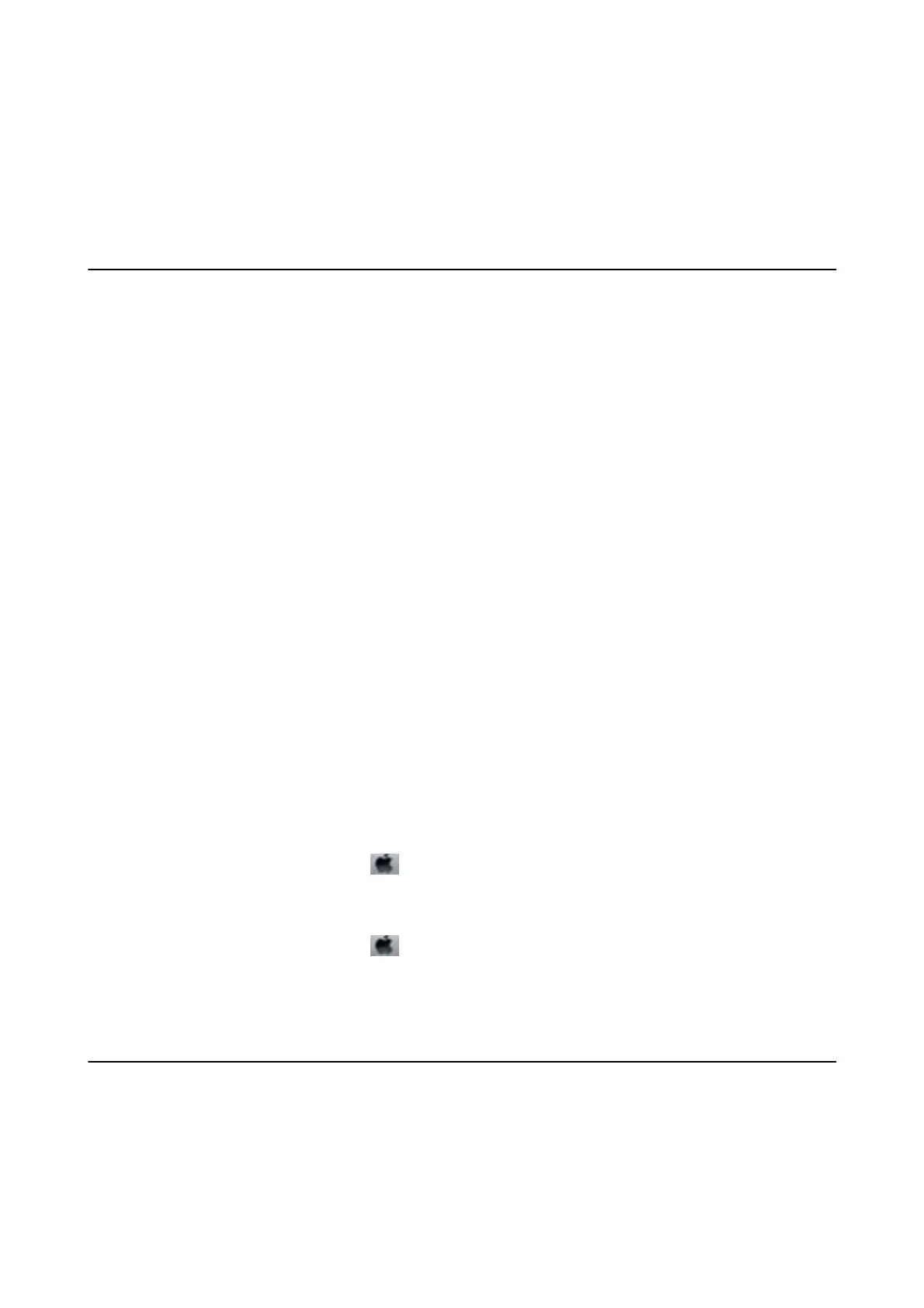Relling Ink and Replacing Maintenance
Boxes
Checking the Status of the Remaining Ink and the
Maintenance Box
To
conrm
the actual ink remaining, visually check the ink level in the printer's tank.
You can check the approximate service life of the maintenance box from the computer.
Checking the Status of the Maintenance Box - Windows
1. Access the printer driver window.
2. Click EPSON Status Monitor 3 on the Maintenance tab.
Note:
If EPSON Status Monitor 3 is disabled, click Extended Settings on the Maintenance tab, and then select Enable
EPSON Status Monitor 3.
Related Information
& “Accessing the Printer Driver” on page 43
Checking the Status of the Maintenance Box - Mac OS X
1. Start the printer driver utility:
❏ Mac OS X v10.6.x to v10.9.x
Select System Preferences from the
menu > Printers & Scanners (or Print & Scan, Print & Fax) and
then select the printer. Click Options & Supplies > Utility > Open Printer Utility.
❏ Mac OS X v10.5.8
Select System Preferences from the
menu > Print & Fax, and then select the printer. Click Open Print
Queue > Utility.
2.
Click EPSON Status Monitor.
Ink Bottle Codes
Epson recommends the use of genuine Epson ink bottles.
e following are the codes for genuine Epson ink bottles.
User's Guide
Relling Ink and Replacing Maintenance Boxes
70