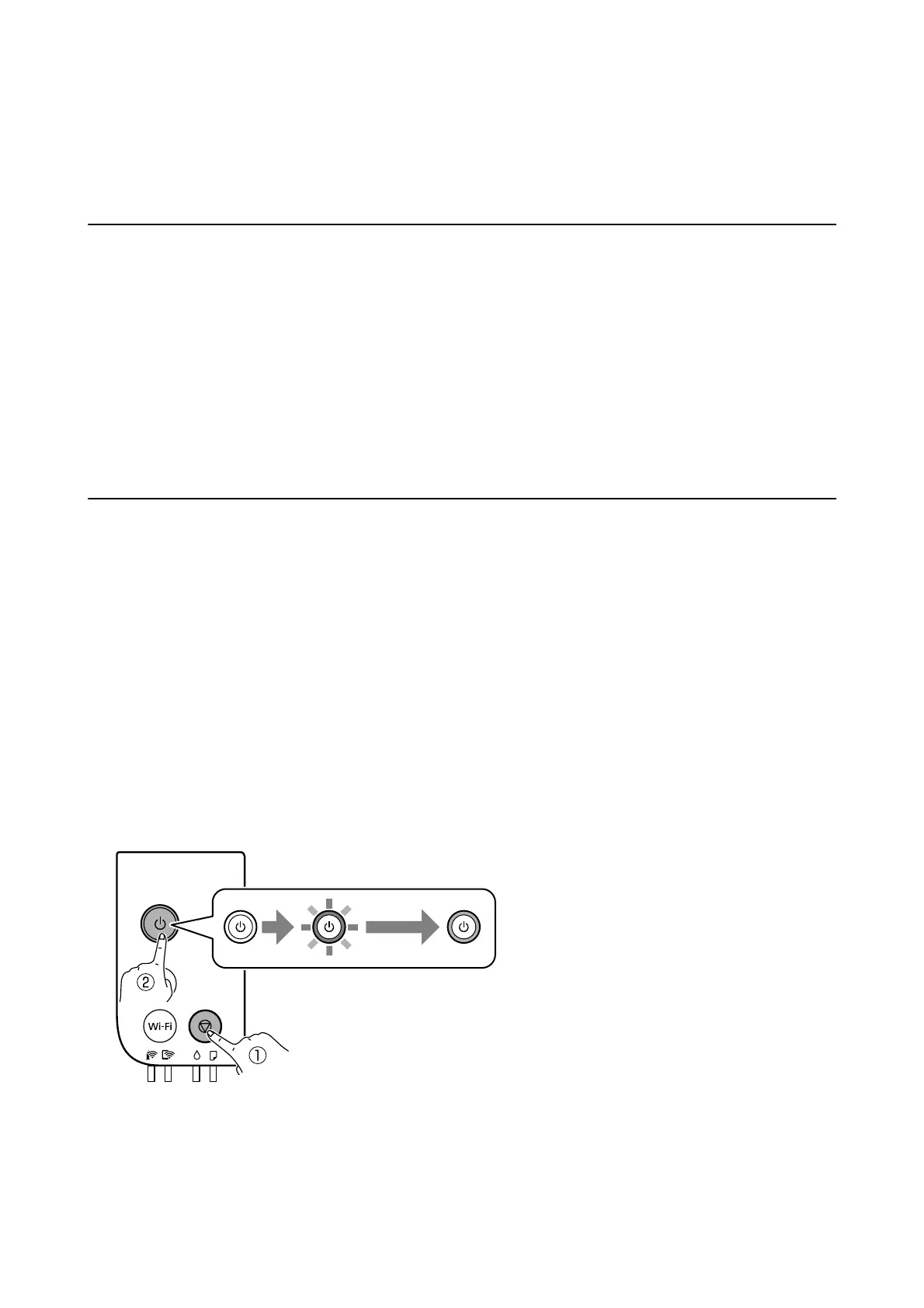Maintaining the Printer
Preventing the Print Head from Drying
Always use the power button when turning the printer on and o.
Check that the power light is
o
before you disconnect the power cord.
e ink itself can dry out if it is not covered. Just like placing a cap on a fountain pen or an oil pen to prevent it
from drying, make sure the print head is capped properly to prevent the ink from drying.
When the power cord is unplugged or a power outage occurs while the printer is in operation, the print head may
not be capped properly. If the print head is
le
as it is, it will dry out causing nozzles (ink outlets) to clog.
In these cases, turn the printer on and o again as soon as possible to cap the print head.
Check if Nozzles are Clogged (Nozzle Check)
If the nozzles are clogged, the printouts become faint or visible banding appears.
When print quality has declined, rst use the nozzle check feature to check if the nozzles are clogged.
Check if Nozzles are Clogged (Nozzle Check) - Printer Buttons
1. Load A4-size plain paper in the paper cassette.
2. Press the
P
button to turn o the printer.
3. While holding down the
y
button, press the
P
button to turn on the printer for at least
ve
seconds until the
power light ashes.
e nozzle check pattern is printed.
Note:
It may take some time to start printing the nozzle check pattern.
User's Guide
Maintaining the Printer
79