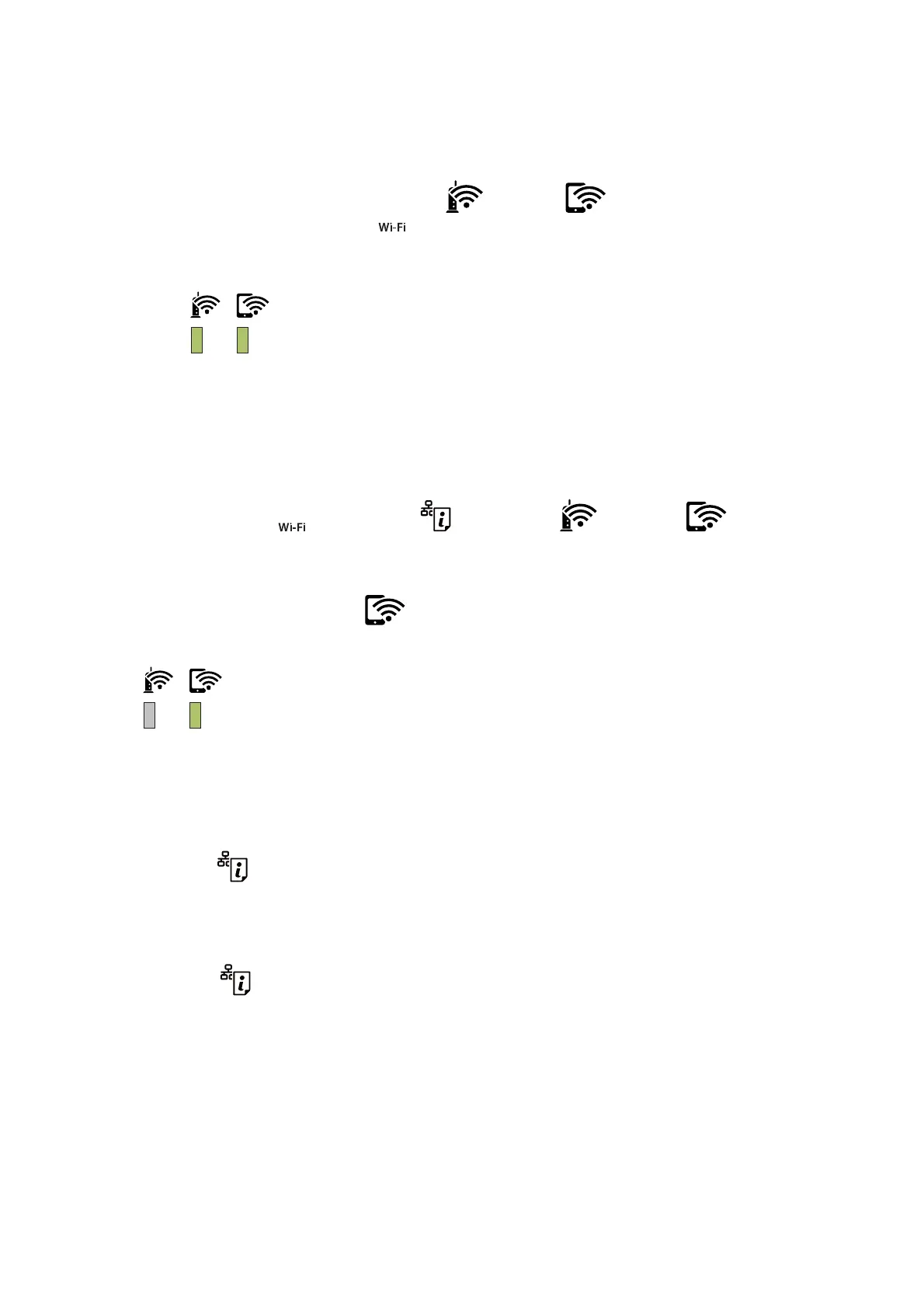Note:
❏ See the documentation provided with your wireless router for details on entering a PIN code.
❏ e printer is in a connection error status when the
light and the light ash simultaneously. Aer
clearing the printer error by pressing the
button on the printer, reboot the wireless router, place it close to the
printer and try again. If it still does not work, print a network connection report and check the solution.
Making Wi-Fi Direct (Simple AP) Connection Settings
is method allows you to connect the printer directly to devices without a wireless router. e printer acts as a
wireless router.
1. While holding down the
button, press the button until the light and the light ash
alternately.
Wait until the process ends.
When a connection is established, the
light turns on.
Note:
If you enable Wi-Fi Direct once, it remains enabled unless you restore the default network settings.
2. Load papers.
3. Hold down the
button on the printer for at least ve seconds until the power light ashes.
e network status sheet is printed. You can check the SSID and Password for Wi-Fi Direct (Simple AP) on
this sheet.
Note:
If you release the
button within
ve
seconds before the power light
ashes,
a network connection report is printed.
Note that the SSID and Password for Wi-Fi Direct (Simple AP) are not printed on this report.
User's Guide
Network Settings
22