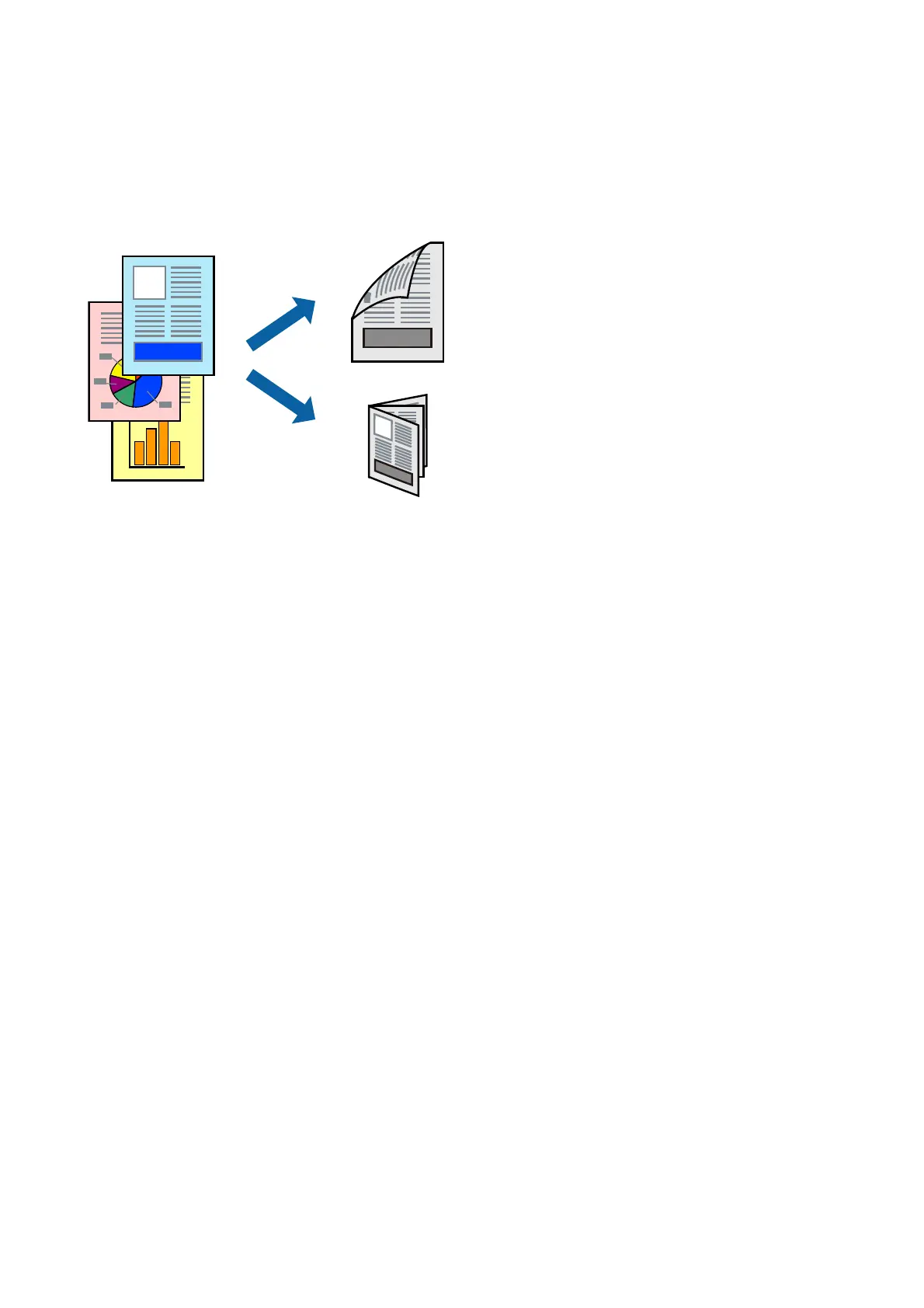Printing on 2-Sides
You can print on both sides of the paper. You can also print a booklet that can be created by re-ordering the pages
and folding the printout.
Note:
❏ If you do not use paper that is suitable for 2-sided printing, the print quality may decline and paper jams may occur.
❏ Depending on the paper and the data, ink may bleed through to the other side of the paper.
Related Information
& “Available Paper and Capacities” on page 32
Print Settings
1. On the printer driver's Main tab, select an option from 2-Sided Printing.
2. Click Settings, make the appropriate settings, and then click OK.
Make settings for Print Density if necessary.
Note:
❏ To print a folded booklet, select Booklet.
❏ When setting Print Density, you can adjust print density according to the document type.
❏ Printing may be slow depending on the combination of options selected for Select Document Type in the Print
Density Adjustment window and for Quality on the Main tab.
3. Click Print.
Related Information
& “Printing Basics” on page 43
& “Main Tab” on page 58
User's Guide
Printing
45