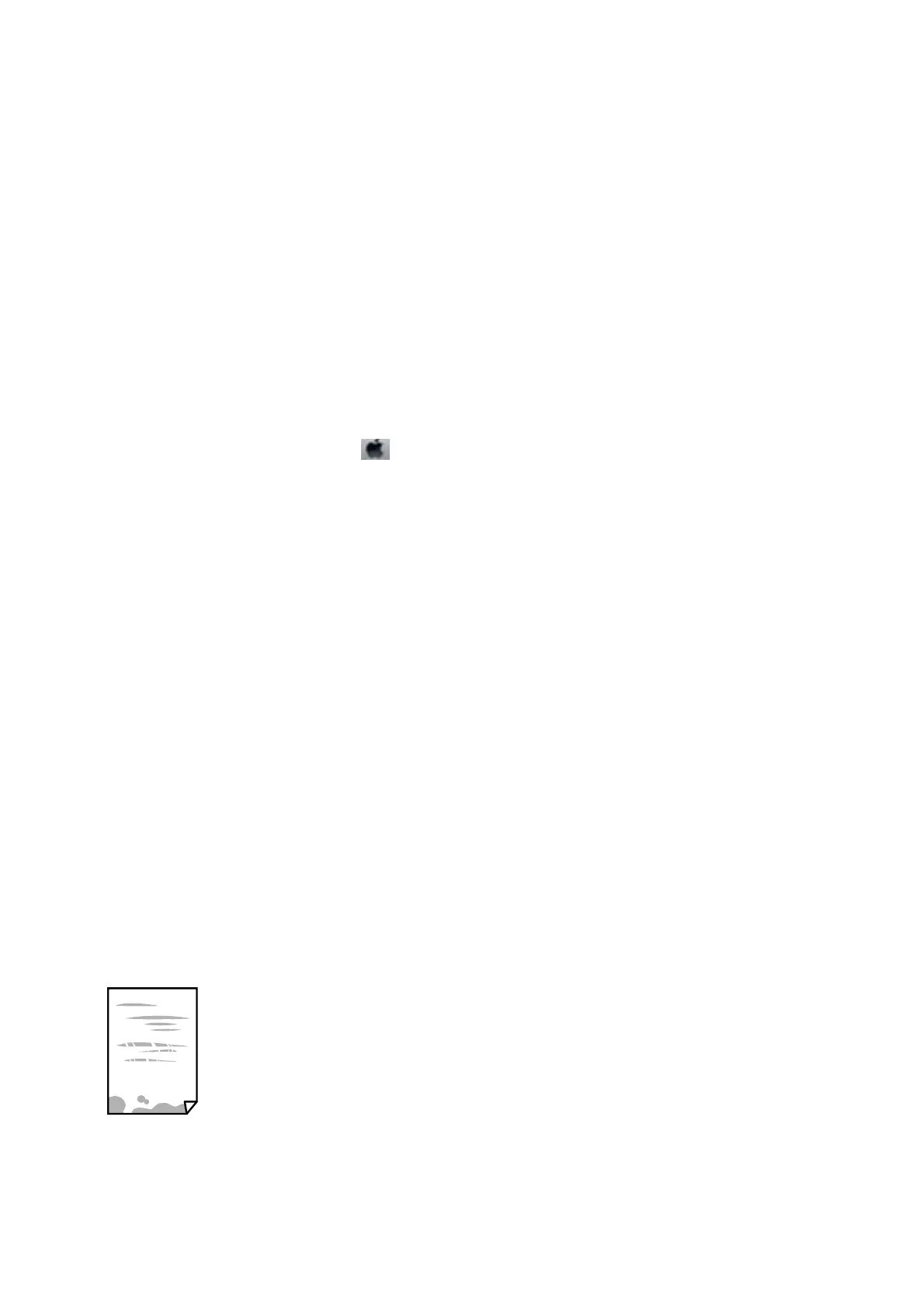❏ When printing images or photos, Epson recommends using genuine Epson paper rather than plain paper. Print
on the printable side of the genuine Epson paper.
Checking the print settings
❏ Select the appropriate paper type setting for the type of paper loaded in the printer.
❏ Print using a higher quality setting.
❏ During bidirectional (or high speed) printing, the print head prints while moving in both directions, and
vertical lines may be misaligned. If print quality does not improve, disable the bidirectional (or high speed)
setting. Disabling this setting may slow down printing speed.
❏ Wi n d o w s
Clear High Speed on the printer driver’s More Options tab.
❏ Mac OS
Select System Preferences from the
menu > Printers & Scanners (or Print & Scan, Print & Fax), and
then select the printer. Click Options & Supplies > Options (or Driver). Select
O
as the High Speed
Printing setting.
Checking the ink bottle
❏ Use ink bottles with the correct part code for this printer.
❏ Epson recommends using the ink bottle before the date printed on the package.
❏ Try to use genuine Epson ink bottles. is product is designed to adjust colors based on the use of genuine
Epson ink bottles. e use of non-genuine ink bottles may cause print quality to decline.
Related Information
& “Check if Nozzles are Clogged (Nozzle Check)” on page 79
& “Aligning the Print Head” on page 85
& “Available Paper and Capacities” on page 32
& “List of Paper Type” on page 40
& “Paper Handling Precautions” on page 34
Paper Is Smeared or Scued
❏ When horizontal banding appears or the top or bottom of the paper is smeared, load paper in the correct
direction and slide the edge guides to the edges of the paper.
User's Guide
Solving Problems
117