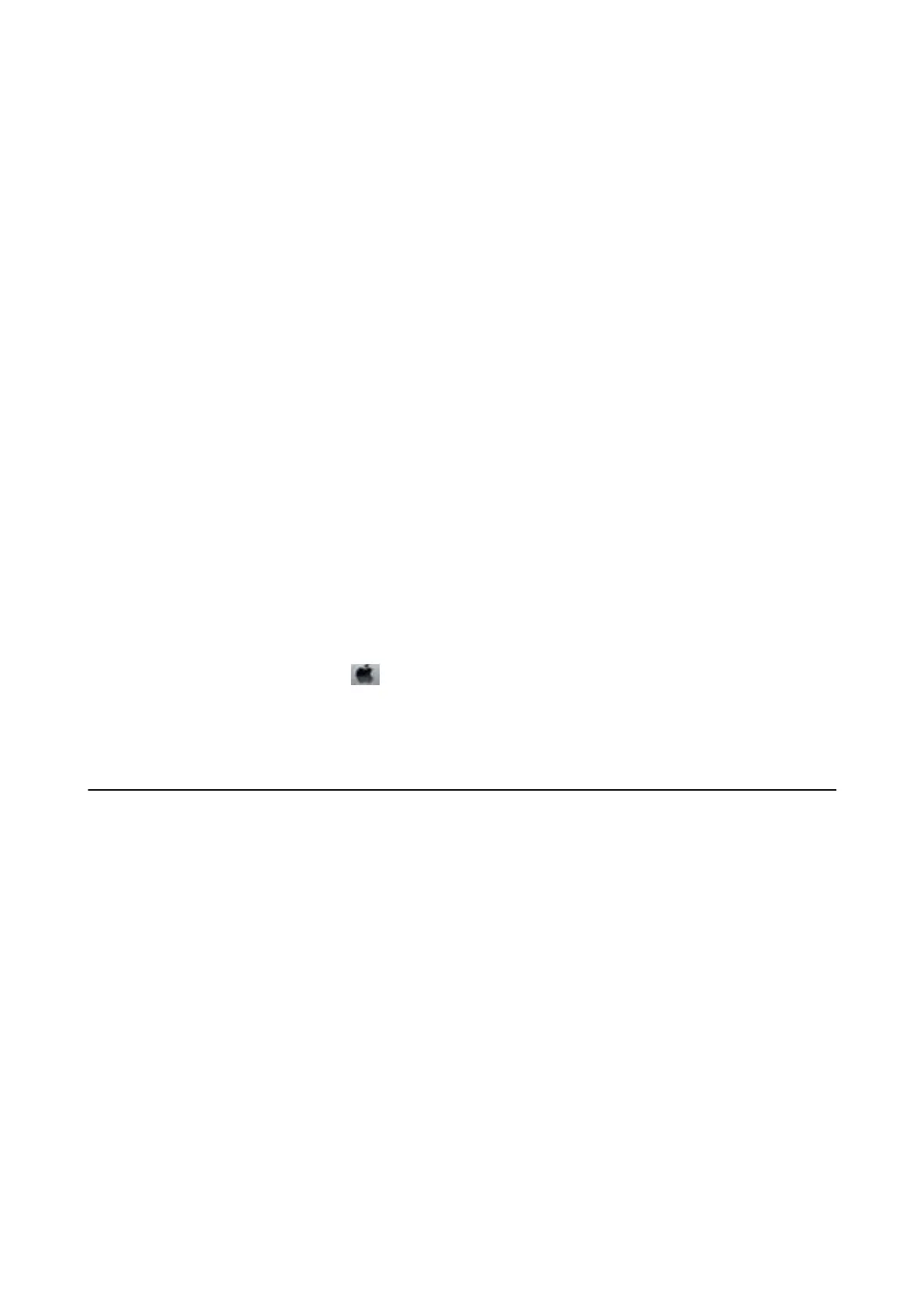Running Web Cong on Windows
When connecting a computer to the printer using WSD, follow the steps below to run Web Cong.
1. Open the printer list on the computer.
❏ Windows 10/Windows Server 2016
Click on the start button, and then select Windows System > Control Panel > Vi e w d e v i c e s a n d p r i n t e r s in
Hardware and Sound.
❏ Windows 8.1/Windows 8/Windows Server 2012 R2/Windows Server 2012
Select Desktop > Settings > Control Panel > Vi e w d e v i c e s a n d pr i n t e r s in Hardware and Sound (or
Hardware).
❏ Windows 7/Windows Server 2008 R2
Click the start button, and select Control Panel > Vi e w d e v i c e s a n d p r i n t e r s in Hardware and Sound.
❏ Windows Vista/Windows Server 2008
Click the start button, and select Control Panel > Printers in Hardware and Sound.
2. Right-click on your printer and select Properties.
3. Select the Web Ser vice tab and click the URL.
Running Web Cong on Mac OS
1.
Select System Preferences from the
menu > Printers & Scanners (or Print & Scan, Print & Fax), and
then select the printer.
2. Click Options & Supplies> Show Printer Webpage.
Application for Printing Web Pages (E-Web Print)
E-Web Print is an application that allows you to easily print web pages with various layouts. See the application's
help for details. You can access the help from the E-Web Print menu on the E-Web Print tool bar.
Note:
❏ Windows Server operating systems are not supported.
❏ Mac OS is not supported.
❏ Check for supported browsers and the latest version from the download site.
Starting
When you install E-Web Print, it is displayed in your browser. Click Print or Clip.
Related Information
& “Installing the Latest Applications” on page 91
User's Guide
Network Service and Software Information
90