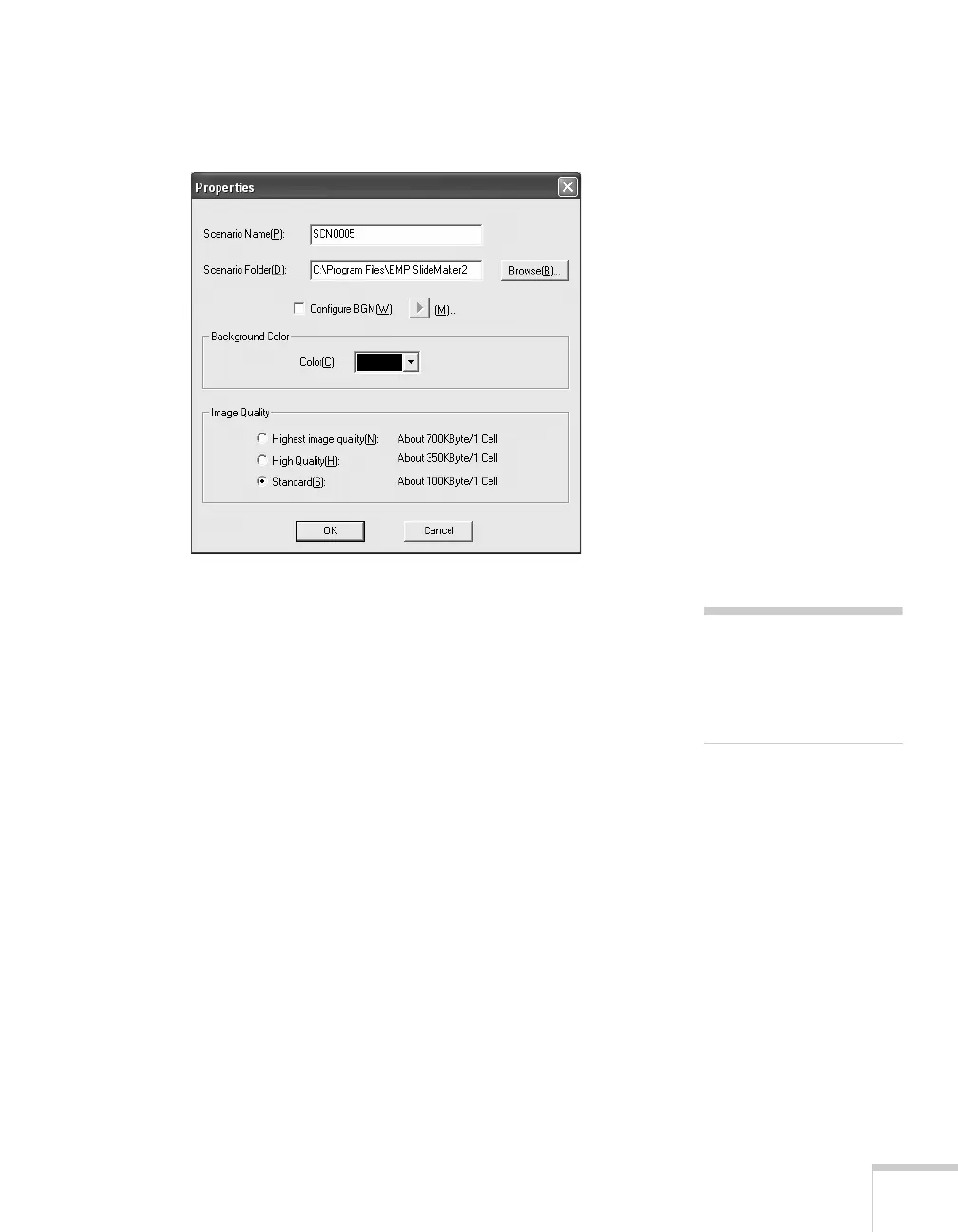Presenting from a Memory Card, Digital Camera, or External Drive 105
2. Choose New from the File menu. You see the scenario Properties
dialog box:
3. Type a name for your scenario file and folder that’s easy to
remember, using up to eight capital letters and numbers. Then
select from the following options:
■ The default location for the scenario file and folder is in the
\Program Files\EMP SlideMaker2 folder. Click Browse to
choose a new location.
■ Click Configure BGM(W) to play an audio file during the
scenario. A selection screen appears letting you choose a
.WAV file. After you select the file you want, click the arrow
button to the right of the option to play it.
■ The Background Color appears around images that don’t fill
the entire screen area. Select a new color, if desired.
■ Select the Image Quality for imported PowerPoint slides.
Higher-quality images look better on the screen but may take
longer to appear.
4. Click
OK. You return to the EMP SlideMaker 2 screen.
Continue with the instructions in the next section to build your
scenario.
note
The scenario name you enter
is also the name of the folder
for your scenario on your
hard drive.