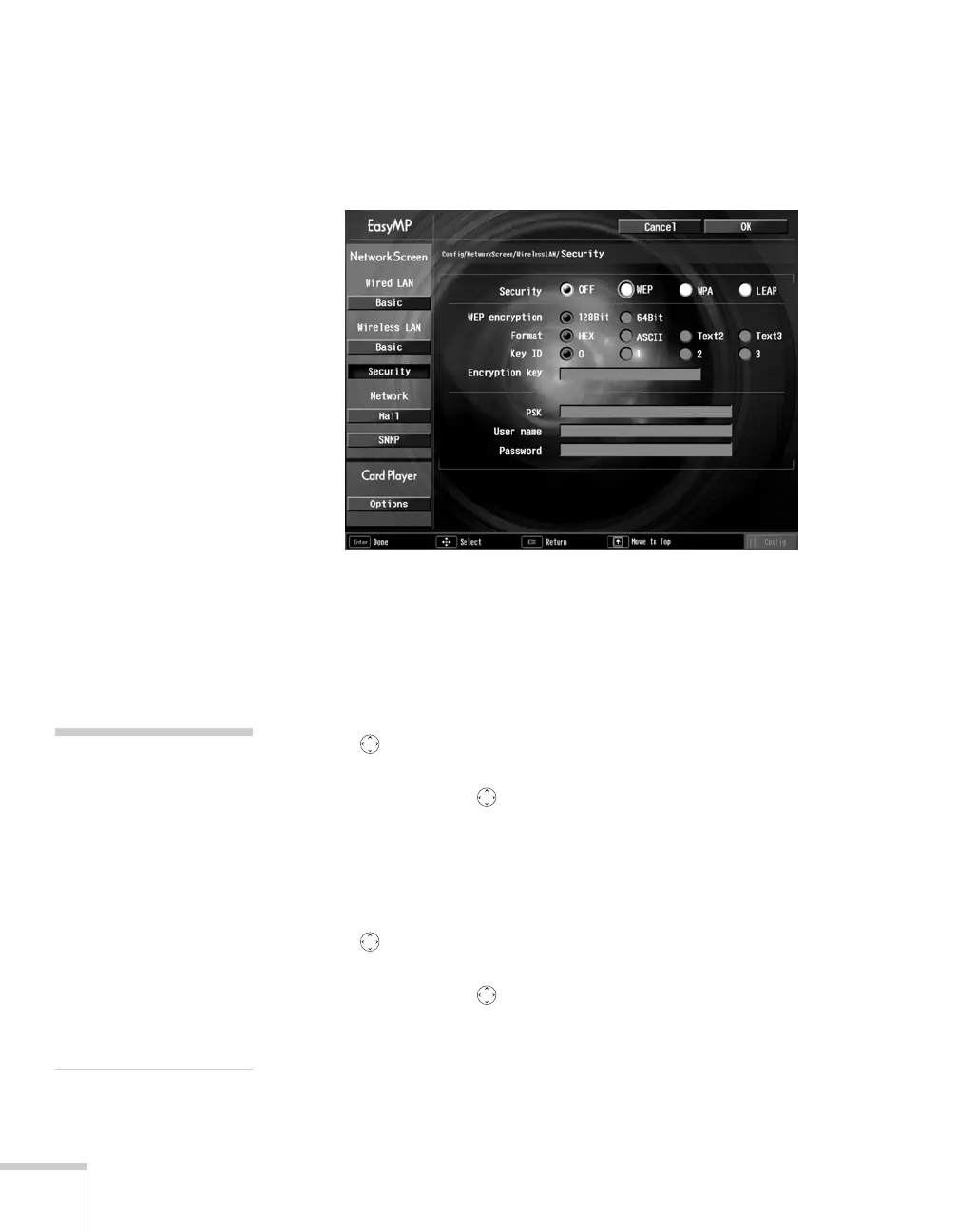82 Presenting Through a Wireless Network
Adding LEAP Authentication
When you click the Security button on the Network screen, you see
this screen:
1. Highlight
LEAP, then press Enter.
2. Enter the user name and password that match the settings on your
authentication server:
■ Highlight the User name text box and press Enter. The box
turns yellow to indicate you are in input mode. Press the
pointer button up to select individual letters in
alphabetical order, or down to select letters in reverse order;
then press the pointer button to the right to move to the
next character position. When done typing the user name,
press
Enter.
■ Highlight the Password text box and press Enter. The box
turns yellow to indicate you are in input mode. Press the
pointer button up to select individual letters in
alphabetical order, or down to select letters in reverse order;
then press the pointer button to the right to move to the
next character position. When done typing the password,
press
Enter.
3. When you’re done making settings, highlight the
OK button at
the top of the screen and press
Enter.
note
If you want to enter a blank
space, use the space character
that comes before the capital
letter A.
If you want to enter
numbers, press the
Num
button on the remote
control. The button lights up
to indicate that the numeric
keypad mode is active. Press
the
Num button again to
exit numeric keypad mode.