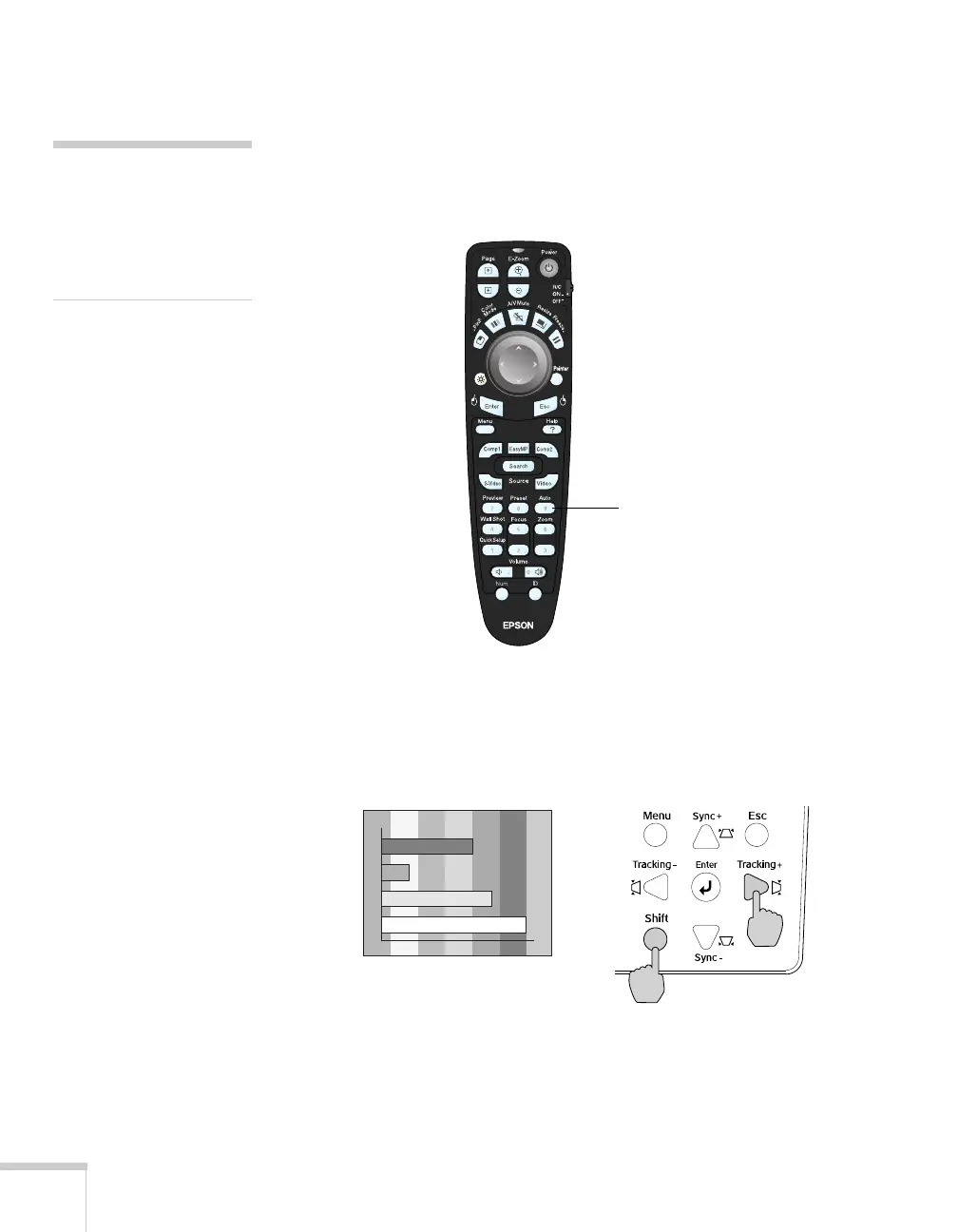28 Displaying and Adjusting the Image
Correcting Computer Images
If you’re connected to a computer and the image doesn’t look right,
press the
Auto button on the remote control. This automatically
resets the projector’s tracking, sync, resolution, and position settings.
If vertical bands appear in the projected image and the
Auto button
doesn’t correct the problem, hold down the
Shift button on the
projector’s control panel while pressing either the
Tracking + or the
Tracking - button.
If the image appears fuzzy or flickers and the
Auto button doesn’t
correct the problem, hold down the
Shift button while pressing either
the
Sync + or Sync - button on the projector.
note
You must be projecting an
image for this button to have
any effect. The
Auto button
works only with computer
images.
Auto button