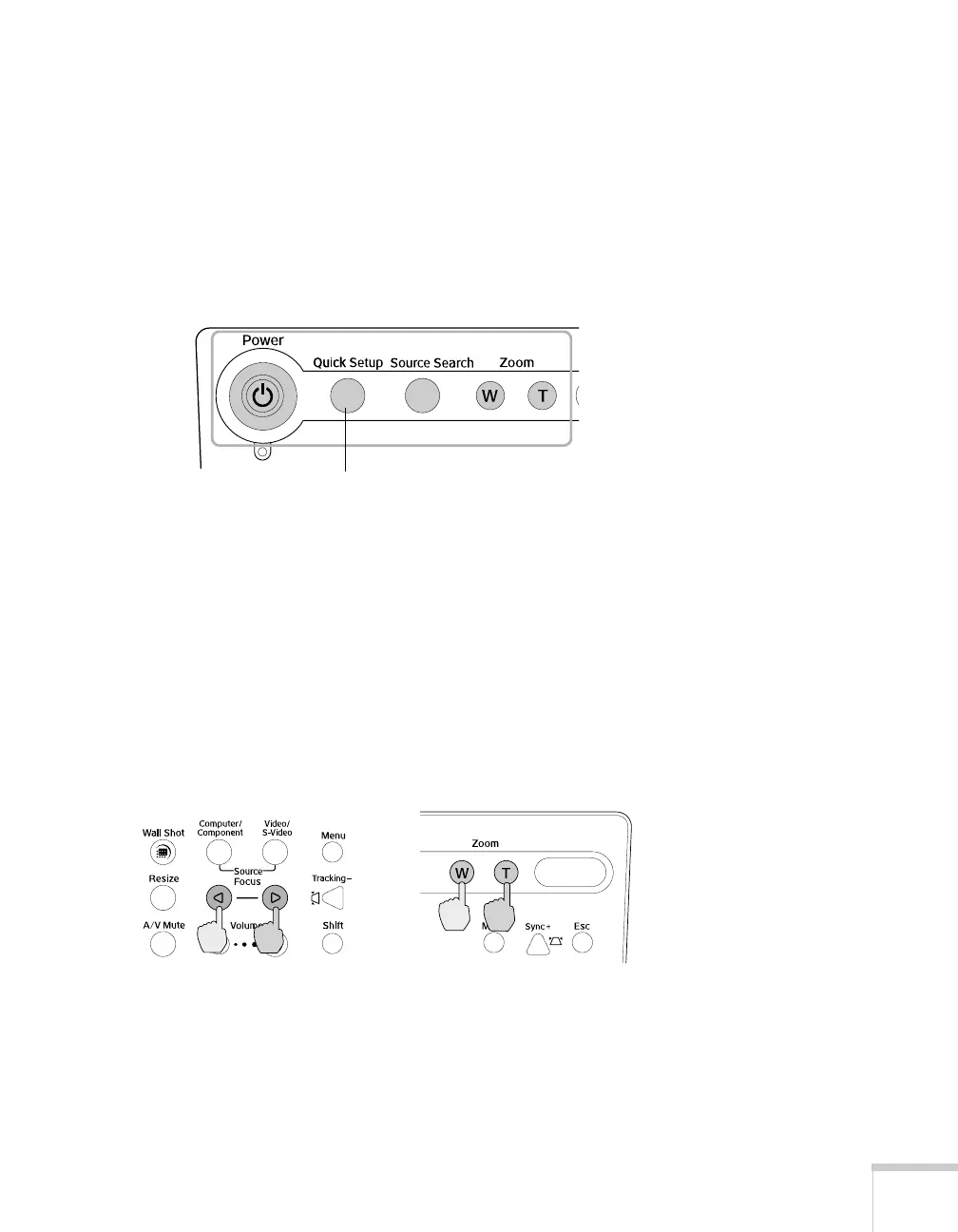Displaying and Adjusting the Image 25
Using Quick Setup
You can use the Quick Setup button on the projector or the remote
control to quickly and automatically adjust the projector’s focus,
zoom, and shape, as well as the Wall Shot setting. All you need to do is
position your projector, then press
Quick Setup. (You may need to
enable Quick Setup for some of the settings you want to use; see
page 135.)
Focusing and Zooming Your Image
Your projector automatically focuses the image (unless you have
turned this feature off), but you can also use the
Focus buttons on the
projector or remote to sharpen the image.
Use the
Zoom buttons on the projector or remote to reduce or enlarge
the image. Press the
W button on the projector or the top zoom
button on the remote to increase the size, and the
T button on the
projector or bottom zoom button on the remote to decrease it.
If the image still isn’t large enough, you may need to move the
projector farther away from the screen. You can also use the
E-Zoom
buttons on the remote control to zoom in on a portion of the image.
See page 38 for instructions.
Quick Setup
Focus Zoom