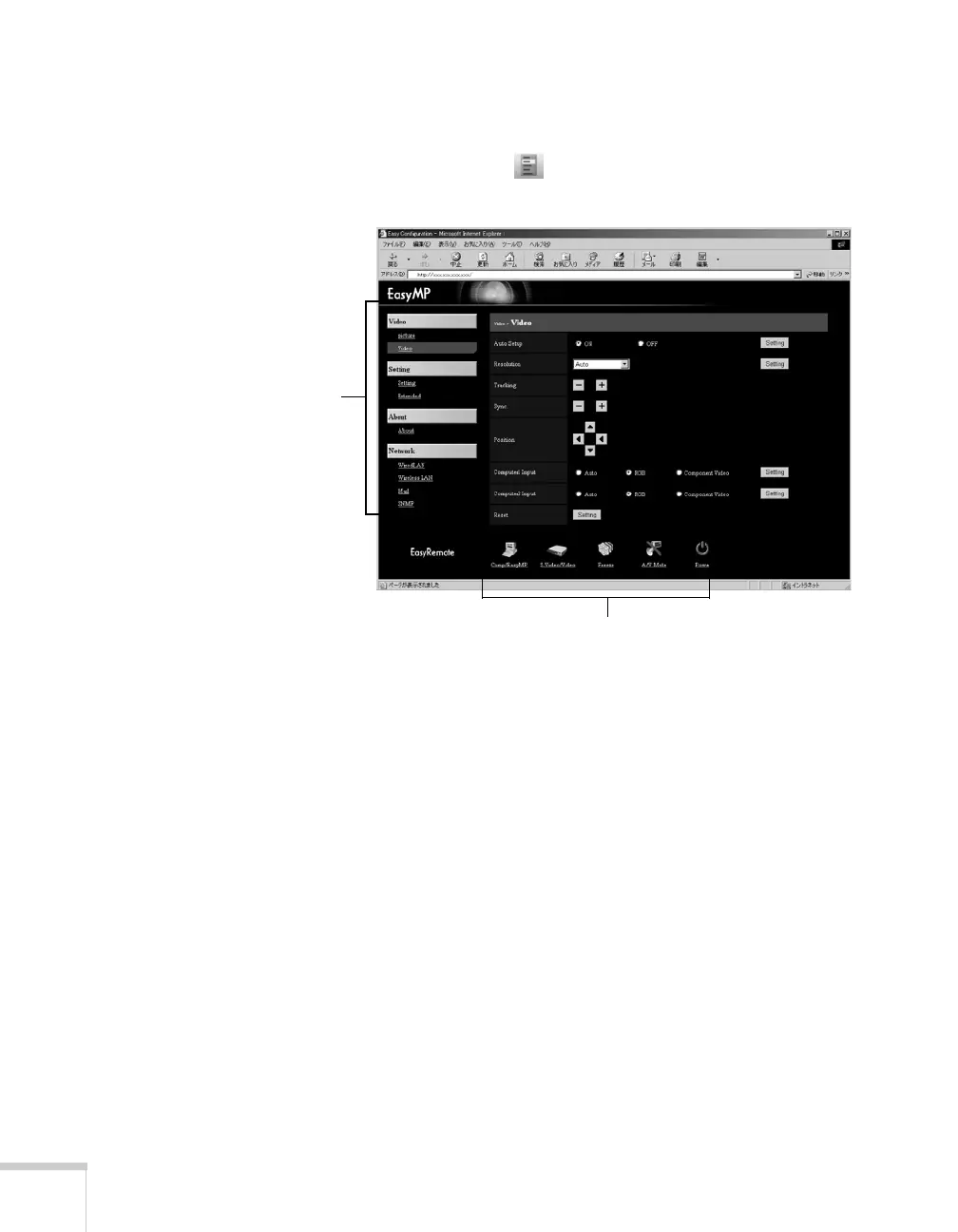150 Managing Projectors
If you’re connected over an 802.11g wireless network, start NS
Connection (see page 83) and connect to the projector you want
to monitor. Then click on the control bar that appears on the
screen. The projector’s web screen opens in the browser window.
4. Select one of the menu options listed on the left, then change any
settings as needed in the main part of the screen. These settings
correspond to those found in the projector’s menu system; for
details, see page 118.
You cannot use the web browser to change these settings:
■ Pointer in the Setting menu
■ User’s Logo in the Extended menu
■ All Reset or Lamp-Hours Reset in the Reset menu
5. Use the controls at the bottom of the screen just as you would the
corresponding remote control buttons: choose a source, stop the
action, control the volume, size the image, turn off the picture
and sound, or turn the projector’s power on or off.
For details about the remote control, see page 32.
Menus
Functions corresponding to remote control buttons