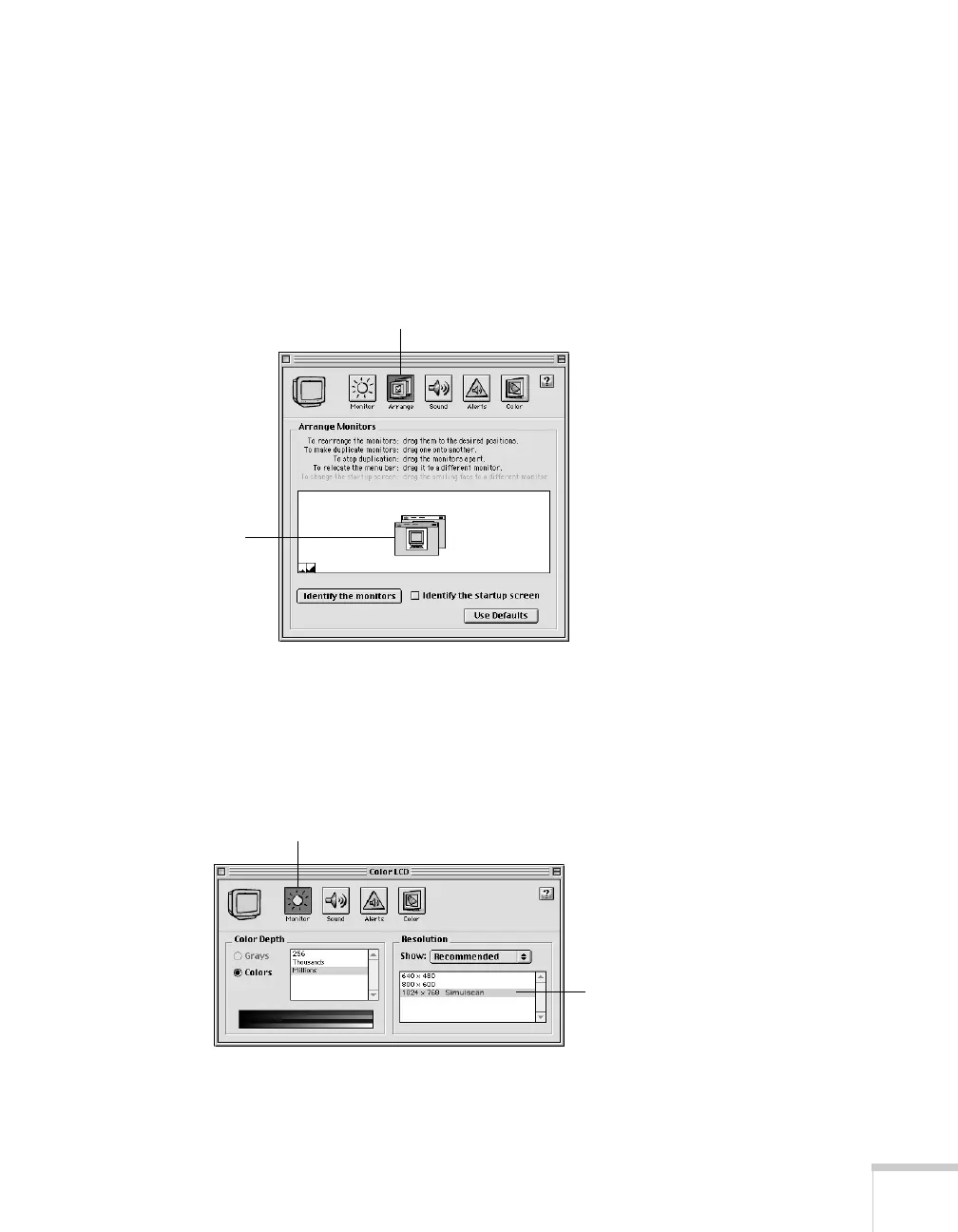Displaying and Adjusting the Image 23
If you’re using OS 8.6 to OS 9.x:
You may need to set up your system to display on the projector screen
as well as the LCD screen. Follow these steps:
1. From the Apple menu, select
Control Panels, then click
Monitors or Monitors and Sound.
2. Click the Arrange icon.
3. Drag one monitor icon on top of the other.
If the Arrange option isn’t available, you may need to select one of the
Simulscan resolution settings:
1. Click the
Monitor icon.
2. Select a
Simulscan resolution as shown. (Allow a few seconds for
the projector to sync up after making the selection.)
Click here
Drag one
monitor icon on
top of the other
Select a
Simulscan
resolution
Click here