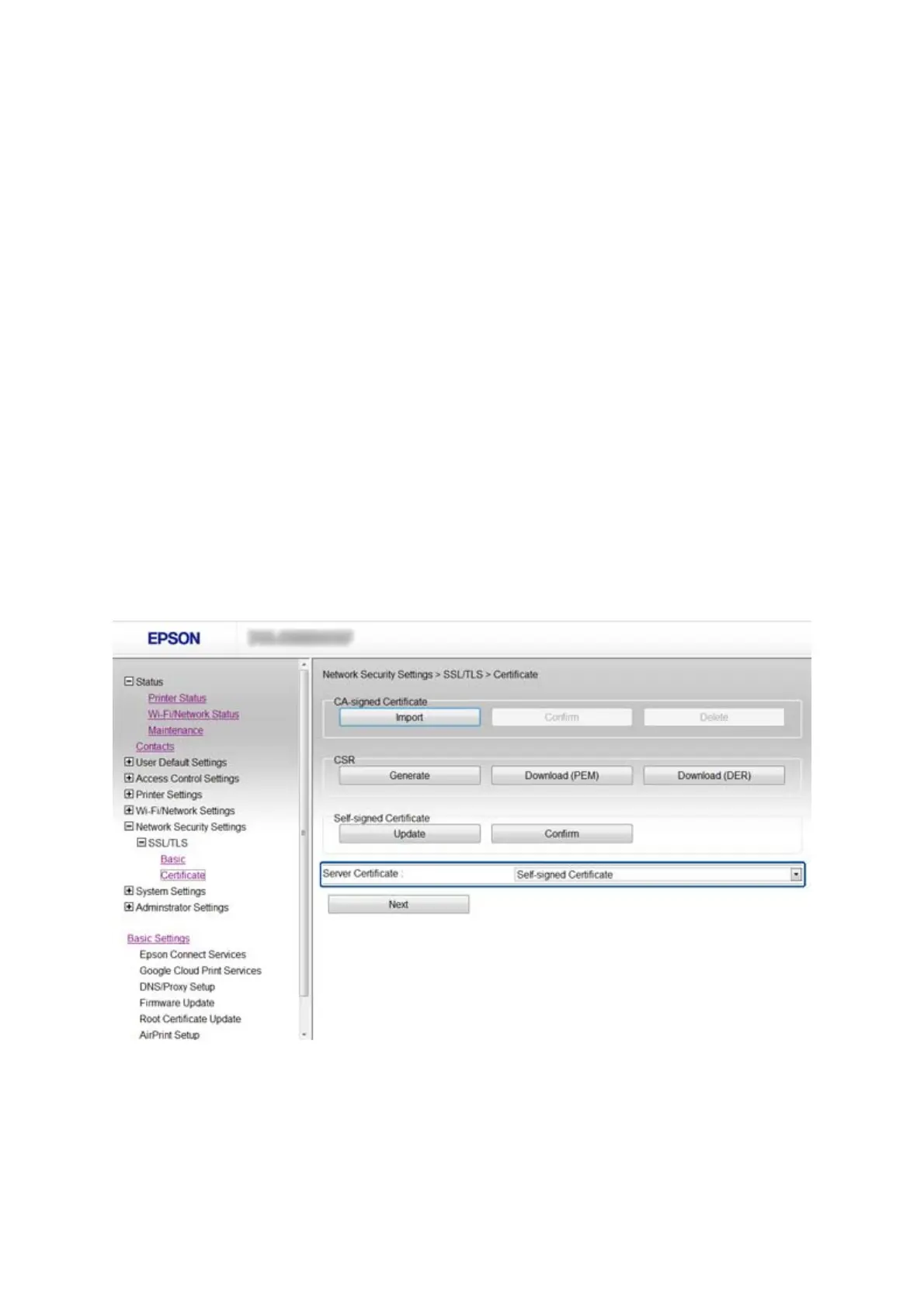3. Click Next.
A conrmation message is displayed.
4. Click OK.
e printer is updated.
Related Information
& “Accessing Web Cong” on page 11
Conguring
a Server
Certicate
for the Printer
1. Access the printer’s Web Cong and select Network Security Settings >SSL/TLS> Certicate.
2. Specify a certicate to use on Server Certicate.
❏ Self-signed Certicate
A self-signed certicate has been generated by the printer. If you do not obtain a CA-signed certicate,
select this.
❏ CA-signed Certicate
If you obtain and import a CA-signed certicate in advance, you can specify this.
3. Click Next.
A conrmation message is displayed.
4. Click OK.
e
printer is updated.
Administrator's Guide
Using the Printer in a Secure Network
17