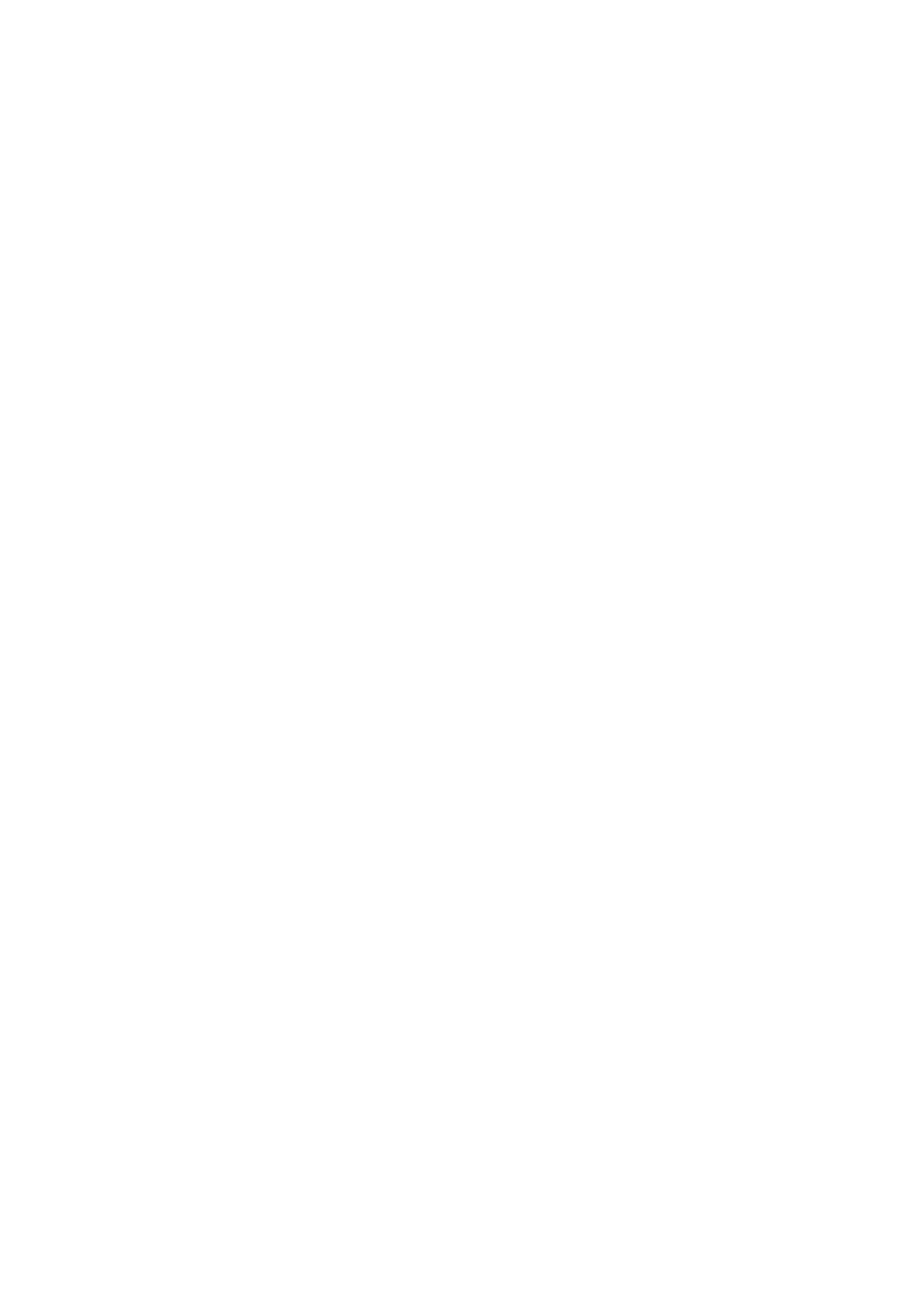2. Double-click the printer that you want to use.
Note:
If the additional driver(s) have not been
congured
yet, inform the clients how to use Devices and Printers to add the
shared printer.
Related Information
& “Sharing the Printer” on page 68
& “Installing Additional Drivers” on page 68
Using the Shared Printer – Mac OS X
Add the printer and install the printer driver via the Internet. Make sure the computer has an Internet connection.
If the printer supports the PostScript and you want to install the Epson PostScript printer driver, see the printer’s
documentation.
1.
Turn on the printer.
2.
Select System Preferences > Print & Scan.
3. Select + > Add Printer or Scanner.
4. Make sure the Default is selected, and then select the printer that you want to add from the list.
5.
Specify a product name for Driver, and then select Add.
e printer driver is downloaded automatically and the printer is added.
Note:
❏ If the installation of the driver does not start, download the driver manually from the Epson support website. If you
are using Mac OS X 10.5.8, the driver is not installed automatically. You must download it from the Epson support
website.
❏ Do not specify driver names with "AirPrint" and "Secure AirPrint", or the driver will not be installed.
Administrator's Guide
Appendix
69