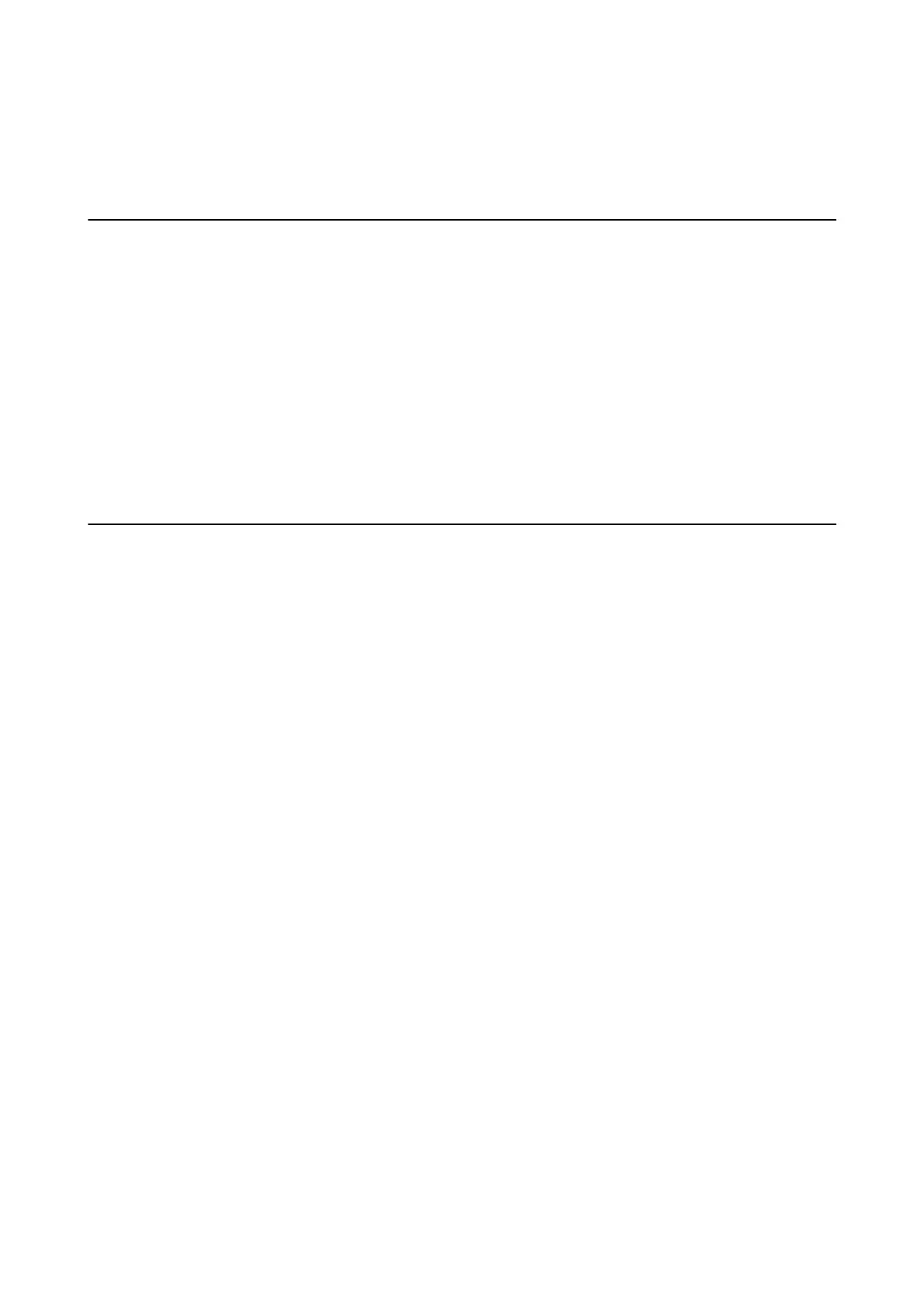Solving Problems
Tips for Solving Problems
You can nd more information in the following manuals.
❏ User's Guide (PDF manual)
Provides instructions on using the printer, replacing ink cartridges, maintenance, and solving problems.
❏ Network Guide (PDF manual)
Provides instructions on network settings for your computer, smartphone or the printer, and solving problems.
❏ Epson Connect portal website
https://www.epsonconnect.com/
Provides information on Epson Connect features and solving problems.
Problems Using Network Software
Cannot Access Web Cong
Is the IP address of the printer properly congured?
Congure the IP address using EpsonNet Cong or the printer’s control panel. You can conrm the current setting
information with a network status sheet or from the printer’s control panel.
Is the Encryption Strength for SSL/TLS set to High?
If High is selected for Encryption Strength, Web Cong can only be accessed in a browser supporting AES (256-
bit) or 3DES (168-bit) encryption. Check your browser's encryption support.
The message "Out of date" appears when accessing Web Cong using SSL communication (https).
If the certicate is out of date, obtain the certicate again. If the message appears before its expiration date, make
sure that the printer's date is congured correctly.
The message "The name of the security certicate does not match···" appears when accessing Web
Cong using SSL communication (https).
e printer's IP address entered for Common Name for creating a self-signed certicate or CSR does not match
with the address entered into the browser. Obtain and import a certicate again or change the printer name.
The printer is being accessed via a proxy server.
If you are using a proxy server with your printer, you need to congure your browser's proxy settings.
❏ Wi n d o w s :
Select Control Panel > Network and Internet > Internet Options > Connections > LAN settings > Proxy
server, and then congure not to use the proxy server for local addresses.
Administrator's Guide
Solving Problems
52