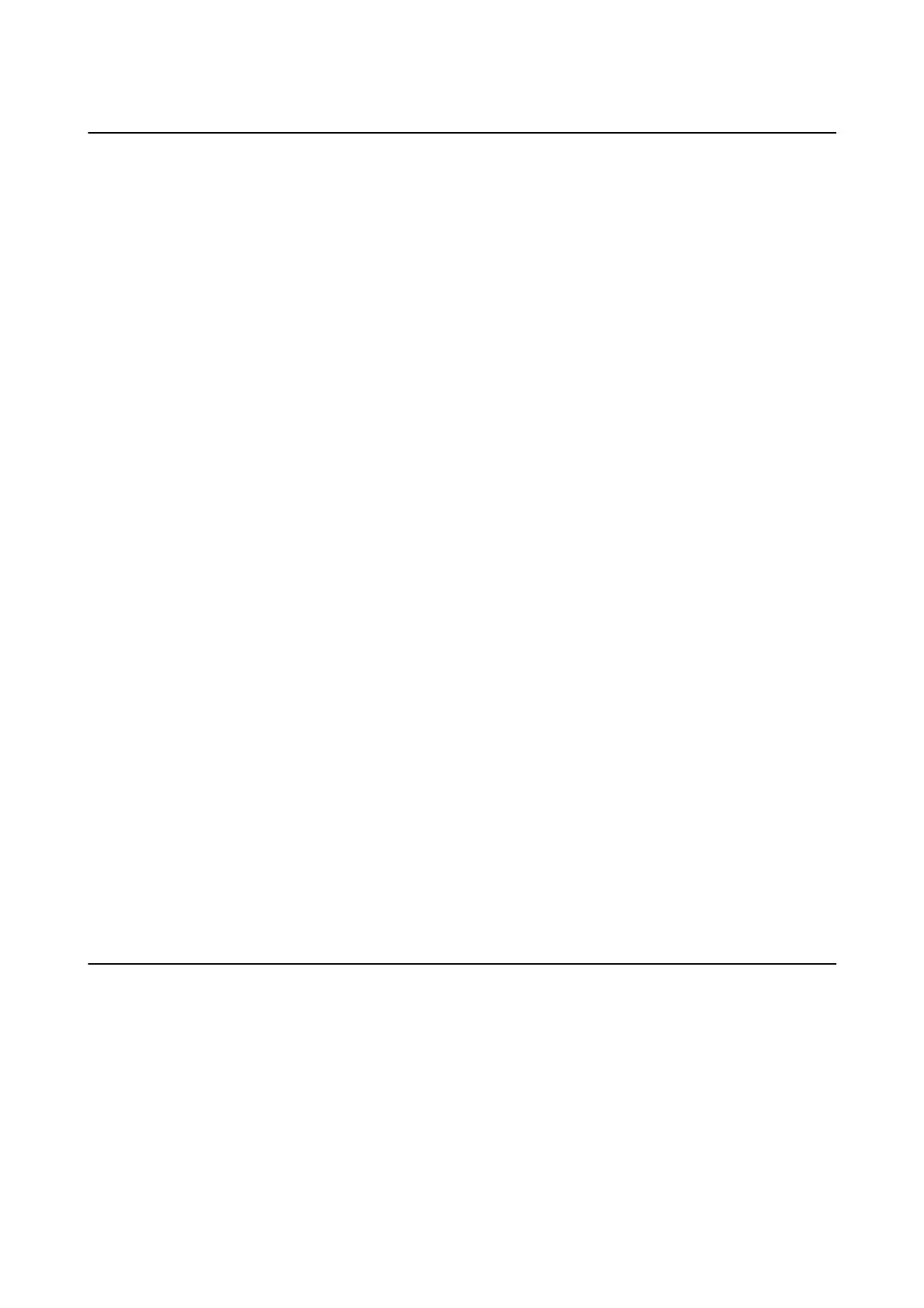Conguring to Share the Printer - Windows
Sharing the Printer
If you want to use a computer connected to the printer as a print server, share the printer with the computer you
want use a server connected to it.
1. Select Control Panel > View devices and printers.
2. Right-click the printer icon, click Printer Properties > Sharing tab.
3. Select Share this printer, and then enter to Share name.
For Windows Server 2012, click Change Sharing Options and then
congure
the settings.
Related Information
& “Installing Additional Drivers” on page 68
Installing Additional Drivers
If the Windows versions of a print server and clients are dierent, you should install additional drivers to the print
server so that users do not have to
nd
a printer driver when they connect to the shared printer.
1. Select Control Panel > View devices and printers.
2. Right-click the printer icon that you want to share with the clients, and then click Printer Properties >
Sharing tab.
3. Click Additional Drivers.
Note:
For Windows Server 2012, click Change Sharing Options and then
congure
the settings.
4. Select versions of Windows for clients, and then click OK.
Related Information
& “Using the Shared Printer” on page 68
Using the Shared Printer
Using the Shared Printer – Windows
e administrator needs to inform the clients of the computer name assigned to the print server and how to add it
to their computers.
If additional driver(s) have already been
congured
on the print server, follow these steps:
1. Select the name assigned to the print server in Windows Explorer.
Administrator's Guide
Appendix
68