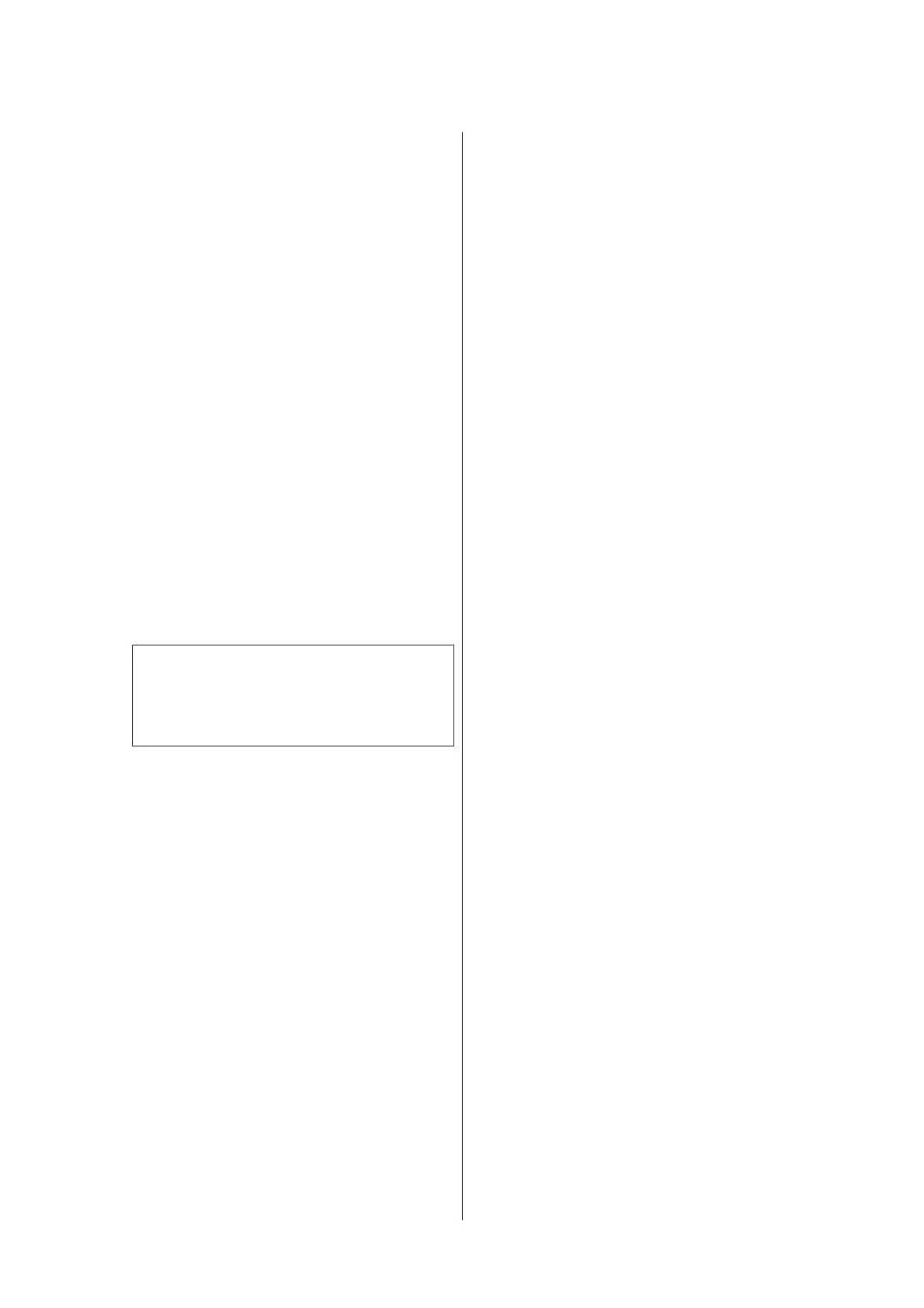Turning Off the Power
Using Power Off Timer
The printer offers the following two power management
options.
❏ Sleep mode
The printer enters sleep mode when there are no
errors, no print jobs being received, and no control
panel or other operations performed. When the
printer enters sleep mode, the control panel's screen
turns off and the internal motors and other parts
switch off to consume less power.
Press the P button to exit sleep mode and return to
the normal running state. The delay before the
printer enters sleep mode can be selected from
values between 5 and 240 minutes. At default
settings, the printer enters sleep mode if no
operations are performed for 15 minutes. The delay
can be changed from the Setup menu. U “Setup
menu” on page 48
Note:
When the printer enters sleep mode, the control
panel's screen goes blank as if the power has been
turned off, but the P light remains lit.
❏ Power Off Timer
The printer is equipped with a Power Off Timer
option that automatically turns the printer off if no
errors occur, no print jobs are received, and no
control panel or other operations are performed for
a set period of time. The delay before the printer
turns off automatically can be selected from values
between 1 and 24 hours in increments of 1 hour.
At default settings, the printer turns off
automatically if no errors occur, no print jobs are
received, and no control panel or other operations
are performed for eight hours.Power Off Timer
settings can be adjusted from the Setup menu.U
“Setup menu” on page 48
About Power Management
You can adjust the time before Power Management is
applied. Any increase will affect the printer’s energy
efficiency. Please consider the environment before
making any change.
Canceling Printing
Press the W button on the printer, select Job Cancel on
the screen, and then press the Z button.
The print job is canceled even in the middle of printing.
It may take a while before the printer returns to ready
status after canceling a job.
SC-F6200 Series/SC-F6000 Series User's Guide
Basic Operations
38