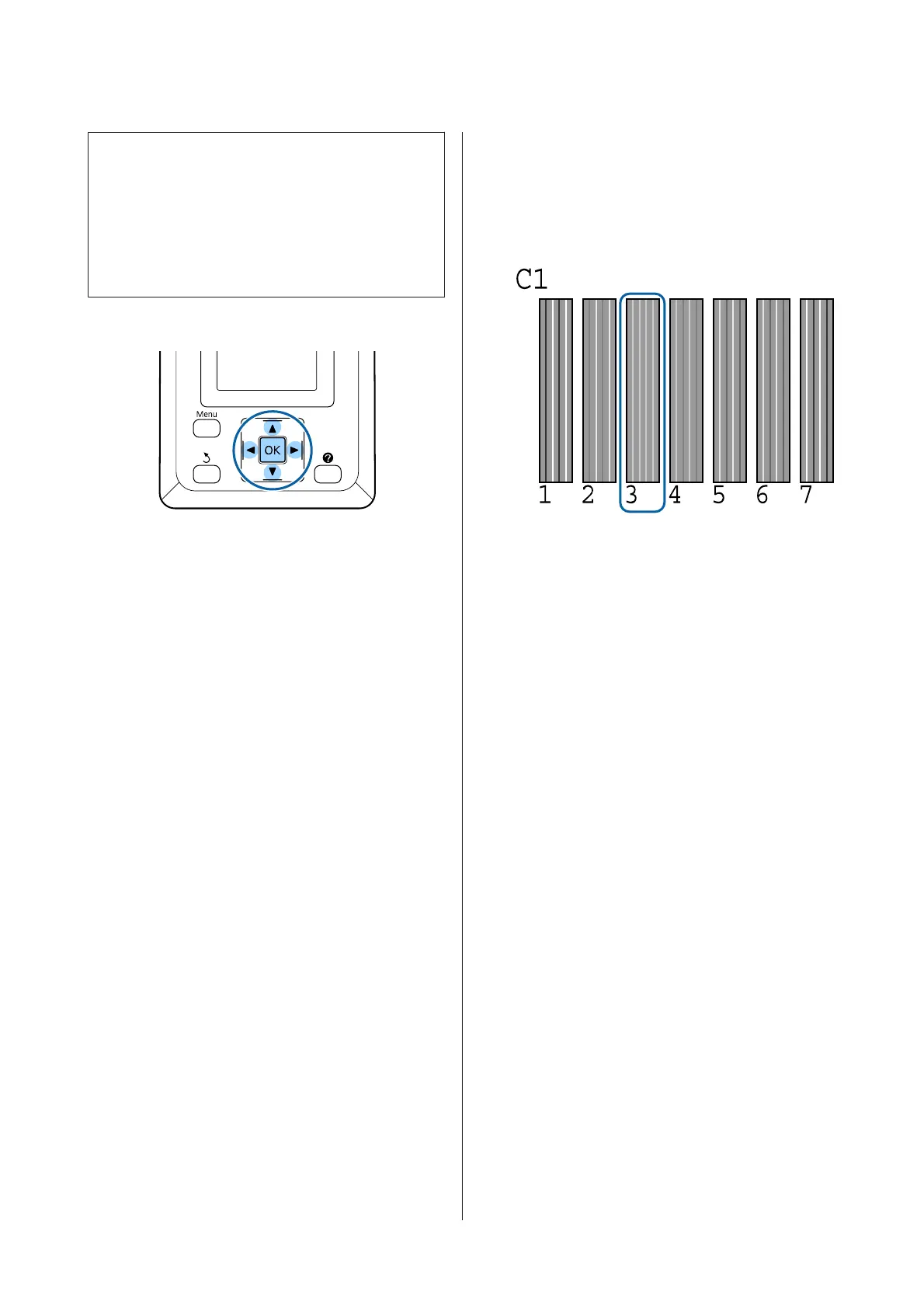Note:
Head Alignment is adjusted according to the paper
currently loaded in the printer. Load the paper for which
head alignment is required.
Head Alignment may also fail to produce the desired
results if nozzles are clogged. Perform head cleaning to
clear any clogs before proceeding.
Buttons that are used in the following settings
A
Load roll paper in the printer.
Choose a paper type that matches the paper in the
printer.
B
Confirm that the printer is ready to print. Press
the l/r buttons to highlight - and press the Z
button.
The Maintenance menu will be displayed.
C
Press the d/u buttons to select Head
Alignment, and then press the Z button.
D
Press the d/u buttons to highlight a head
alignment option.
E
Press the Z button to print an adjustment
pattern.
F
Note the numbers of the patterns with the fewest
white lines or in which the white lines are most
evenly spaced.
This would be pattern 3 the case of the example
shown in the illustration.
G
After confirming that C1 is displayed in the
control panel's screen, press the d/u buttons to
select the number noted in Step 6 and press the
Z button.
H
Select the numbers for all colors and press Z.
I
The printer will return to its ready-to-print state
once the last color has been set.
Handling Used
Consumables
Used ink packs, chip units, waste ink bottles, and
post-printing paper are industrial waste.
Dispose of items according to local laws and regulations.
For example, contract a industrial waste disposal
company for disposal. In such cases, submit the "Safety
data sheet" to the industrial waste disposal company.
You can download it at your local Epson Web site.
Regularly Replaced Parts
The following parts must be replaced on a regular basis.
(April, 2015)
SC-F6200 Series/SC-F6000 Series User's Guide
Maintenance
72