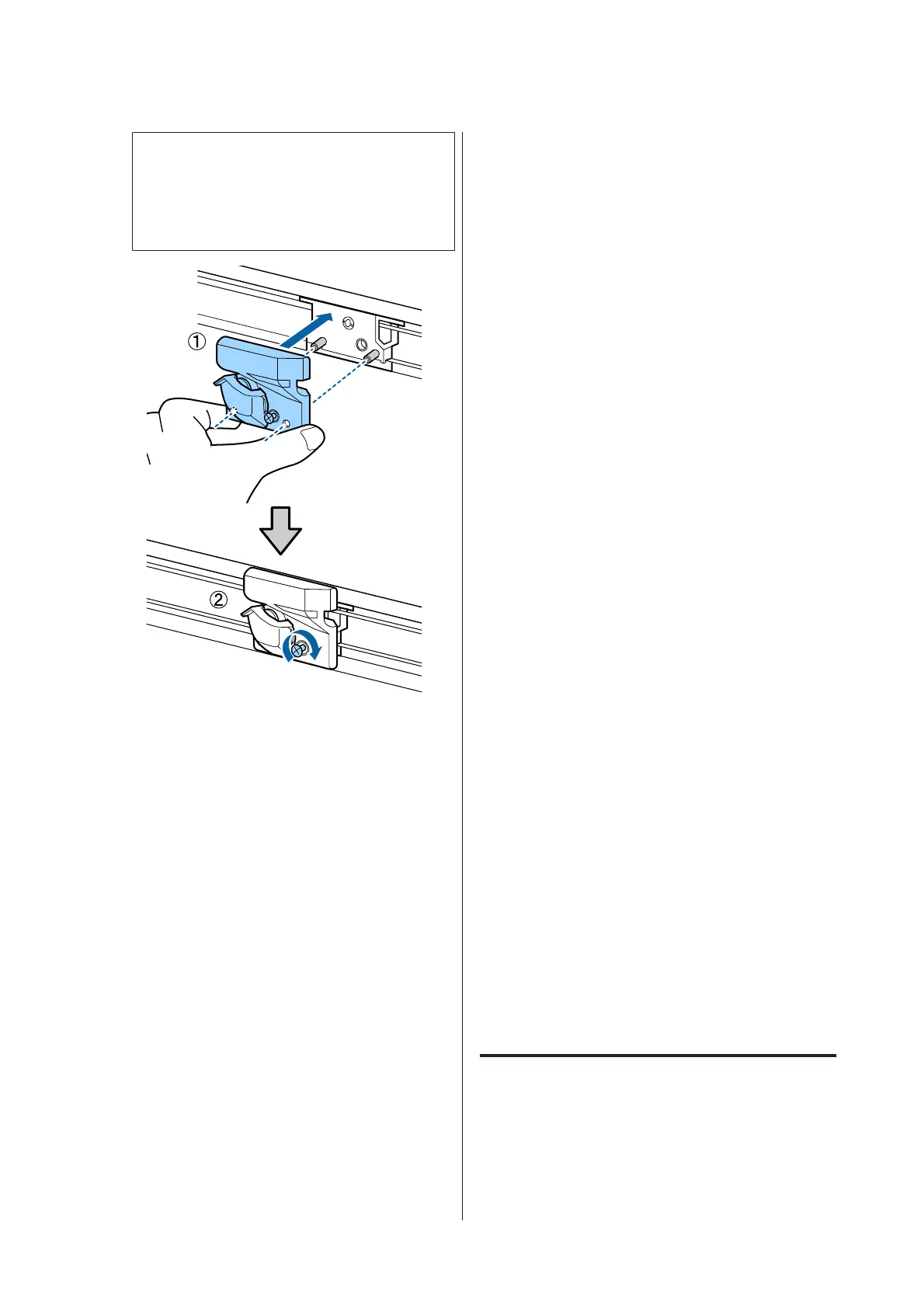c
Important:
Use a cross-head screwdriver to tighten down
the screw to hold the cutter in place. Screw up
the cutter firmly, otherwise the cut position
may be slightly shifted or skewed.
H
After replacing the cutter, press the Z button.
The cutter will return to its original position.
Ready is displayed in the control panel when the
process is complete.
Adjusting the Print Head
You need to adjust the print head if white lines appear in
your print outs or if you notice the print quality has
declined. You can perform the following printer
maintenance functions for maintaining the print head
in good condition to ensure the best print quality.
Carry out appropriate maintenance depending on the
print results and situation.
Checking for clogged nozzles
Perform a nozzle check to check for clogs if the printer
has not been used for an extended period or before
important print jobs. Visually inspect the printed check
pattern and clean the print head if you notice faint or
missing areas.
There are two ways to check for clogs.
❏ On-Demand Nozzle Pattern
Nozzle patterns can be printed as required and
inspected visually to determine whether the nozzles
are clogged.
❏ Print Nozzle Pattern
At the specified interval of page numbers, the
printer prints a test pattern at the start of normal
printing. When printing is complete, you can
visually inspect the pattern to determine whether
there may be faint or missing colors in the
preceding or following printout.
U “Setup menu” on page 48
Cleaning the print head
Clean the print head if you notice faint or missing areas
in printed documents. Cleans the surface of the print
head to improve the print quality. You can select
between three different levels for head cleaning.
U “Cleaning the print head” on page 70
At first, use Execute (Light). If you still notice any faint
or missing areas, then use Execute (Medium) or
Execute (Heavy).
Adjusting the print head position (Print head
alignment)
Perform Head Alignment if lines are misaligned or print
results are grainy. The Head Alignment function
corrects print misalignments.
U “Minimizing Print Misalignments (Head
Alignment)” on page 71
Checking for clogged nozzles
This section explains how to print a check pattern to
check for clogged nozzles.
SC-F6200 Series/SC-F6000 Series User's Guide
Maintenance
69