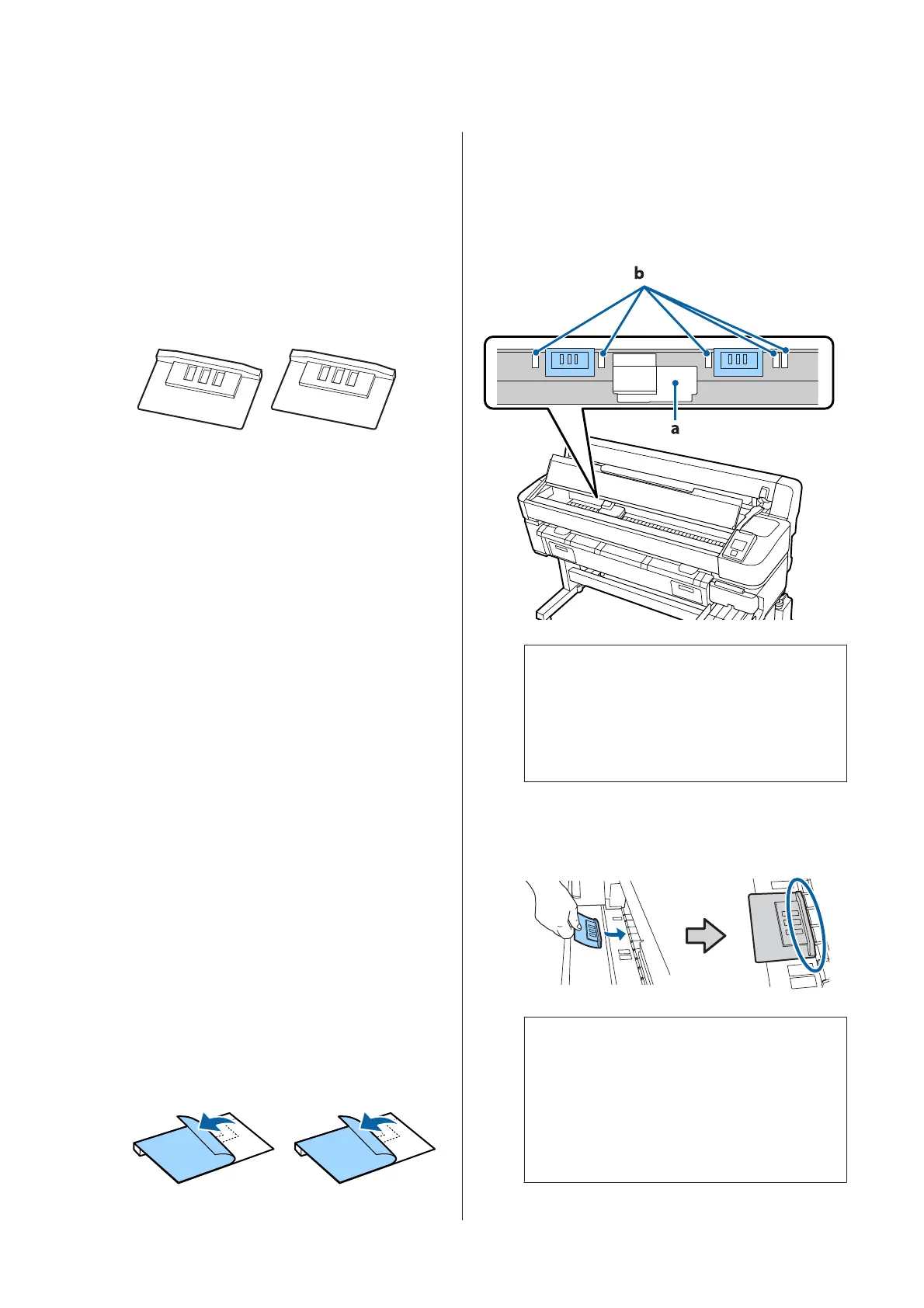Using the Head
Maintenance Kit
If ink drips onto the print results even after performing
head cleaning, clean the print head using the Head
Maintenance Kit.
Ready the following items before cleaning.
Before starting this procedure, be sure to read the
following:
U “Precautions Regarding Maintenance” on page 53
A
Confirm that the printer is ready to print. Press
the l/r buttons to highlight - and press the Z
button.
The Maintenance menu will be displayed.
Remove any paper from the printer.
U “Removing the roll paper” on page 28
B
Use the d/u buttons to select Head
Maintenance and press the Z button.
If Head Maintenance is not displayed, update
the printer's firmware. You can update firmware
by using EPSON LFP Remote Panel 2. For details,
see the following.
U “Using EPSON LFP Remote Panel 2 ” on
page 23
C
When the message Prepare head maintenance
kit. Continue? is displayed, press the Z button.
The print head moves.
D
Peel off the back of the two cleaning pads.
E
Open the printer cover, and then place the
cleaning pads on the platen on both sides of the
print head (a).
Placement position
Place as shown in the illustration.
c
Important:
When you place the cleaning pads, make sure
they do not cover the ink absorbing areas (b)
on the platen. When removing the cleaning
pads, the ink absorbing areas (b) may stick to
the cleaning pads.
Placement method
Place the cleaning pad by pressing the edge of the
cleaning pad against the roller.
c
Important:
❏ Make sure there are no gaps between the
cleaning pad and the roller. If the
cleaning pad is not placed correctly,
cleaning is not performed properly.
❏ Do not move the print head by hand.
This can cause damage.
SC-F6200 Series/SC-F6000 Series User's Guide
Maintenance
57