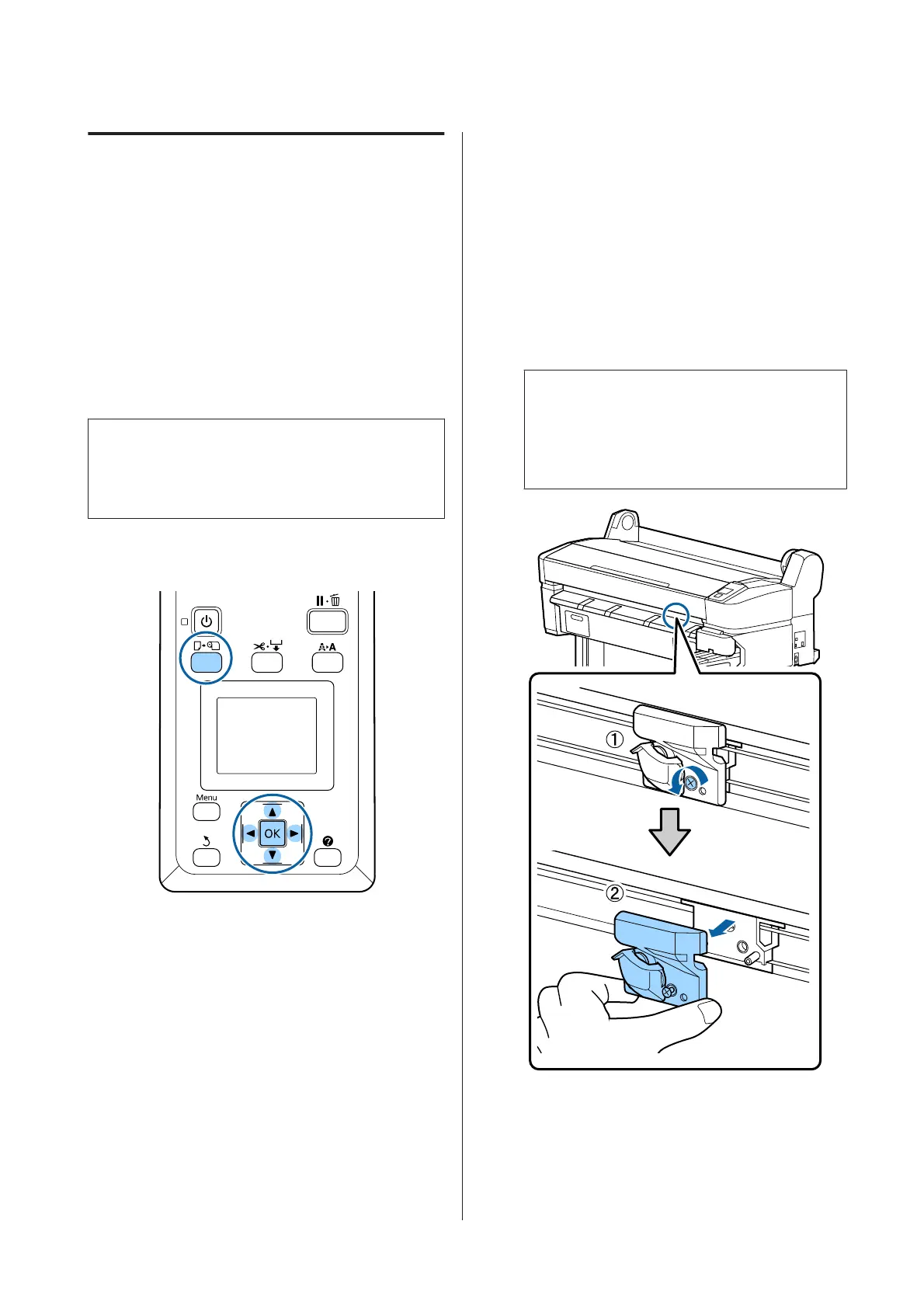Replacing the Cutter
Replace the cutter when it is not cutting paper cleanly.
Supported cutter
U “Options and Consumable Products” on
page 81
Use a cross-head screwdriver to replace the cutter. Make
sure you have a cross-head screwdriver with you before
replacing the cutter.
c
Important:
Take care not to damage the cutter blade. Dropping
it or knocking it against hard objects may chip the
blade.
Buttons that are used in the following settings
A
Remove any paper from the printer.
U “Removing the roll paper” on page 28
B
Confirm that the printer is ready to print. Press
the l/r buttons to highlight - and press the Z
button.
The Maintenance menu will be displayed.
C
Press the d/u buttons to select Cutter
Maintenance, and then press the Z button.
D
Press the d/u buttons to highlight Replace
Cutter and press the Z button.
E
The cutter will move to the replacement position.
F
Remove the old cutter from the printer.
Loosen the screw holding the cutter in place
using a cross-head screwdriver and pull the
cutter straight out.
!
Caution:
Do not store the cutter within the reach of
children. The cutter's blade could cause an
injury. Pay careful attention when replacing
the cutter.
G
Install the new cutter.
Insert the cutter so that the pin on the printer
matches up with the hole on the cutter.
SC-F6200 Series/SC-F6000 Series User's Guide
Maintenance
68