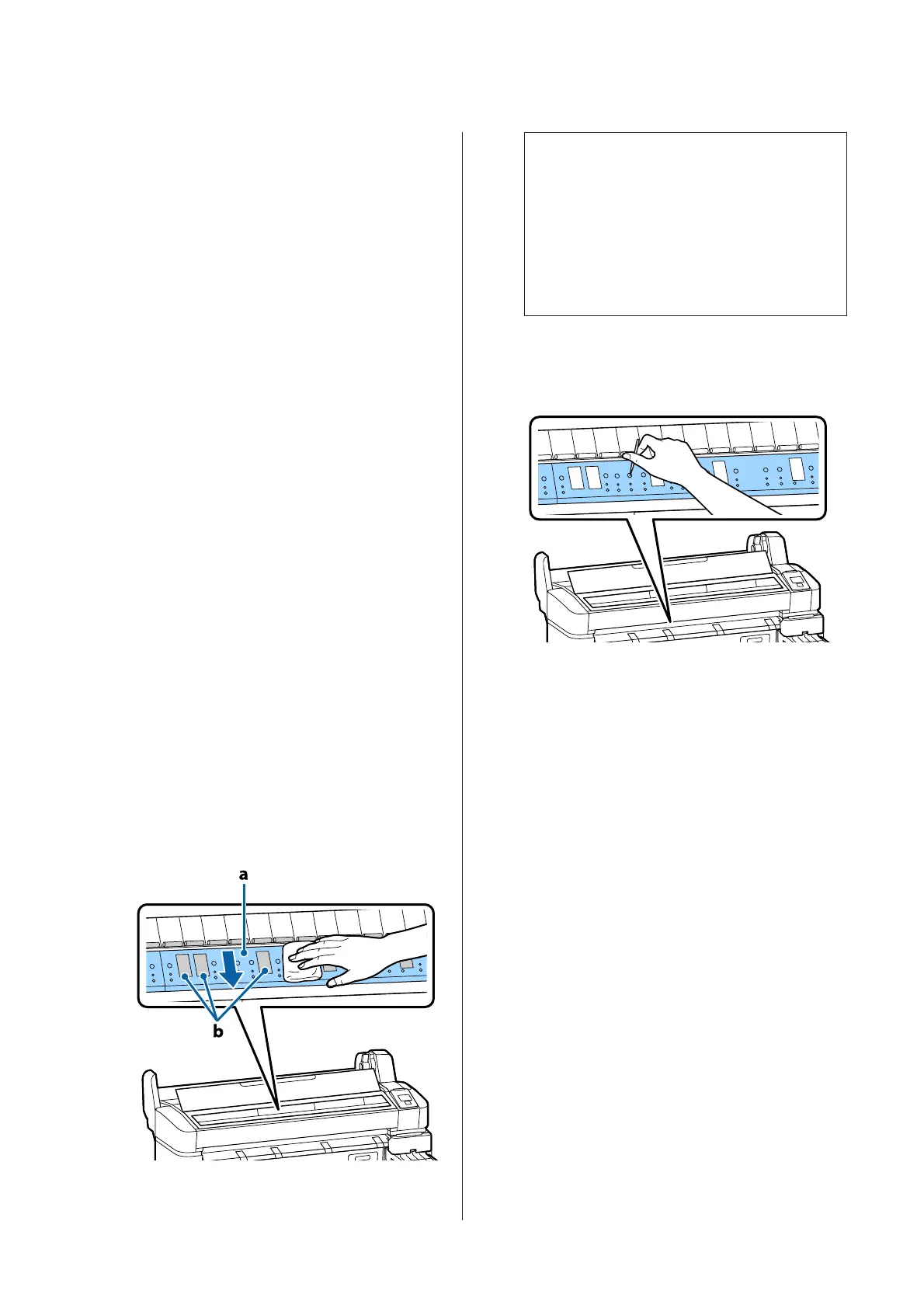A
Turn on the printer, and load it with widest
available roll paper.
U “Loading and Removing the Roll Paper” on
page 25
B
Press the ) button followed by the d button.
Paper is fed while the d button is pressed. If the
paper is not soiled, cleaning is complete.
Cut the paper after cleaning is done.
U “Manual cut method” on page 27
Cleaning inside
A
Make sure the printer is turned off and the screen
has turned off, and then unplug the power cable
from the electrical outlet.
B
Leave the printer for a minute.
C
Open the printer cover and use a soft, clean cloth
to carefully clean away any dust or dirt inside the
printer.
Thoroughly clean area (a), shown in blue in the
illustration below. To avoid spreading the dirt,
wipe from the inside to the outside. If there is a
serious dirt problem, clean it using a soft, clean
cloth dampened with a mild detergent. Then,
wipe the inside of the printer with a dry, soft
cloth.
c
Important:
❏ Be sure not to touch the roller or the ink
absorbing areas (b, shown in gray)
during cleaning; otherwise, prints may
be soiled.
❏ Be careful not to touch the ink tubes
inside the printer, otherwise, the printer
may be damaged.
D
If any paper particles (that looks like white
powder) accumulates on the platen, use
something like a cocktail stick to push it in.
E
When you have finished cleaning, close the
printer cover.
Stirring High Density
Black Ink
A characteristic of High Density Black ink is that
sedimentation occurs easily. Stir the ink in the ink tank
once a week. There may be color differences in the
printouts if printing is performed when sedimentation
has occurred.
Before starting this procedure, be sure to read the
following:
U “Precautions Regarding Maintenance” on page 53
SC-F6200 Series/SC-F6000 Series User's Guide
Maintenance
54