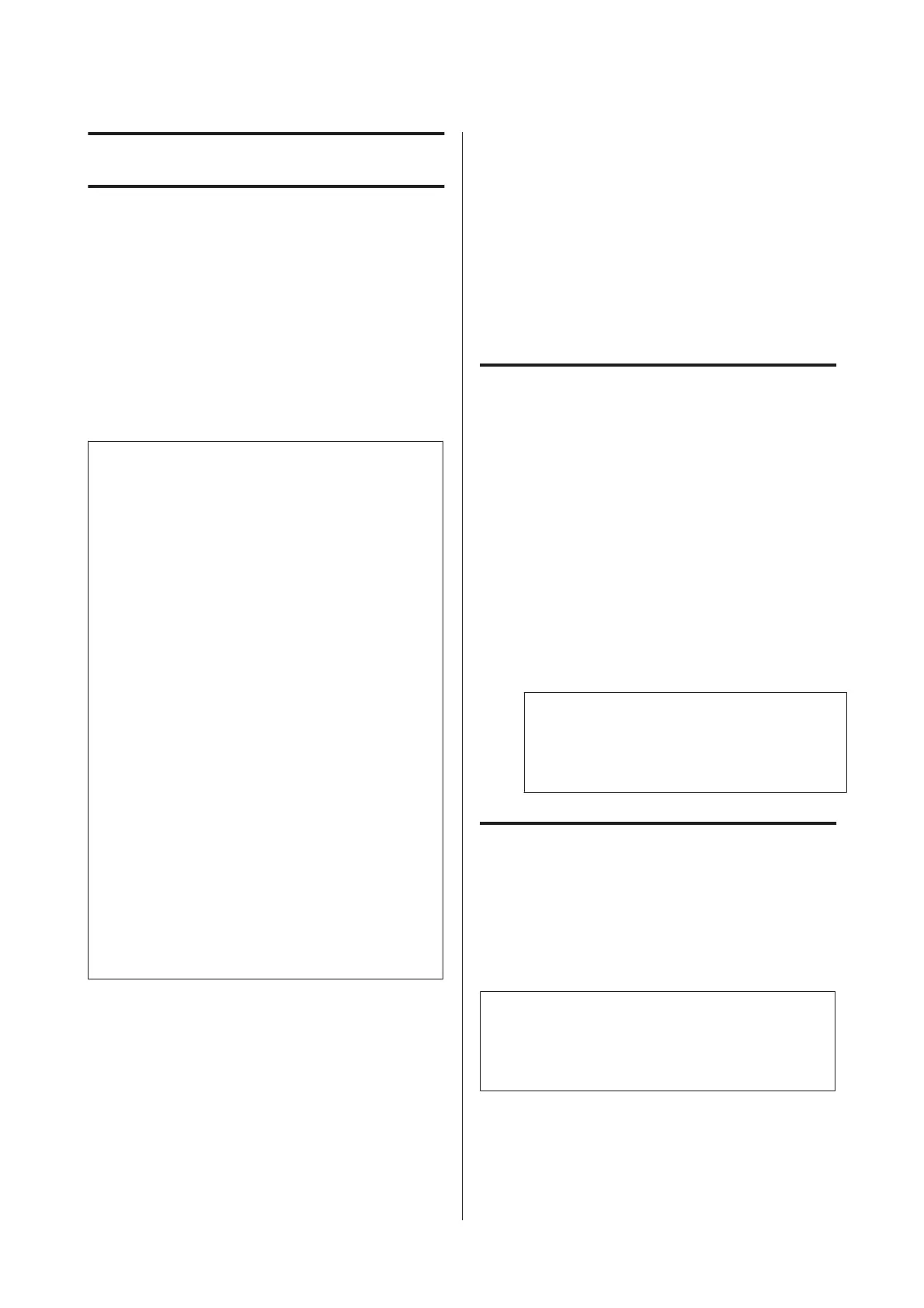Maintenance
Precautions Regarding
Maintenance
Note the following points when performing
maintenance. Be sure to read the Safety Data Sheet
before performing maintenance.
You can download it at your local Epson Web site.
!
Caution:
❏ During maintenance, wear protective
clothing, including protective eyewear, gloves,
and a mask.
Should ink or waste ink contact your skin or
enter your eyes or mouth, take the following
actions:
❏ If fluid adheres to your skin, wash it off using large
volumes of soapy water. If you notice any reaction
developing in the affected area, consult with a
qualified physician immediately.
❏ If ink gets into your eyes, wash them out
immediately with water. Failure to observe this
precaution could result in bloodshot eyes or mild
inflammation. Consult with a qualified physician
if any other problems should develop.
❏ If fluid enters your mouth, consult with a
physician as soon as possible.
❏ If swallowed, do not induce vomiting. Consult
with a physician as soon as possible. If vomiting is
induced, vomited material may enter the
windpipe, which is dangerous.
❏ Store ink packs and waste ink in a location out of
reach of children.
❏ After performing maintenance, wash your hands
and gargle thoroughly.
Cleaning the Printer
Clean the printer before you start printing to keep it in
optimum condition.
Before starting this procedure, be sure to read the
following:
U “Precautions Regarding Maintenance” on page 53
Cleaning the outside
A
Remove any paper from the printer.
B
Make sure the printer is turned off and the screen
has turned off, and then unplug the power cable
from the electrical outlet.
C
Use a soft, clean cloth to carefully remove any
dust or dirt.
If there is a serious dirt problem, clean it using a
soft, clean cloth dampened with a mild detergent.
Then wipe off with a dry, soft cloth.
c
Important:
Never use benzene, thinners, or alcohol to
clean the printer. They could cause
discoloration and deformities.
Cleaning the inside
Clean the pressure rollers if prints are smudged or
soiled.
Ink and particles of paper adhering to the platen should
be removed, as they may otherwise soil the paper.
c
Important:
Failure to remove dust and particles of paper from
the platen could result in clogged nozzles or damage
to the print head.
Cleaning the roller
Follow the steps below to clean the roller by feeding
plain paper.
SC-F6200 Series/SC-F6000 Series User's Guide
Maintenance
53