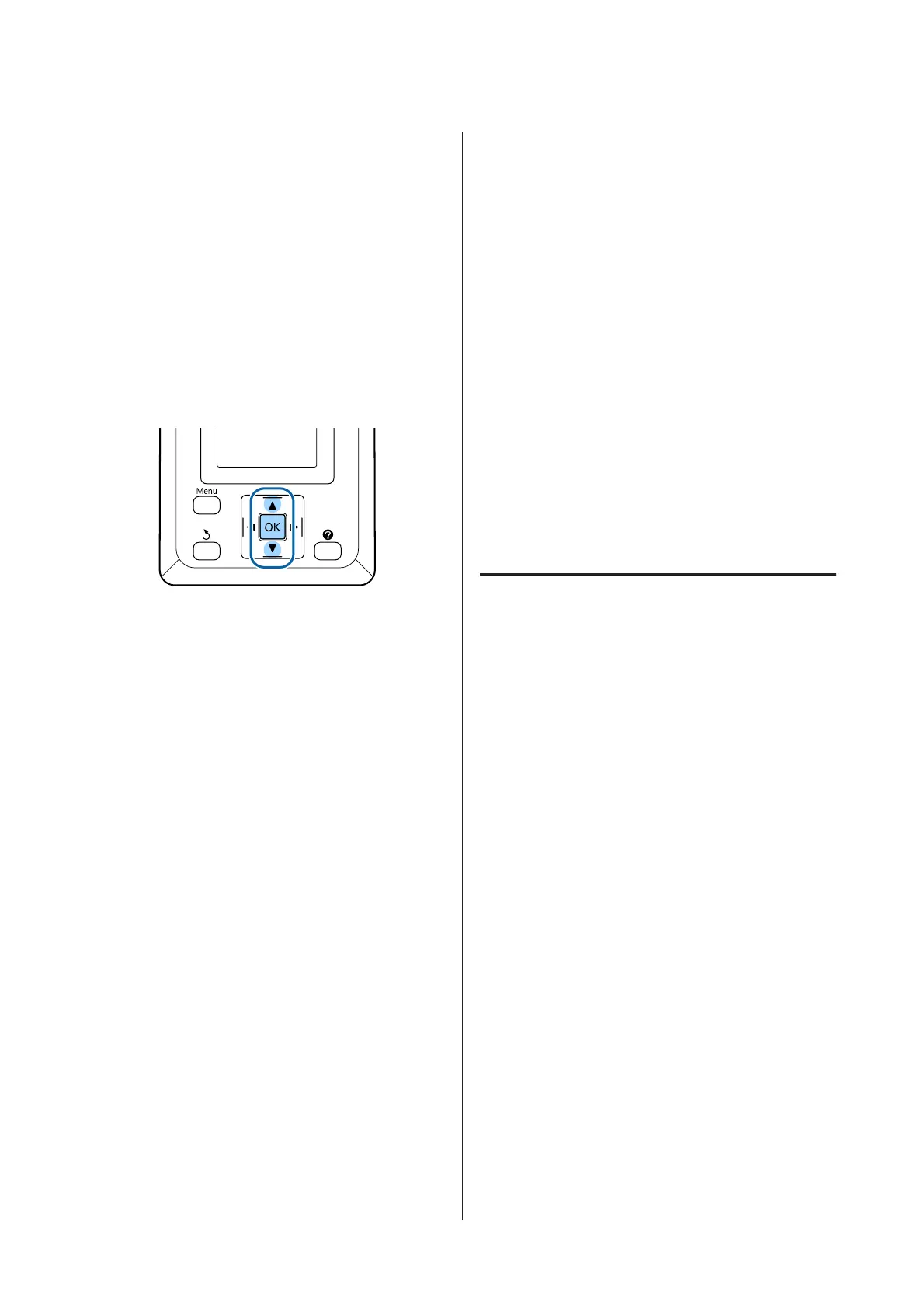❏ Cleaning Cycle
Head cleaning is performed automatically at
selected intervals of 1 to 10 pages.
U “Setup menu” on page 48
Cleaning the print head
This section explains how to clean the head if you find
that the nozzles are clogged on printing a test pattern.
Buttons that are used in the following settings
A
Confirm that the printer is ready to print. Press
the " button.
The Maintenance menu will be displayed.
B
Press the d/u buttons to highlight Head
Cleaning and press the Z button.
C
Select the method for specifying the nozzle rows
for cleaning.
All Nozzles
Inspect the printed pattern and select this
method if all patterns contain faint or missing
areas. If you selected All Nozzles, skip ahead to
Step 5.
Selected Nozzles
Inspect the printed pattern and select this
method if only certain pattern numbers (nozzle
rows) contain faint or missing areas. You can
select multiple nozzle rows.
D
Select nozzle rows for cleaning.
❏ Press the d/u buttons to highlight numbers
corresponding to check patterns with faint or
missing segments and press the Z button to
select.
❏ Once you have selected all the nozzle rows for head
cleaning, highlight Proceed and press the Z
button.
E
Select the cleaning level, then press the Z
button.
F
Head cleaning will be performed.
Once head cleaning is finished, the settings menu
will close. Review the printed check pattern to
confirm that all heads have been cleaned.
U “Checking for clogged nozzles” on page 69
Minimizing Print Misalignments
(Head Alignment)
Because there is a small distance between the print head
and paper, misalignment may occur due to humidity or
temperature, the inertial force of the print head's
movements, or by moving the print head
bidirectionally. This may result in grainy prints or lines
that are incorrectly placed. When this happens, perform
Head Alignment to correct the print misalignment.
For head alignment, you need to check the pattern and
enter the optimum adjustment value for alignment.
Head Alignment can perform the following two types of
adjustments.
For bidirectional printing
Select Manual(Bi-D). If the graininess or misalignment
is not improved after performing Manual(Bi-D),
perform Manual(Uni-D).
For unidirectional printing
Perform Manual(Uni-D).
SC-F6200 Series/SC-F6000 Series User's Guide
Maintenance
71