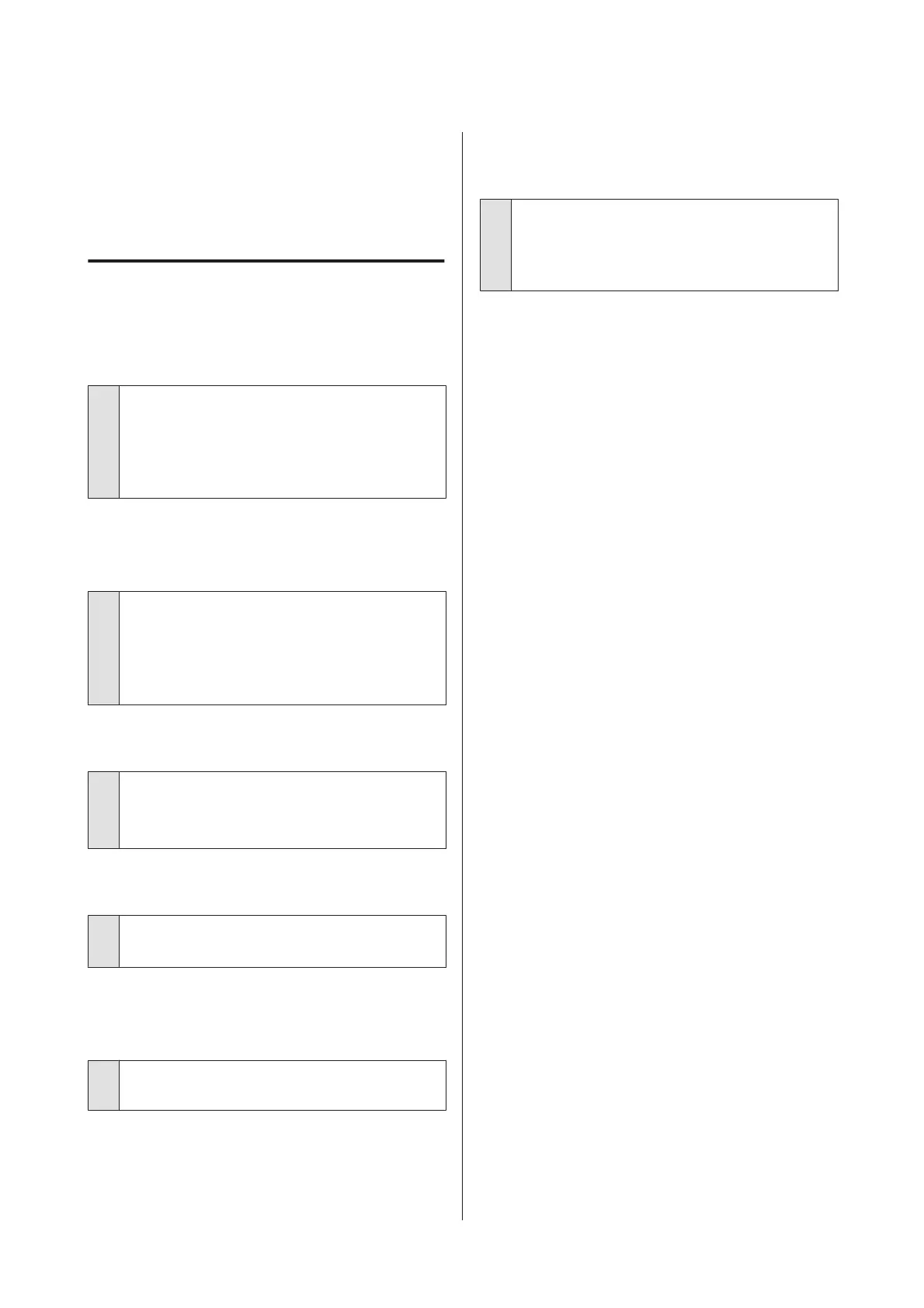U “Checking for clogged nozzles” on page 69
Reload the paper and resume printing.
U “Loading Roll Paper” on page 25
Others
The control panel display keeps
turning off.
o
Is the printer in sleep mode?
Press the P button to exit sleep mode and return to
the normal running state. The delay before the printer
enters sleep mode can be selected in the Setup menu.
U “Setup menu” on page 48
Color ink runs out quickly even when
printing black data.
o
Color ink is consumed during the head
cleaning process.
If all nozzles are selected when you perform Head
Cleaning, inks of all colors will be used.
U “Cleaning the print head” on page 70
The paper is not cut cleanly.
o
Replace the cutter.
If the paper is not cut cleanly, replace the cutter.
U “Replacing the Cutter” on page 68
A light is visible inside the printer.
o
This is not a failure.
The light is a light inside the printer.
The administrator password has been
lost.
o
Should you forget the administrator password,
contact your dealer or Epson Support.
Head cleaning starts when the printer
is turned on.
o
When turned on after an extended period of disuse,
the printer may automatically perform head cleaning
to ensure print quality.
Head cleaning will end after about 10 to 15 minutes.
SC-F6200 Series/SC-F6000 Series User's Guide
Problem Solver
80