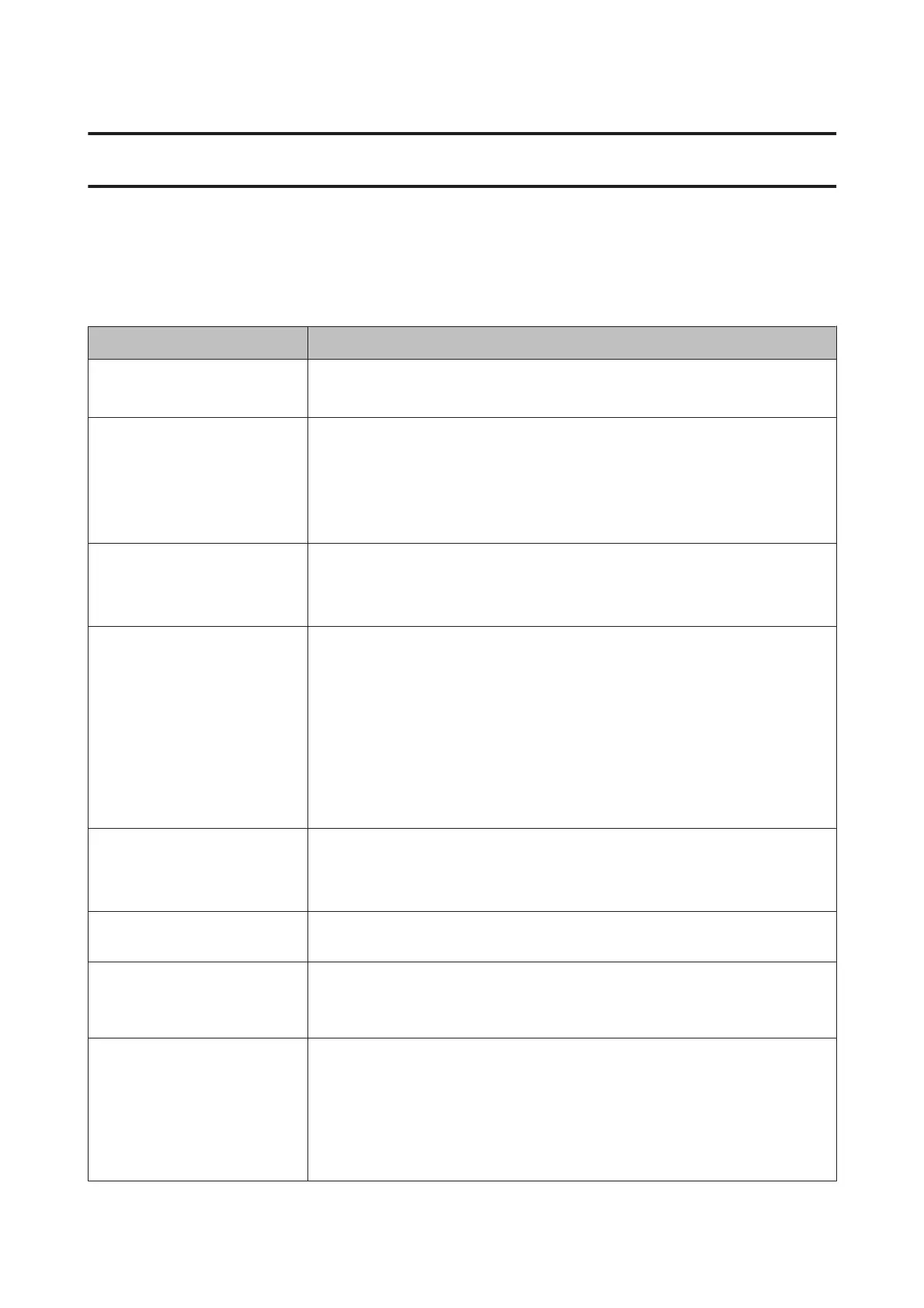Problem Solver
What to Do When a Message Is Displayed
If the printer displays one of the messages shown below, refer to the solution listed and take the necessary steps.
Message What to do
Prepare empty waste ink bottle. The Waste Ink Bottle is getting full. Ready a new Waste Ink Bottle.
U “Options and Consumable Products” on page 81
Chip Unit Error
Chip unit not recognized. Reattach
or replace.
❏ Reattach the chip unit. If the message persists, replace with a new chip unit.
U “Replacing and Refilling Consumables” on page 59
❏ Condensation may have formed inside the tank. Store at room temperature for at
least 4 hours.
U “Notes on Handling Ink Packs and Ink Tanks” on page 21
Chip Unit Error
Chip unit not recognized. Refill
after matching ink pack with label?
Install the chip unit included with the specified genuine Epson ink pack.
You cannot use any genuine Epson ink packs other than the one specified.
U “Options and Consumable Products” on page 81
Check Ink Levels The chip unit is nearing the end of its lifetime and needs to be replaced. Obtain a
replacement ink pack for the appropriate color as soon as possible.
Check the remaining ink in the ink tank using the scale on the ink pack. When remaining
ink is 70 mm or less from the bottom of the ink tank, replace the chip unit and refill the ink. If
the remaining ink level is greater than 70 mm from the base of the ink tank, continue use
until the remaining ink reaches 70 mm.
U “Options and Consumable Products” on page 81
U “Notes on Handling Ink Packs and Ink Tanks” on page 21
U “Chip Unit Replacement and Ink Refill Periods” on page 59
F/W Install Error
Firmware update failed.
Restart the printer.
Turn the printer off, wait for a few minutes, and then turn on the printer again.
Use EPSON LFP Remote Panel 2 to update the firmware again.
If this message appears on the LCD panel again, contact your dealer or Epson Support.
Command Error
Check print settings on RIP.
Press the W button and select Job Cancel to stop printing. Check to confirm that the
installed software RIP is compatible with your printer.
Paper Cut Error
Remove uncut paper.
After pressing the Z button, pull out the paper and cut along the line of the failed cut
using scissors or a third-party cutter.
Pull out the end of the paper from the printer, and then press Z.
Paper Size Error
Loaded paper is not supported
size.
The loaded paper width is not supported. Press the Z button and remove the paper.
Paper for use in the printer must be at least 254 mm wide. Use paper that is at least 254 mm
wide.
Should this message be displayed with paper of a width that can be used in the printer,
you may be able to print if you select Off for Paper Size Check in the Setup menu.
U “Setup menu” on page 48
SC-F6200 Series/SC-F6000 Series User's Guide
Problem Solver
74