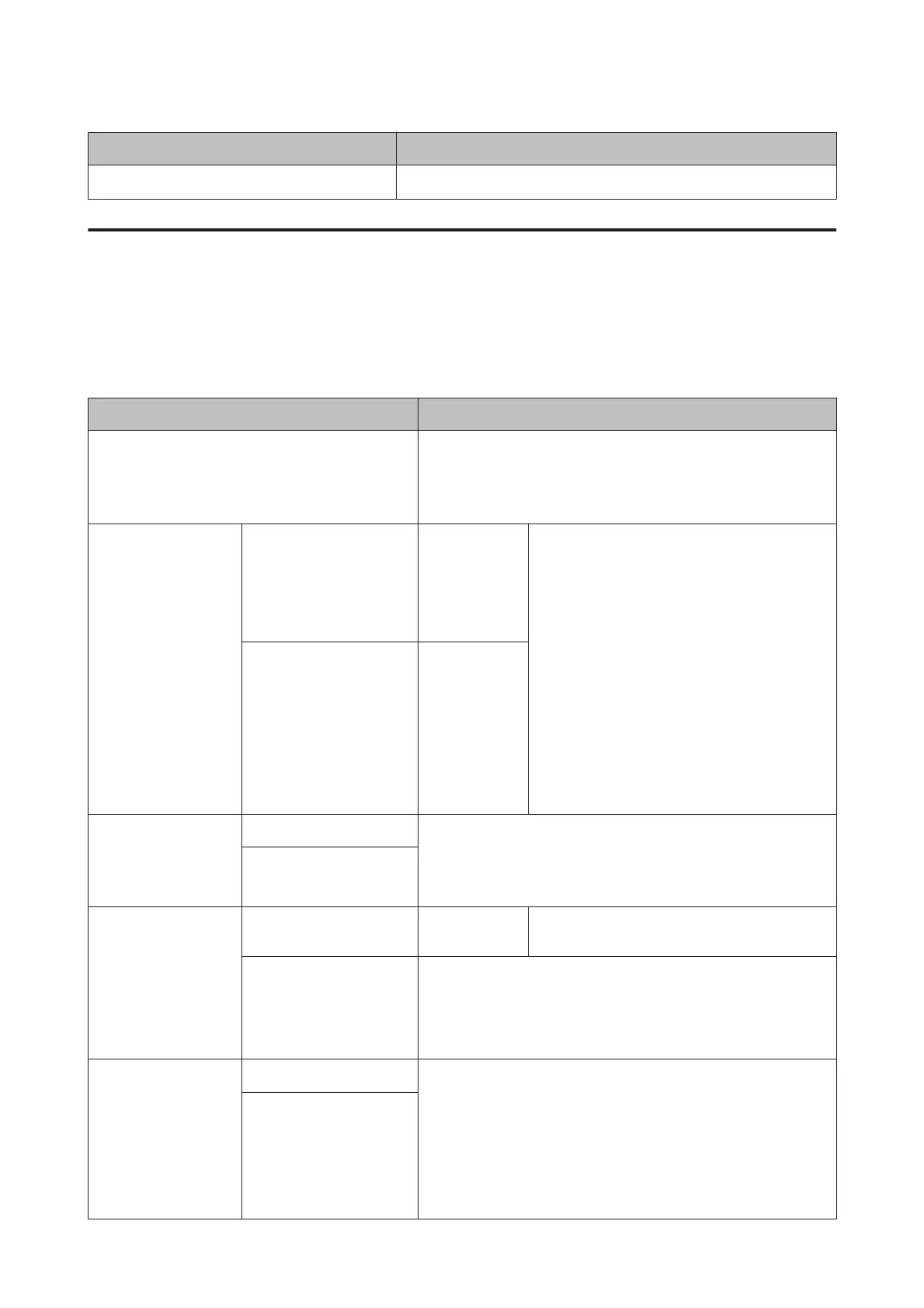Item Description
Print Paper List Press the Z button to print a list of custom paper settings.
Maintenance menu
Setting items and setting values marked with asterisks indicate the following printer models.
*1: SC-F6000 Series only
*2: Only available for models with a Waste Ink Bottle
Item Description
Nozzle Check Press the Z button to print a nozzle check pattern. Visually inspect
the printed pattern and perform head cleaning if you notice faint or
missing areas.
U “Checking for clogged nozzles” on page 69
Head Cleaning All Nozzles Execute
(Light),
Execute
(Medium),
Execute
(Heavy)
Check the number of any patterns with faint or
missing segments and specify whether you want
to perform cleaning for all nozzles or only for the
rows containing those numbers. All Nozzles
performs head cleaning for all nozzles. Selected
Nozzles allows you to specify a row or rows of
nozzles to perform head cleaning for.
You can choose between the following levels for
head cleaning: Execute (Light), Execute
(Medium), or Execute (Heavy). At first, use
Execute (Light). If you still notice any faint or
missing areas, then use Execute (Medium). If you
still notice any faint or missing areas, then use
Execute (Heavy).
U “Cleaning the print head” on page 70
Selected Nozzles Execute
(Light),
Execute
(Medium),
Execute
(Heavy)
Head Alignment Manual(Uni-D) If print results are grainy or out of focus, perform head alignment to
realign the print head.
U “Minimizing Print Misalignments (Head Alignment)” on
page 71
Manual(Bi-D)
Cutter Maintenance Adjust Cut Position -3 to 3mm The cut position can be adjusted in increments of
0.1mm.
Replace Cutter Moves the cutter to the replacement position so it can be replaced.
Press the Z button to move the cutter to the replacement position.
The paper must be removed before the cutter can be replaced. Re-
move the paper before proceeding.U “Replacing the Cutter” on
page 68
Head Maintenance Yes For the SC-F6000 Series, this is displayed when you update to the latest
firmware. You can update firmware by using EPSON LFP Remote Panel
2. For details, see the EPSON LFP Remote Panel 2 help.
U “Using EPSON LFP Remote Panel 2 ” on page 23
Clean the print head. You need the Head Maintenance Kit to perform
this function. For details, see the following.
U “Using the Head Maintenance Kit” on page 57
No
SC-F6200 Series/SC-F6000 Series User's Guide
Using the Control Panel Menu
47