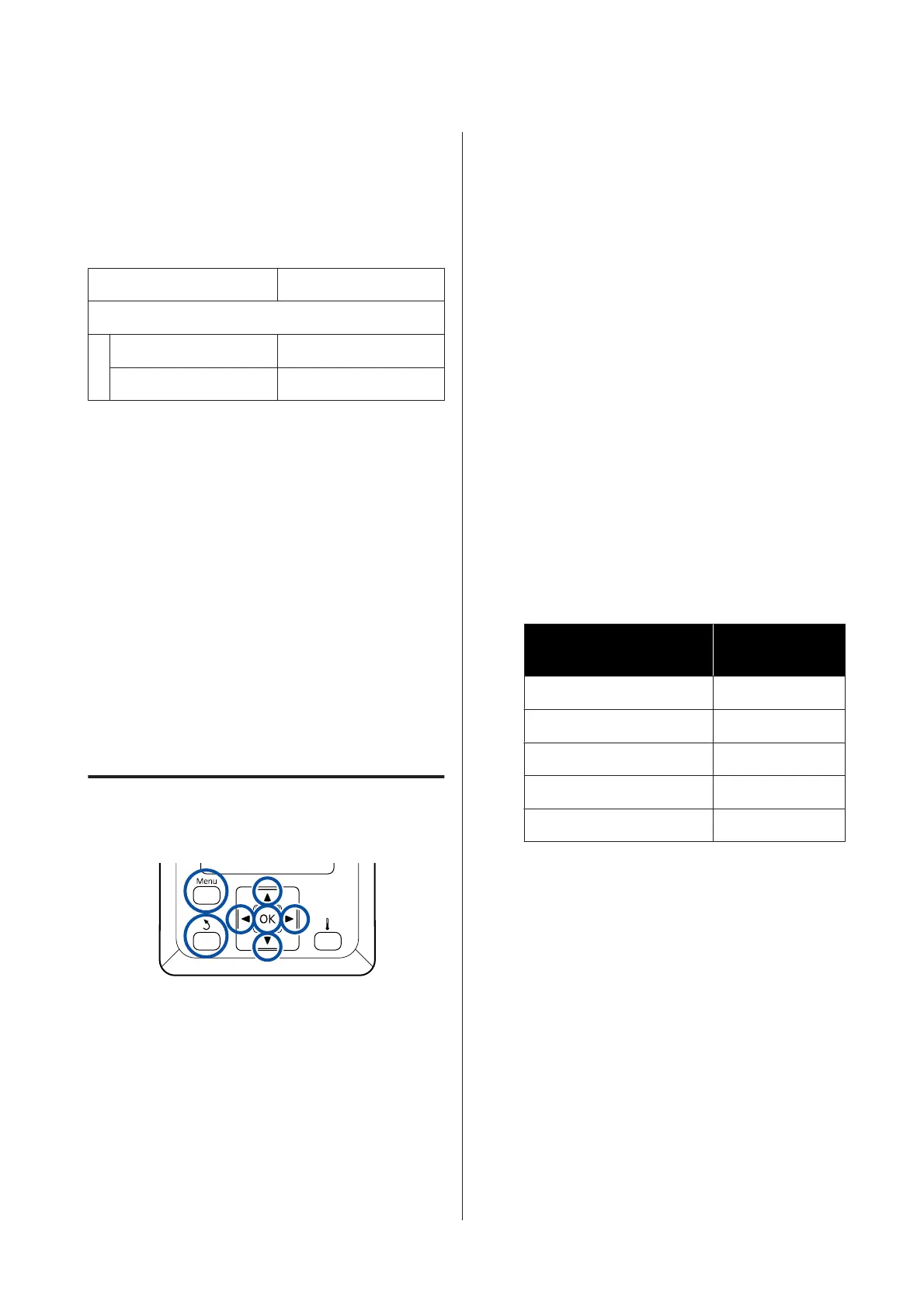For Manual, visually check the media adjustment
patterns that were printed, and then do the
adjustments by entering the adjustment values.
The approximate maximum length of the media
required to print the test pattern is given below.
Feed Adjustment Approx. 330 mm
Head Alignment
In 1 head mode Approx. 270 mm
In 2 head mode Approx. 320 mm
Registering media settings with
Epson Control Dashboard
Install Epson Control Dashboard from “Epson Setup
Navi” (http://epson.sn) or the software disc supplied
and start the software. You can register media settings
to your printer using media settings available on the
Web or media settings saved in the same model of
printer.
For more details, see the Epson Control Dashboard
online help.
The following explains the procedure for Easy Media
Setup.
Easy Media Setup Procedure
Buttons that are used in the following settings
A
After confirming that the printer is ready, press
the Menu button.
The settings menu will be displayed.
B
Select Media Setup and press the Z button.
C
Use the d or u button to select Easy Media
Setup, and then press the Z button.
D
Use the d/u buttons to select the desired
media number, and press the Z button.
If a number with the saved settings is selected,
the existing settings are overwritten.
E
The setting name is registered.
Name the media setting bank. Using distinctive
names makes it easier to select banks for use.
Use the d/u buttons to display letters and
symbols. When the desired character is
displayed, press the r button to select the next
entry position.
Mistakes can be erased by pressing the l
button to delete the previous character and
move the cursor back one spot.
F
After entering the name, press the Z button.
G
Use the d/u buttons to select the media type
that matches the loaded media, and then press
the Z button.
Media Type Paperweight (g/
m
2
)
Thinnest 60 or under
Thin 61 to 80
Thick 81 to 120
Thickest 121 or over
Adhesive -*
* Select Adhesive for adhesive media, no matter its
paperweight.
H
Press the d/u buttons, select either Auto Feed
Adjustment or Manual, and then press the Z
button.
When executing Auto Feed Adjustment: An
adjustment pattern is printed. When auto
adjustment is complete, Easy Media Setup is
complete and you are returned to the status
display screen.
Continue by doing Head Alignment manually.
U “Media Adjust (Manual)” on page 48
SC-F9300 Series User's Guide
Basic Operations
46