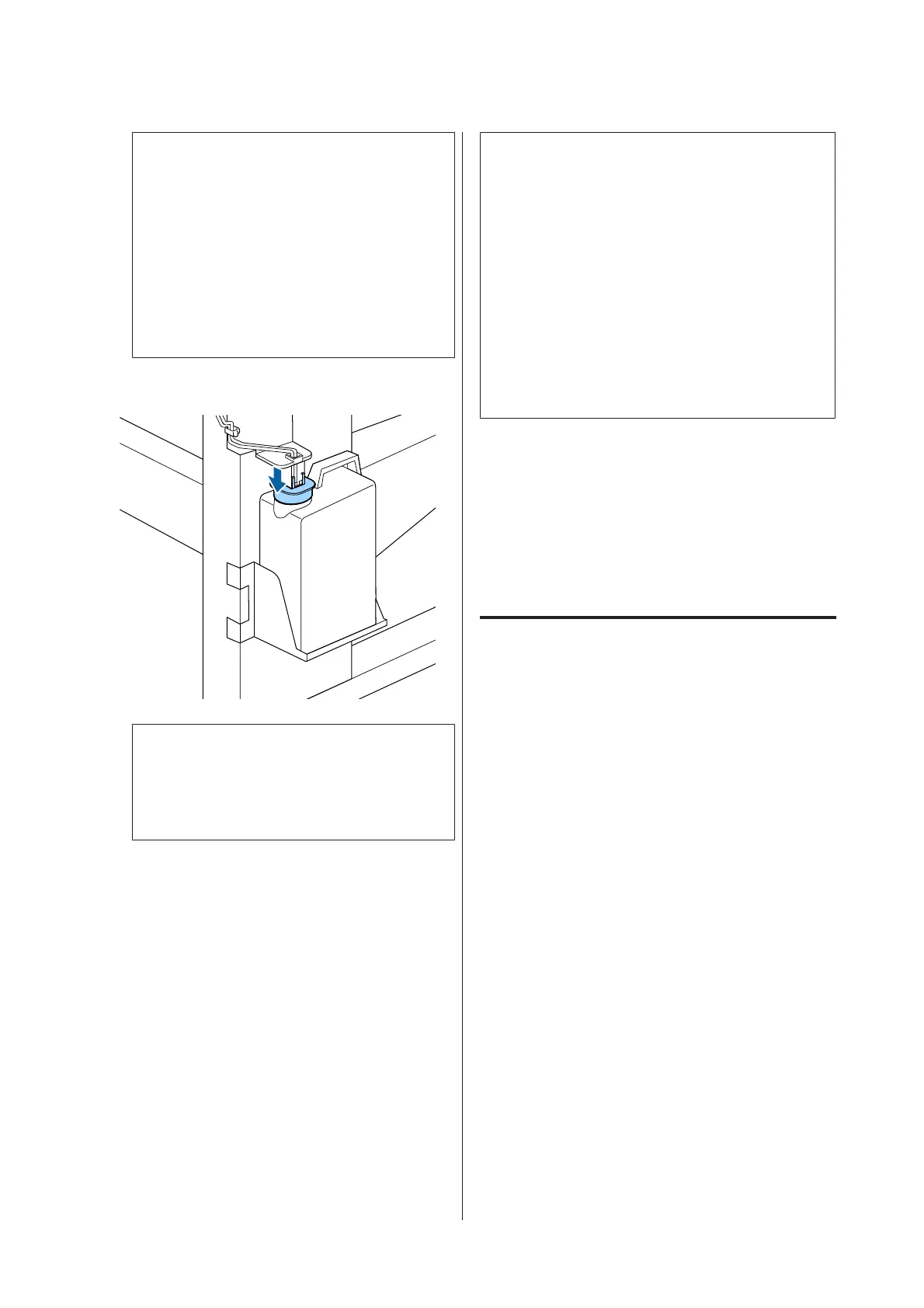c
Important:
❏ Be sure to confirm that the waste ink
tube is inserted in the mouth of the waste
ink bottle. Ink will spill onto the
surrounding area if the tube is not
inserted in the bottle.
❏ You will need the lid for the Waste Ink
Bottle when disposing of waste ink. Keep
the lid in a safe place; do not throw it out.
C
Lower the stopper.
c
Important:
Seal the mouth of the bottle with the stopper.
If there is a gap, waste ink may splatter and
stain the surrounding area.
D
Press the Z button.
E
Check again to confirm that a new Waste Ink
Bottle has been installed correctly. Press the
Z button to clear the waste ink counter.
Leave the waste ink in the Waste Ink Bottle for
disposal; do not transfer it to another container.
Note:
Note the following points when transferring waste ink
from the waste ink bottle to another container.
❏ Use a container made of PE (polyethylene) when
transferring the waste ink.
❏ Attach the spout included with the printer to the
rim of the waste ink bottle and transfer the waste
ink.
❏ Pour the waste ink carefully. Pouring the waste
ink quickly may cause it to spill and splatter.
❏ Store the waste ink by securely closing the lid of
the container to which you transferred it.
Disposing of used waste ink and Waste Ink Bottle U
“Disposal” on page 80
Replacing the Head
Cleaning Set
Preparing and Replacement
Timing
When Head cleaning set is nearing end of life. is
displayed
Prepare a new head cleaning set as soon as possible.
When you want to replace the parts at this stage due
to night operations and so on, implement Head
Cleaning Set from the setup menu, and then replace
the parts. If you replace them without implementing
Head Cleaning Set, the head cleaning set counter will
not operate correctly.
Maintenance menu U “The Maintenance Menu” on
page 104
SC-F9300 Series User's Guide
Maintenance
75