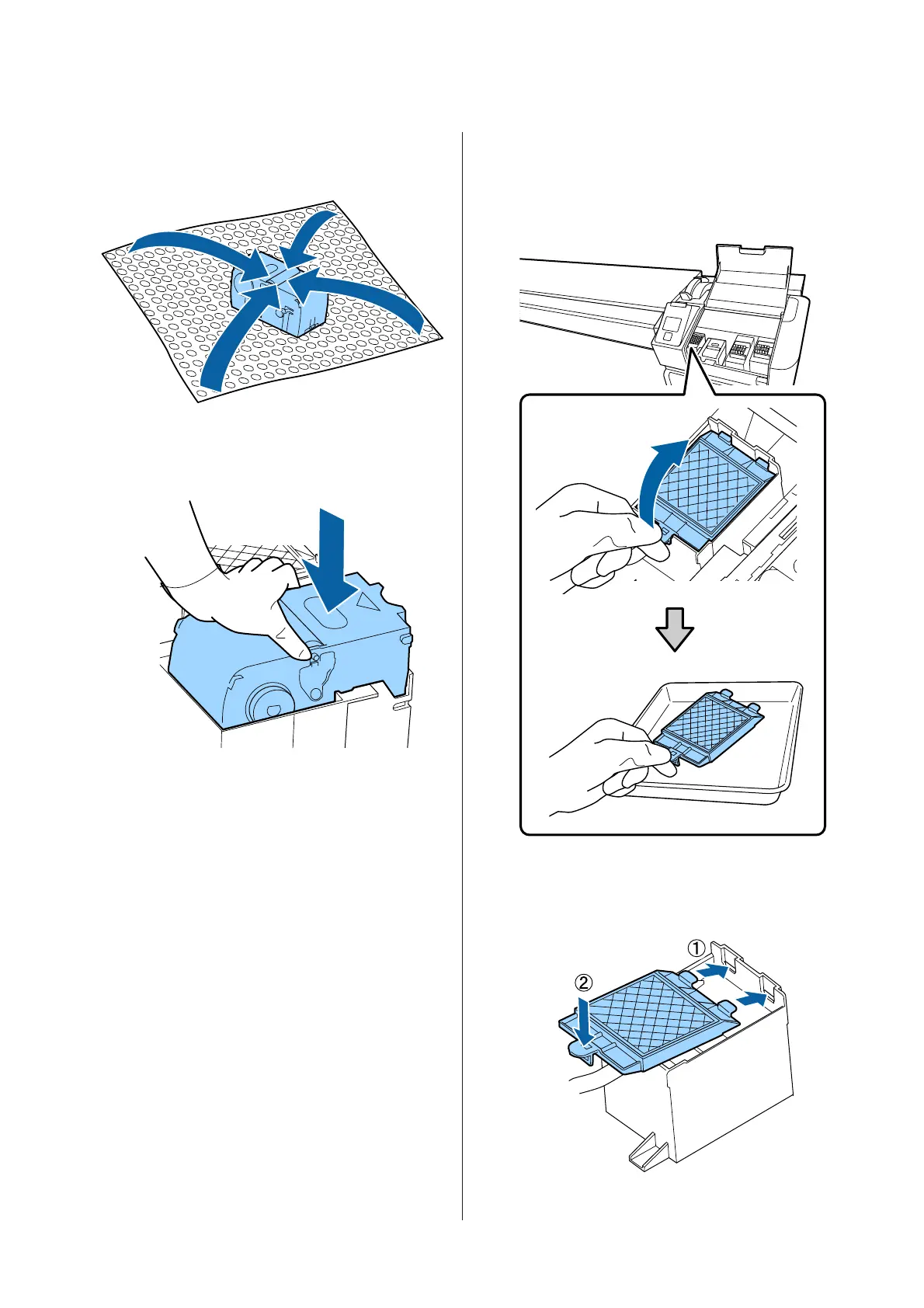F
To avoid soiling your surroundings with ink,
wrap the used wiper unit in the packaging
supplied with the new wiper unit.
G
Insert the new wiper unit.
Place on the attachment point and press down
until you hear a click.
H
After replacing the wiper unit, press the Z
button.
I
Lift up the tab on the flushing pad, and remove
it.
Remove the flushing pad that you removed and
place it on the metal tray.
J
Insert the two hooks on the flushing pad into
the slots on the printer and press the tab down
until the pad clicks into place.
SC-F9300 Series User's Guide
Maintenance
77