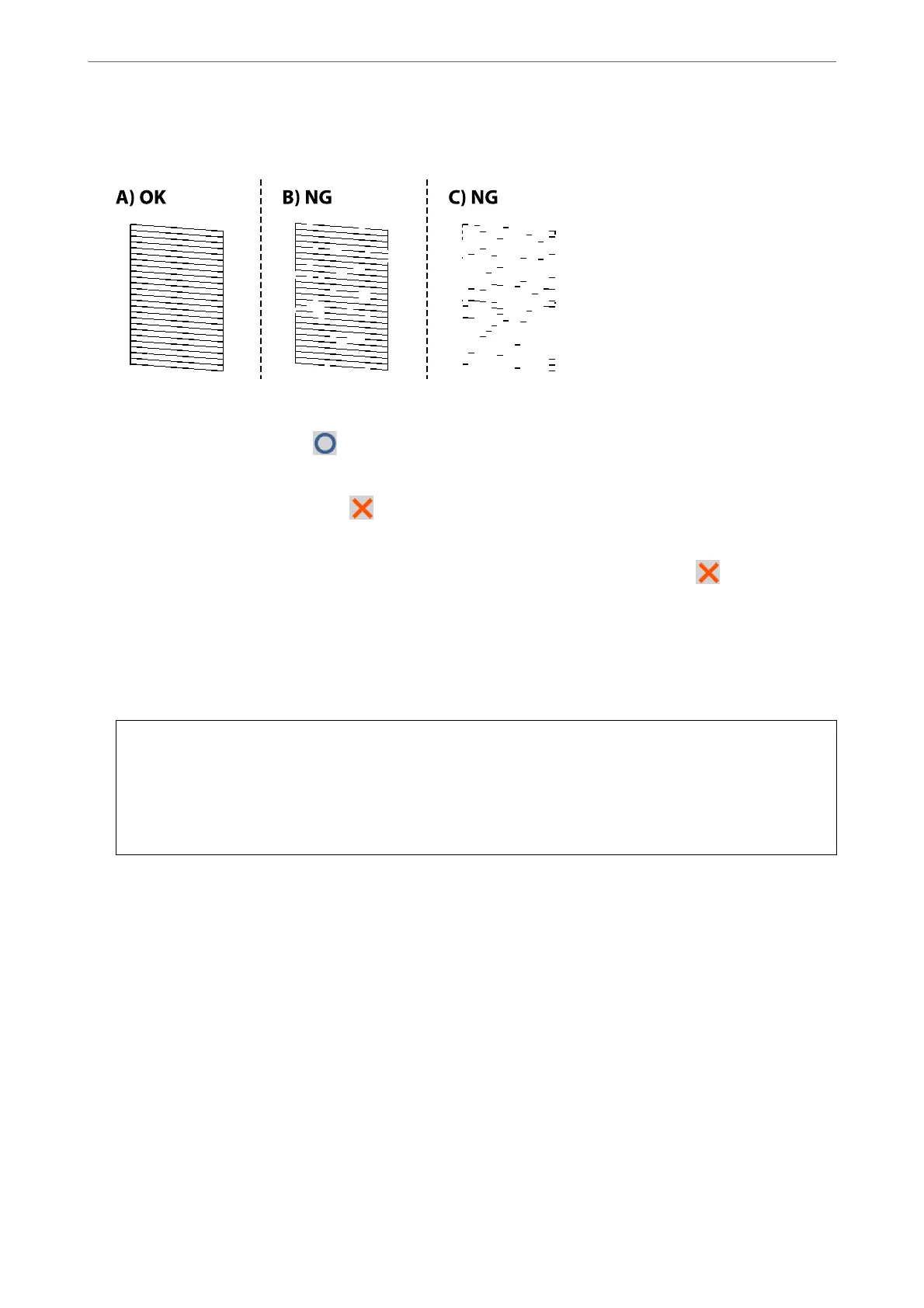6.
Check the printed pattern to see if the print head nozzles are clogged.
❏ A:
All lines are printed. Select
. No further steps are needed.
❏ B or close to B:
Some nozzles are clogged. Select
, and then select Head Cleaning on the next screen.
❏ C or worse than C:
If most lines are missing or not printed, this indicates most nozzles are clogged. Select
, and then select
Power Cleaning on the next screen.
7.
Follow the on-screen instructions to perform print head cleaning or Power Cleaning.
8.
When cleaning is nished, print the nozzle check pattern again. Repeat cleaning and printing the pattern until
all lines are printed completely.
c
Important:
If print quality has not improved aer repeating nozzle check and head cleaning 3 times, wait for at least 6
hours without printing, and then run the nozzle check again and repeat the head cleaning if necessary. We
recommend turning
o
the printer using the
P
button. If print quality has still not improved, run Power
Cleaning.
Related Information
& “Running Power Cleaning” on page 103
Checking and Cleaning the Print Head (Windows)
1.
Load A4 -size plain paper in the printer.
“Loading Paper in the Rear Paper Feeder” on page 29
2.
Access the printer driver window.
3.
Click Print Head Nozzle Check on the Utility tab.
Maintaining the Printer
>
Improving Print Quality
>
Checking and Cleaning the Print Head
102