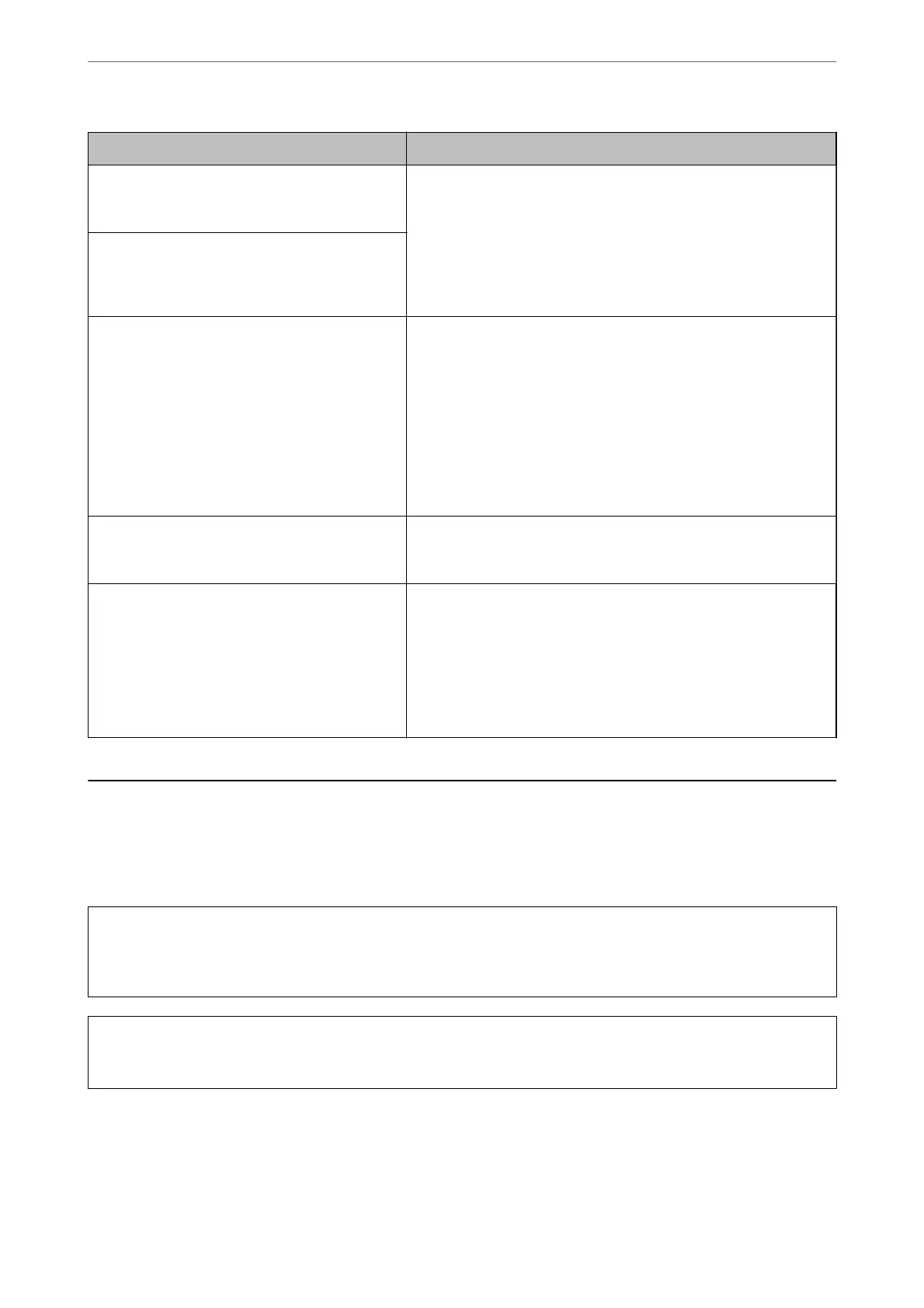Error Messages Solutions
The printer's Ink Pad has reached the end of its
service life. It is not a user-replaceable part. Please
contact Epson support.
Contact Epson or an authorised Epson service provider to replace the
ink pad. It is not a user-serviceable part.
You cannot perform borderless printing until the part is replaced. You
can still print with borders. However, if you use it as it is, the printing
speed on glossy paper may be reduced.
“Where to Get Help” on page 223
The ink pad has reached the end of its service life.
It is not a user-replaceable part. Please contact
Epson support. If you use it as is, printing speed on
XX may slow down.
Printer error. Turn the power o and on again. If
the problem persists, contact Epson Support.
Do the following.
1. Open the printer cover and remove any paper or protective
material inside the printer. Insert the front paper feeder completely.
“Paper Gets Jammed” on page 140
2. Close the printer cover and turn the power
o
and on again.
If the error message is still displayed after turning the power o and
on again, contact Epson support.
“Where to Get Help” on page 223
Paper Setup Auto Display is set to O. Some
features may not be available. For details, see your
documentation.
If Paper Setup Auto Display is disabled, you cannot use AirPrint.
Recovery Mode
Update Firmware
The printer has started in recovery mode because the rmware
update failed. Follow the steps below to try to update the rmware
again.
1. Connect the computer and the printer with a USB cable. (During
recovery mode, you cannot update the rmware over a network
connection.)
2. Visit your local Epson website for further instructions.
Paper Gets Jammed
Check the error displayed on the control panel and follow the instructions to remove the jammed paper including
any torn pieces. Next, clear the error. e LCD screen displays an animation that shows you how to remove
jammed paper.
!
Caution:
Never touch the buttons on the control panel while your hand is inside the printer. If the printer starts operating, it
could cause an injury. Be careful not to touch the protruding parts to avoid injury.
c
Important:
Remove the jammed paper carefully. Removing the paper vigorously may cause damage to the printer.
Note:
When removing jammed paper from the inside of the printer, pull out the front paper feeder so that you can easily remove
the jammed paper.
Solving Problems
>
Paper Gets Jammed
140