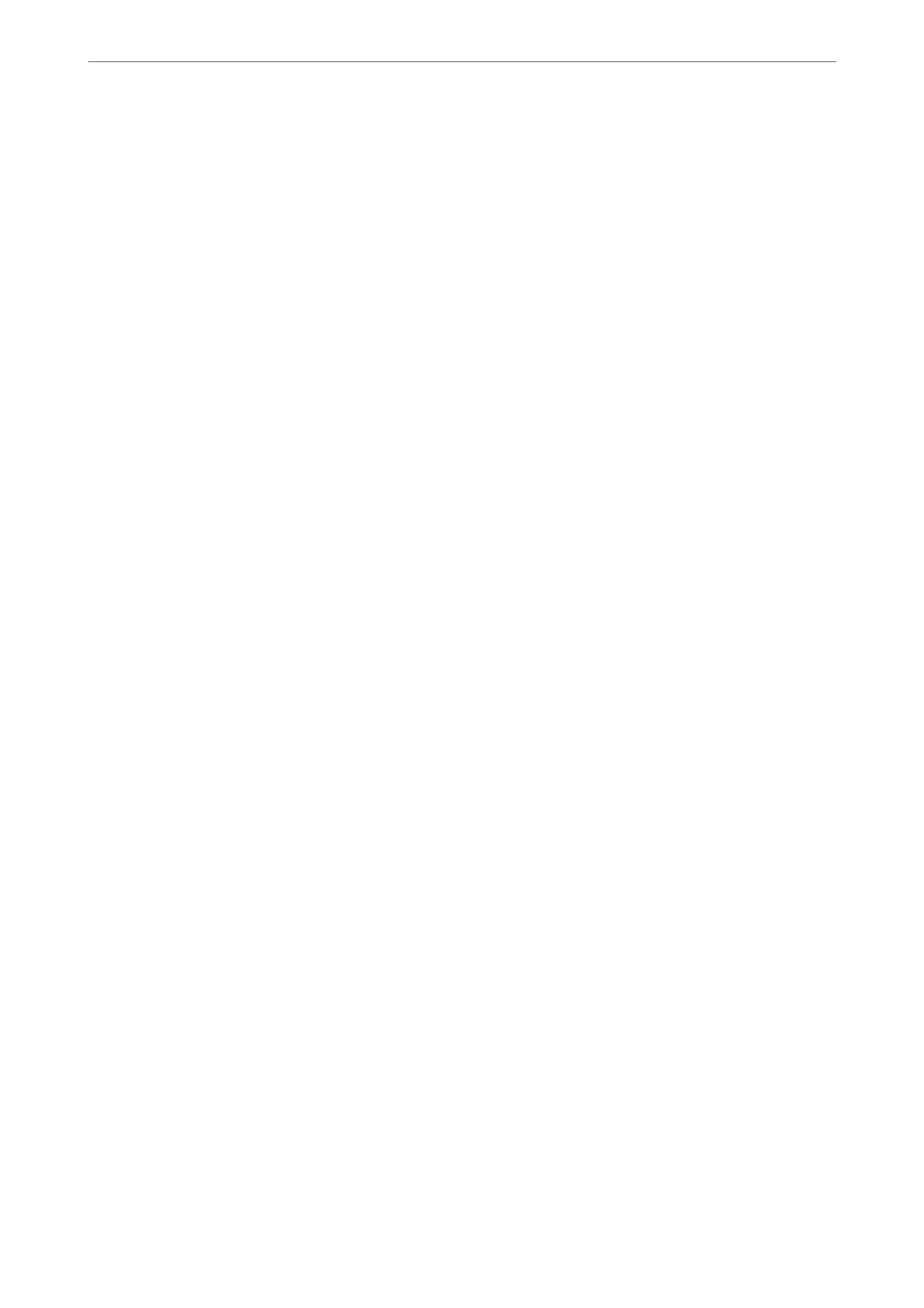❏ Maintain a rich gradation and do not increase the intensity of red and yellow.
❏ Adjust the black level and create a sharp photo.
Printing (Selecting the Paper and Print Settings Correctly)
You can create more attractive photos by selecting paper that suits the subject of the photo.
Most people think that glossy paper is the best for printing all photos, but there other textures available such as
semigloss and matte paper. ese provide a wide variety of nished photos.
Also, the so texture of ne art paper allows you to print photos that look like paintings.
e following pages introduce the characteristics and recommended uses of typical Genuine Epson paper.
“Available Paper and Capacities” on page 182
When you print a photo, select from the following three methods depending on your knowledge and purpose of
photo printing.
❏ If you want to easily print photos that have been edited in an application (color correction and so on).
“Printing with Epson Print Layout” on page 41
❏ If you want to print using an application or the printer driver.
“Printing Using the Application and Printer Driver” on page 48
❏ If you want to print photos quickly and leave color reproduction to the printer.
“Printing Using Epson Photo+” on page 63
To bring the display color closer to the color of the printed material
e image on the display is expressed with the three primary colors of light (RGB), and the printed matter output
by the printer is expressed by the three primary colors (CMY) + K. erefore, it is dicult to strictly produce the
same color.
e following three points can help to bring the colors as close as possible.
❏ Use a calibrated display
❏ Check under a light that allows you to see the correct color of the photo
❏ Set the color management settings
*
and print settings correctly
*Settings for matching colors displayed on dierent devices such as displays, digital cameras, and printers. When
you import photos taken with a digital camera and output them on the printer or display, each color may look
slightly dierent. is is because the color characteristics dier from device to device.
When printing using commercial paper
Add the paper information when you want to print easily using color matching on ordinary commercial paper.
“Printing to Paper Types Other than Genuine Paper” on page 191
Printing with Epson Print Layout
Epson Print Layout allows you to make print settings to be performed by the application and the printer driver on
one screen.
Printing
>
Printing Photos
>
Printing with Epson Print Layout
41