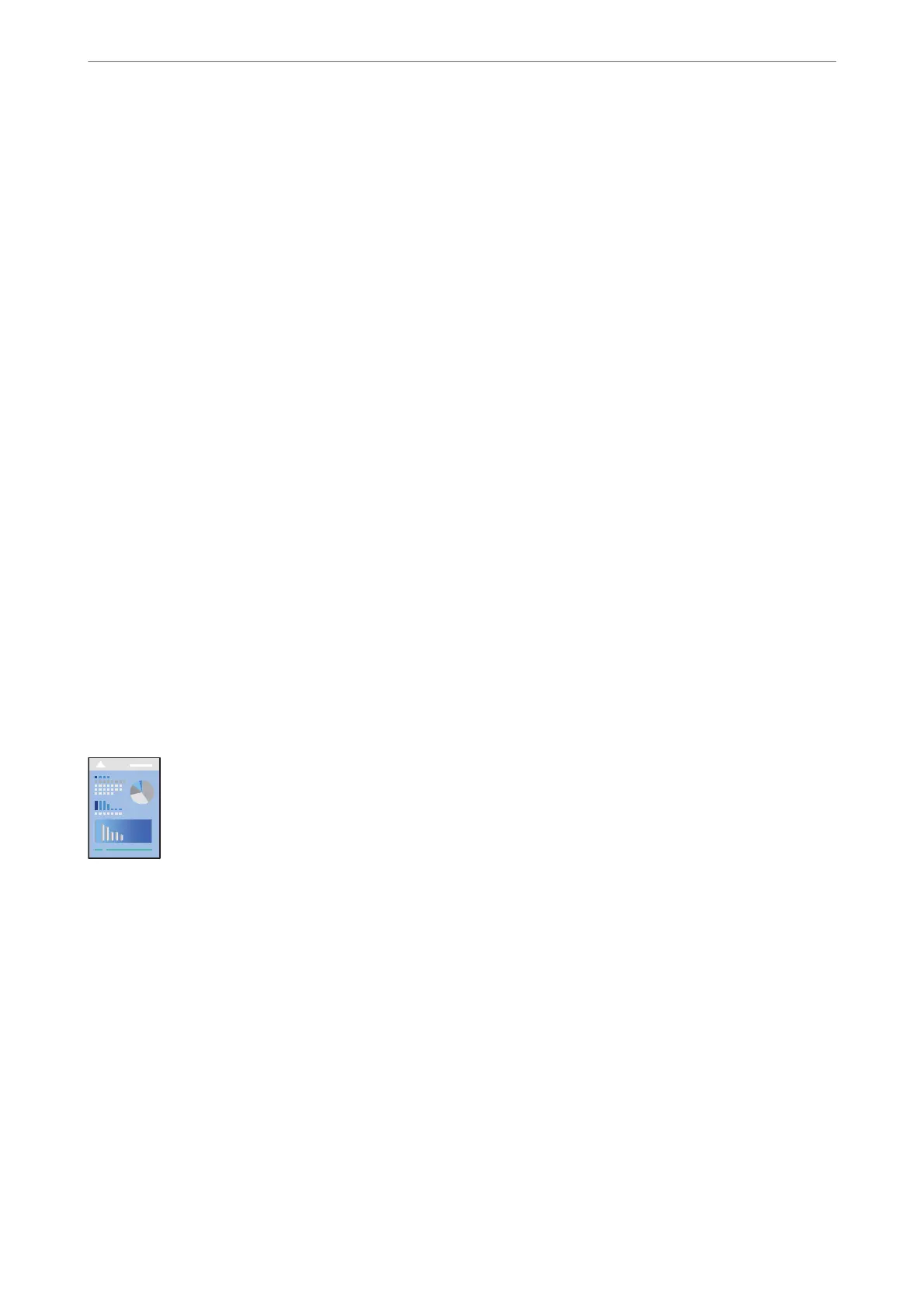3.
Click OK. When printing with an application, the Layout Manager screen opens.
e print data is not printed, but one page is placed on the paper of the Layout Manager screen as one object.
4.
Leave the Layout Manager screen open and repeat steps 1 to 3 to arrange the next pieces of data.
e
objects are added to the Layout Manager screen.
5.
Arrange the objects on the Layout Manager screen.
You can drag objects to move and resize them, use tool buttons and the Object menu to align and rotate
objects on the Layout Manager screen.
You can resize and replace whole objects in the Preference or Arrangement Settings screens.
See the Layout Manager screen help for more details on each feature.
6.
Click File > Properties, and make print settings on the printer driver screen.
Set Media Type, Source, Document Size, and so on.
7.
Click the File menu on the Layout Manager screen, and then click Print.
Related Information
& “Printing Using Easy Settings” on page 67
Printing from a Computer - Mac OS
Printing Using Easy Settings
Note:
Operations and screens dier depending on the application. See the application's help for details.
1.
Load paper in the printer .
2.
Open the
le
you want to print.
3.
Select Print from the File menu or another command to access the print dialog.
If necessary, click Show Details or
d
to expand the print window.
4.
Select your printer.
Printing
>
Printing Documents
>
Printing from a Computer - Mac OS
87