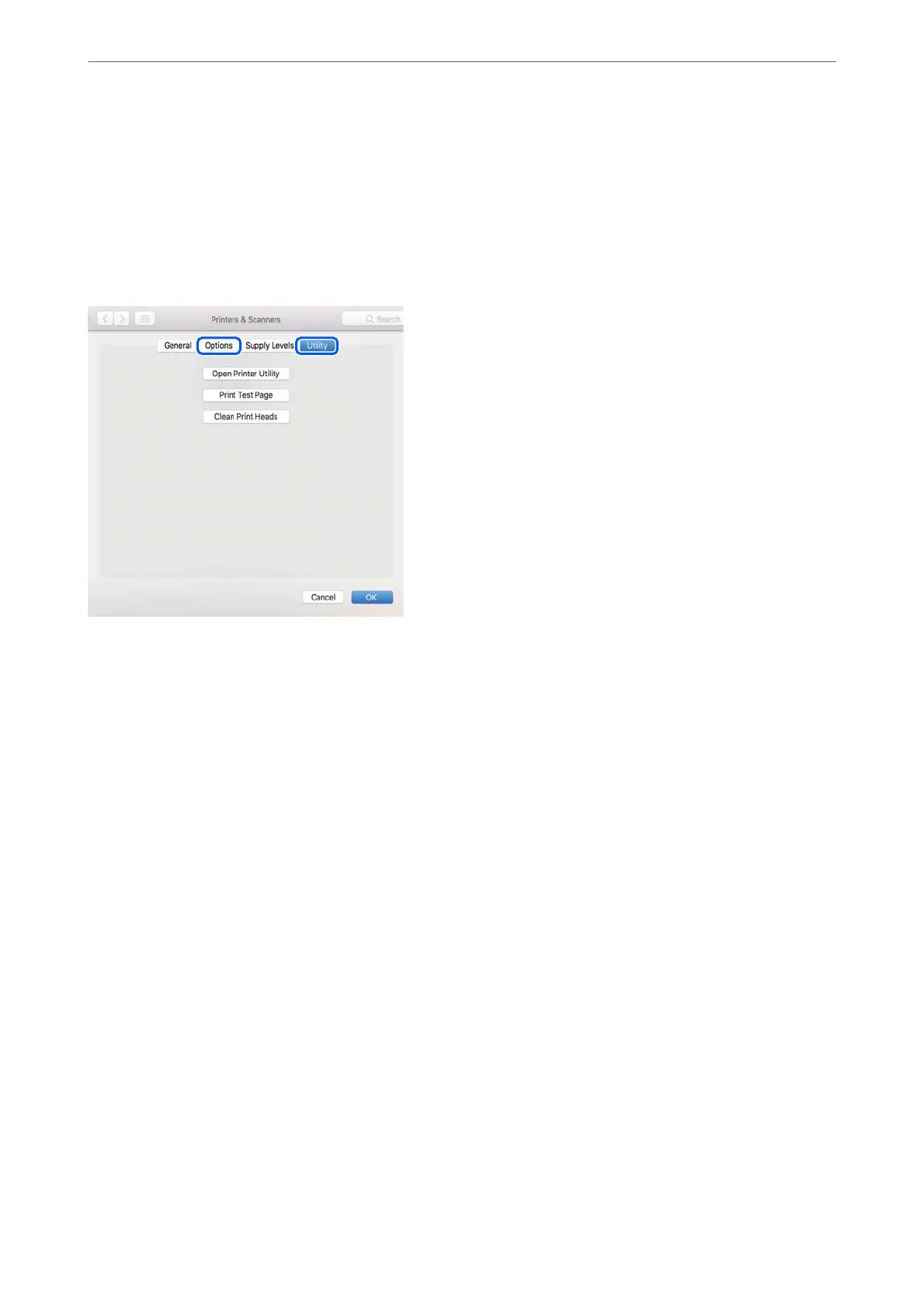Checking if a genuine Epson printer driver is installed - Mac OS
You can check if a genuine Epson printer driver is installed on your computer by using one of the following
methods.
Select System Preferences from the Apple menu > Printers & Scanners (or Print & Scan, Print & Fax), and then
select the printer. Click Options & Supplies, and if the Options tab and Utility tab are displayed on the window, a
genuine Epson printer driver is installed on your computer.
Related Information
& “Installing the Applications Separately” on page 107
Adding the Printer (for Mac OS Only)
1.
Select System Preferences from the Apple menu > Printers & Scanners (or Print & Scan, Print & Fax).
2.
Click +, and then select your printer on the screen displayed.
3.
Select your printer from Use.
4.
Click Add.
Note:
If your printer is not listed, check that it is correctly connected to the computer and that the printer is on.
Uninstalling Applications
Log in to your computer as an administrator. Enter the administrator password if the computer prompts you.
Uninstalling Applications - Windows
1.
Press the
P
button to turn o the printer.
Maintaining the Printer
>
Installing or Uninstalling Applications Separately
>
Uninstalling Applications
109