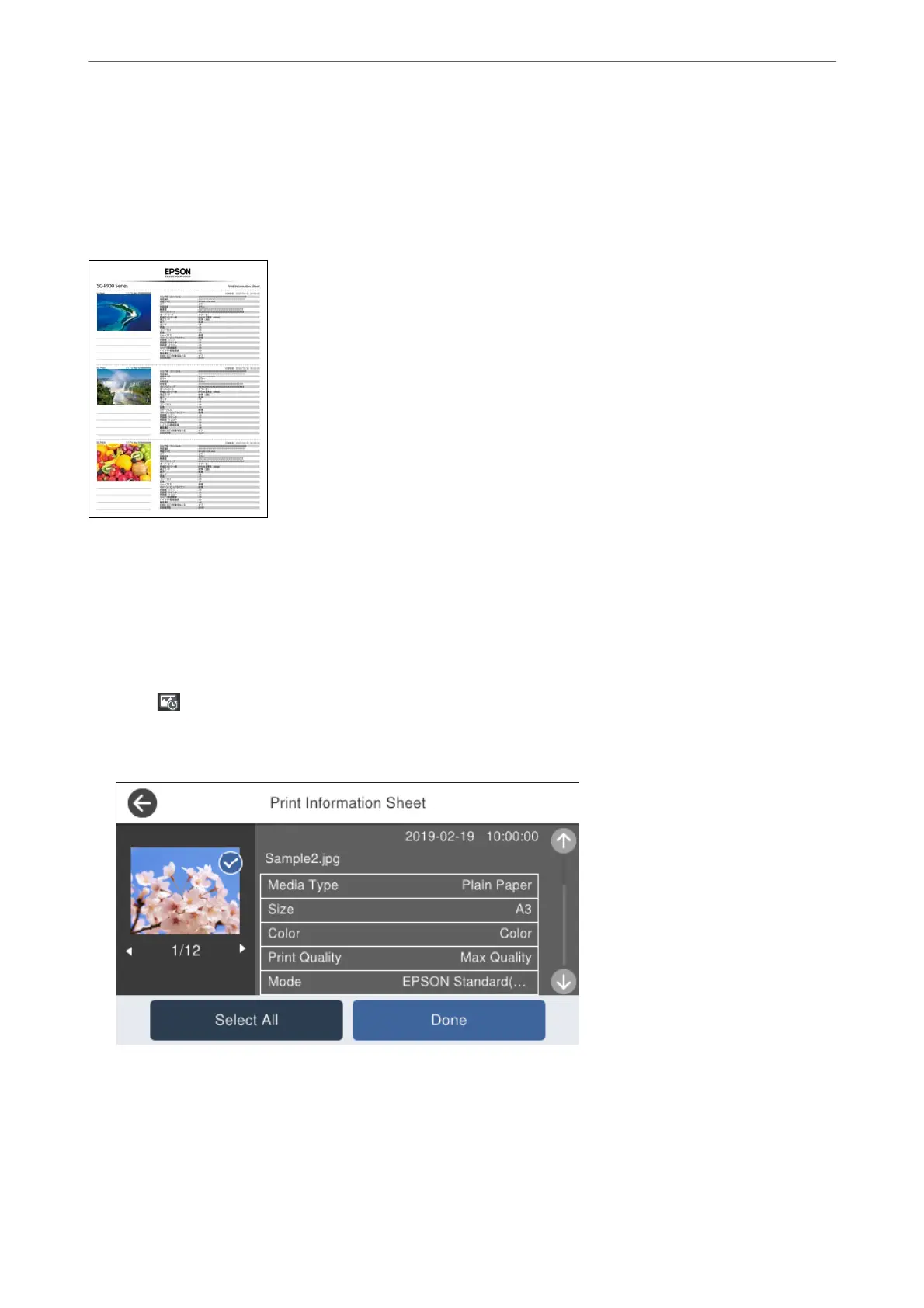Printing Information About Photo Printing
Photo print information for the last 12 sheets is saved in the printer. For example, if you print three copies of a
photo, the printer saves three print histories. You can print photo information by selecting the information you
want to print. However, information about photo printing is deleted when the printer is turned o.
umbnails and print setting are printed for each photo. You can cut these out and save them as notes about the
print job.
1.
Load the A4 size paper in the printer.
Information for three photos is printed on one A4 size paper. To print 12 sets of information, load four sheets
of paper.
2.
Select
on the home screen.
3.
Check the thumbnails of the photos that you want to print on the Print Information Sheet screen.
4.
Select Done and then start printing on the next screen.
Printing
>
Printing Photos
>
Printing Information About Photo Printing
66