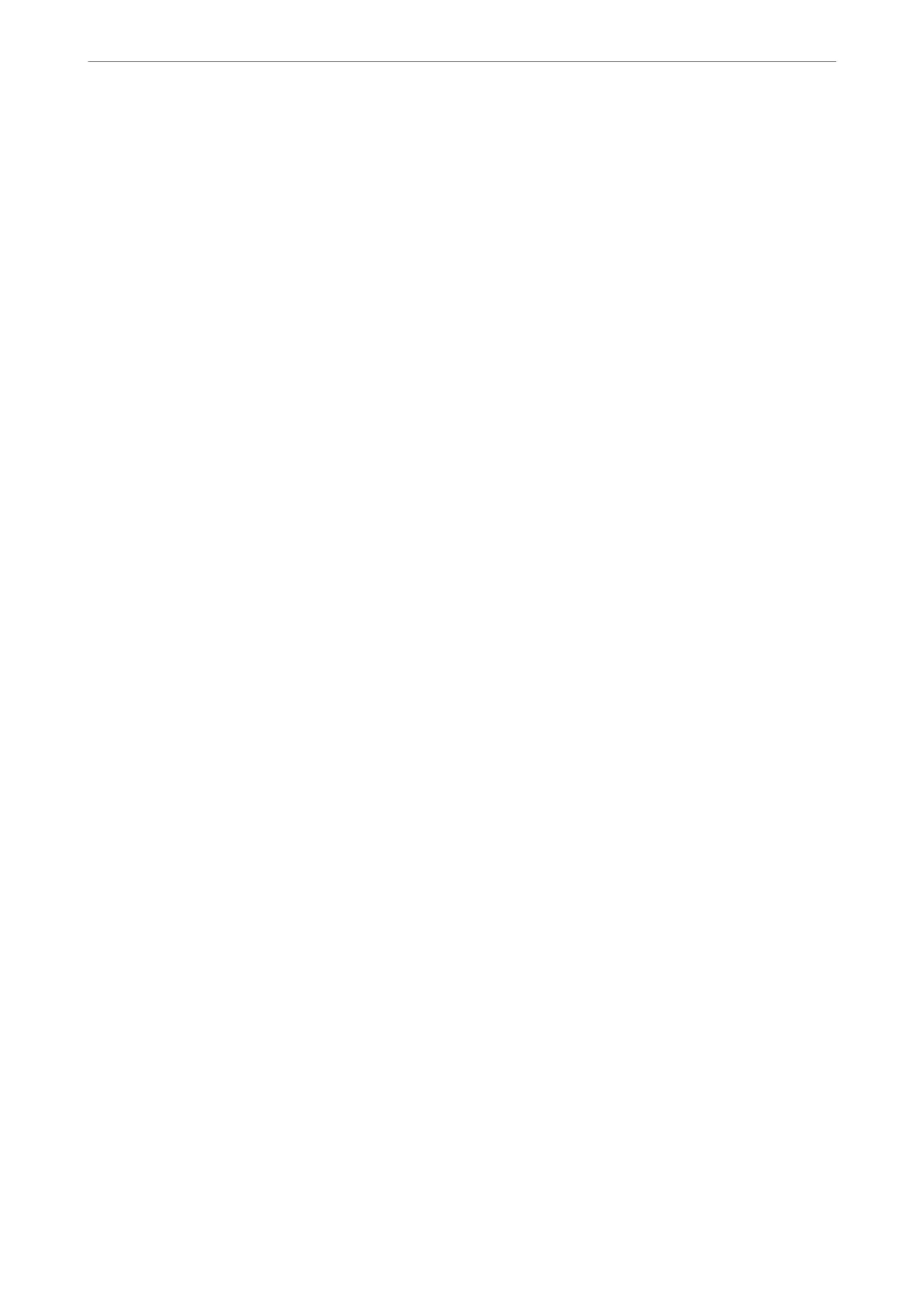Related Information
& “Cannot Solve Printing Problems” on page 153
Cannot Solve Printing Problems
Try the following problems in order starting at the top until you solve the problem.
❏ Make sure you match the paper type loaded in the printer and the paper type set on the printer to the paper
type settings in the printer driver.
“Paper Size and Type Settings” on page 27
❏ Use a higher quality setting on the control panel or the printer driver.
❏ Reinstall the ink cartridges already installed in the printer.
Reinstalling the ink cartridges may clear clogging in the print head nozzles and allow the ink to ow smoothly.
However, because the ink is consumed when the ink cartridge is reinstalled, a message asking you to replace the
ink cartridge may be displayed depending on the amount of ink remaining.
“It is Time to Replace the Ink Cartridges” on page 141
❏ Align the print head.
“Aligning the Print Head” on page 105
❏ Run a nozzle check to see if the print head nozzles are clogged.
If there are missing segments in the nozzle check pattern, the nozzles may be clogged. Repeat head cleaning and
the nozzle check alternately 3 times and check if the clogging has cleared.
Note that print head cleaning uses some ink.
“Checking and Cleaning the Print Head” on page 101
❏ Turn o the printer, wait for at least 6 hours, and then check if the clogging has cleared.
If the problem is clogging, leaving the printer for a while without printing may solve the problem.
You can check the following items while the printer is o.
❏ Check that you are using genuine Epson ink cartridges.
Try to use genuine Epson ink cartridges.
is
product is designed to adjust colors based on the use of genuine
Epson ink cartridges. e use of non-genuine ink cartridges may cause print quality to decline.
“Consumable Products Information” on page 196
❏ Make sure that there are no paper fragments le inside the printer.
When you remove the paper, do not touch the translucent lm with your hand or the paper.
❏ Check the paper.
Check if the paper is curled or loaded with the printable side facing up.
“Paper Handling Precautions” on page 26
“Available Paper and Capacities” on page 182
“Unavailable Paper Types” on page 190
❏ Make sure that you are not using an old ink cartridge.
For best results, Epson recommends using up ink cartridges before the best before date printed on the package,
or within six months of opening the package, whichever is earlier.
❏ If you turn
o
the printer, wait for at least 6 hours, and if print quality has still not improved, run Power
Cleaning.
“Running Power Cleaning” on page 103
Solving Problems
>
Cannot Solve Problem
>
Cannot Solve Printing Problems
153