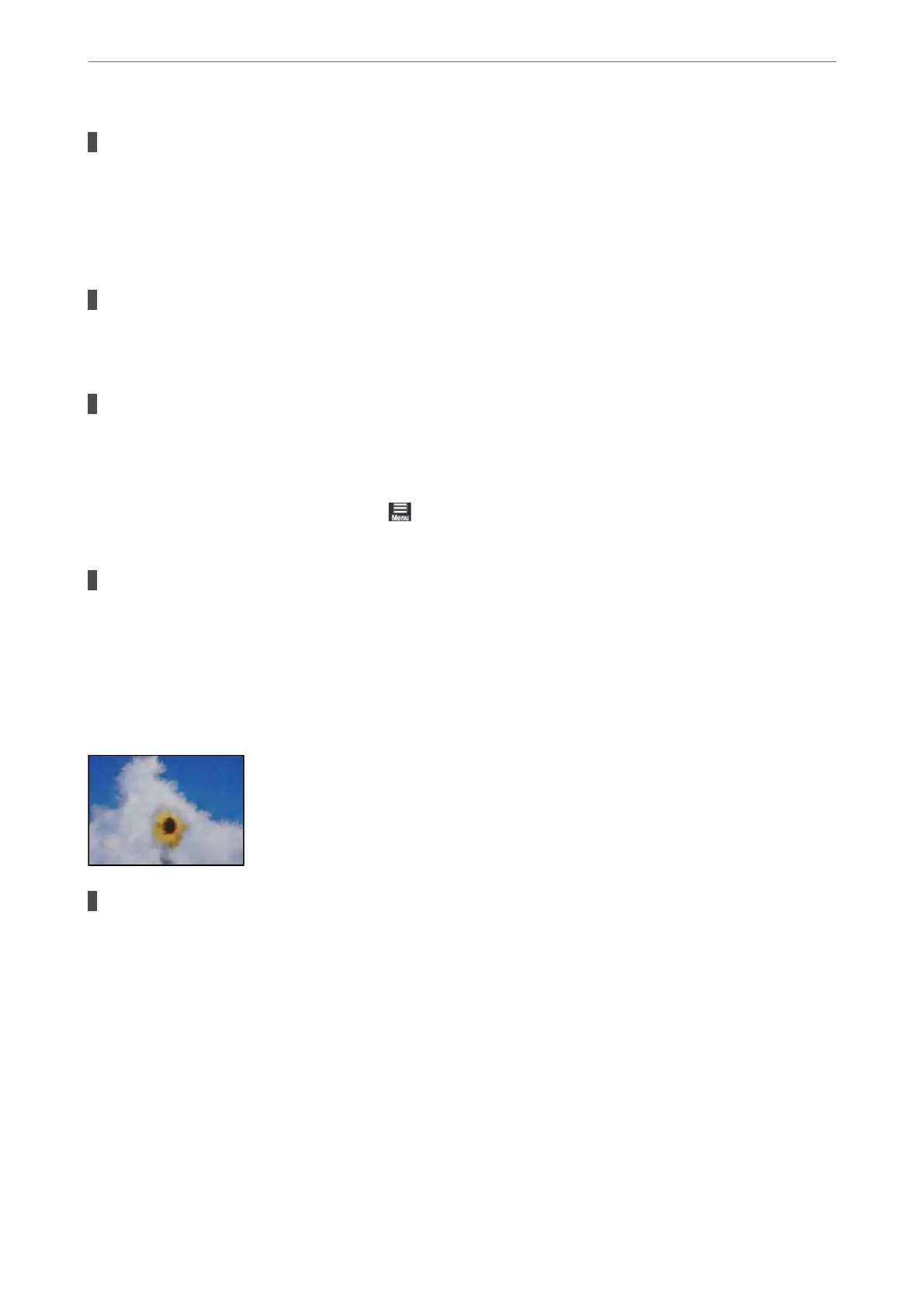The paper path is smeared.
Solutions
When vertical banding (horizontal to the printing direction) appears, or the paper is smeared, clean the
paper path.
& “Cleaning the Paper Path for Ink Smears” on page 106
The paper is curled.
Solutions
Place the paper on a at surface to check if it is curled. If it is, atten it.
The print head is rubbing the surface of the paper.
Solutions
When printing on thick paper, the print head is close to the printing surface and the paper may be
scued. In this case, enable the reduce scu setting.
On the printer's control panel, select
> General Settings > Printer Settings, and then enable ick
Paper.
The back of the paper was printed before the side that had already been printed was dry.
Solutions
When performing manual 2-sided printing, make sure that the ink is completely dry before reloading the
paper.
Printed Photos are Sticky
The print was made on the wrong side of the photo paper.
Solutions
Make sure you are printing on the printable side. When printing on the wrong side of the photo paper,
you need to clean the paper path.
& “Cleaning the Paper Path for Ink Smears” on page 106
Solving Problems
>
Print Quality is Poor
147