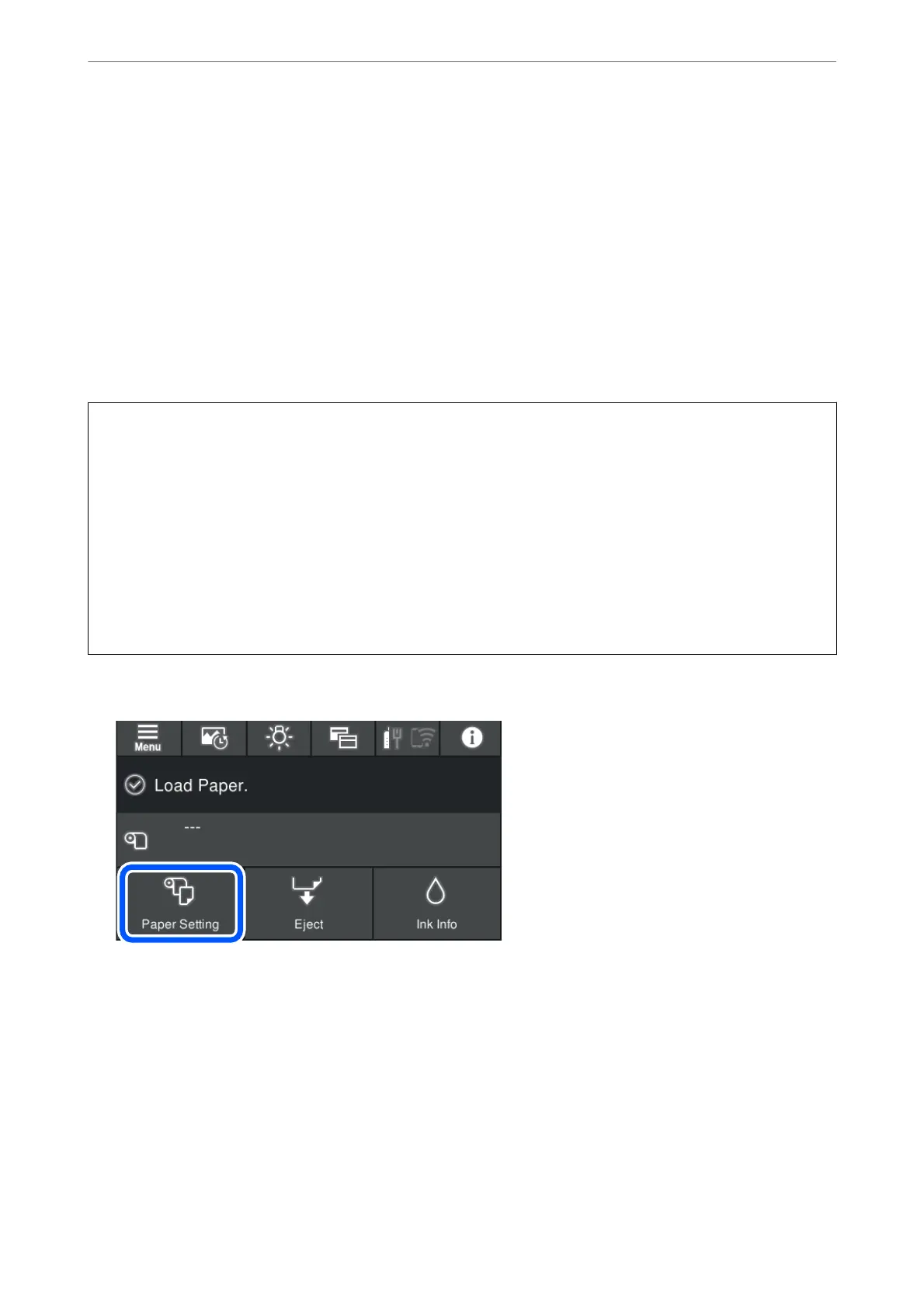❏ If the disc tray or the internal transparent compartment are accidentally printed on, immediately wipe o the
ink.
❏ Depending on the print area setting, the CD/DVD or disc tray may get dirty. Make settings to print on the
printable area.
❏ You can set the print range for the CD/DVD to a minimum of 18 mm for the inner diameter, and a maximum
of 120 mm for the outer diameter. Depending on the settings, the CD/DVD or disc tray may be smeared. Set
within the print range for the CD/DVD you want to print.
Loading a CD/DVD
You can load the CD/DVD by referring to the animations displayed on the printer's control panel.
c
Important:
❏ Do not turn the printer on or o while the tray is inserted. is could cause a malfunction.
❏ Store the tray at. Malfunction could result if the tray is curled or deformed.
❏ An error may occur if you perform the following operations during printing.
- Extend the front paper feeder.
- Load poster board.
❏ Use the disk tray supplied with the printer. Using a
dierent
tray could damage the printer, tray, or disc or cause
printer malfunction.
❏ Inserting the disk tray from the rear may cause a malfunction or error.
1.
Select Paper Setting on the printer's control panel.
Loading Papers and CD/DVDs
>
Loading a CD/DVD
>
Loading a CD/DVD
36